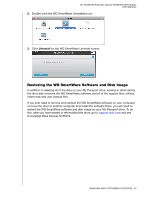Western Digital WDBABS3200ABK User Manual - Page 49
Continue to Getting Started with the WD SmartWare Software
 |
UPC - 718037763040
View all Western Digital WDBABS3200ABK manuals
Add to My Manuals
Save this manual to your list of manuals |
Page 49 highlights
MY PASSPORT FOR MAC AND MY PASSPORT SE FOR MAC USER MANUAL Note: If a Flash Player is installed on your computer, the screen is animated. Figure 14. Welcome to WD SmartWare Screen 7. Continue to "Getting Started with the WD SmartWare Software" on page 45. If you do not want to install the WD SmartWare software, go to "Getting Started Without the WD SmartWare Software" on page 54 instead. 8. For Windows Vista or Windows 7, two or three screens might appear, depending on whether the AutoRun (AutoPlay) function is enabled or disabled: IF AutoRun (AutoPlay) is . . . on your computer, THEN . . . Enabled Disabled Proceed to step a. Skip to step b on page 45. a. For Windows Vista or Windows 7 with AutoRun (AutoPlay) enabled: Click Open folder to view files on the AutoPlay screen and double-click the WD SmartWare.exe file to display the Welcome to WD SmartWare screen (see Figure 14). USING THE DRIVE WITH WINDOWS - 44