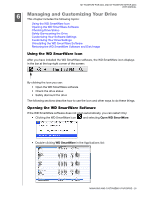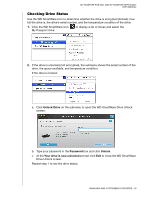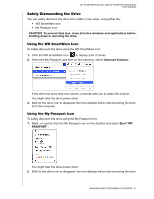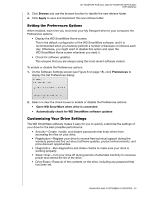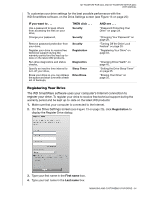Western Digital WDBABS3200ABK User Manual - Page 35
Checking Drive Status, Unlock Drive, Password, Unlock, Your drive is now unlocked
 |
UPC - 718037763040
View all Western Digital WDBABS3200ABK manuals
Add to My Manuals
Save this manual to your list of manuals |
Page 35 highlights
MY PASSPORT FOR MAC AND MY PASSPORT SE FOR MAC USER MANUAL Checking Drive Status Use the WD SmartWare icon to determine whether the drive is encrypted (locked), how full the drive is, the drive's serial number, and the temperature condition of the drive: 1. Click the WD SmartWare icon My Passport drive: to display a list of drives and select the 2. If the drive is unlocked (not encrypted), the submenu shows the serial number of the drive, the space available, and temperature condition. If the drive is locked: a. Click Unlock Drive on the submenu to open the WD SmartWare Drive Unlock screen: b. Type your password in the Password box and click Unlock. c. At the Your drive is now unlocked prompt click Exit to close the WD SmartWare Drive Unlock screen. Repeat step 1 to see the drive status. MANAGING AND CUSTOMIZING YOUR DRIVE - 30