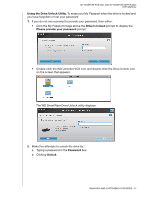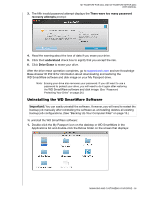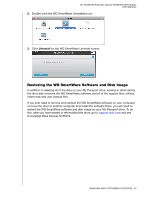Western Digital WDBABS3200ABK User Manual - Page 47
Using the Drive with Windows, Reformatting the Drive
 |
UPC - 718037763040
View all Western Digital WDBABS3200ABK manuals
Add to My Manuals
Save this manual to your list of manuals |
Page 47 highlights
MY PASSPORT FOR MAC AND MY PASSPORT SE FOR MAC USER MANUAL 18 Using the Drive with Windows The My Passport drive is preformatted as a single HFS+J partition for compatibility with Mac OS X operating systems. To use the drive on Windows operating systems, you must first: • Reformat the drive to a single NTSF partition • Restore the WD SmartWare software and disk image This chapter includes the following topics: Reformatting the Drive Restoring the WD SmartWare Software and Disk Image Installing the Drive on Windows Computers Getting Started with the WD SmartWare Software Using the WD SmartWare Icon Opening the WD SmartWare Software Checking Drive Status Monitoring Icon Alerts Disconnecting the Drive Safely Enabling the Backup and Retrieve Functions Unlocking the Drive Uninstalling the WD SmartWare Software Getting Started Without the WD SmartWare Software Reformatting the Drive CAUTION! Reformatting the drive erases all its contents. If you have already saved files on the drive, be sure to back them up before reformatting it. Go to support.wdc.com and refer to the appropriate Knowledge Base Answer ID for information about reformatting a Mac drive: • 3645 for Windows XP • 3647 for Windows Vista • 3322 for Windows 7 See "Troubleshooting" on page 55 for more information about reformatting a drive. Restoring the WD SmartWare Software and Disk Image After you have reformatted your My Passport drive for use on Windows computers, go to support.wdc.com and see Knowledge Base Answer ID #5419 for information about downloading and restoring the Windows version of the WD SmartWare software and disk image on your My Passport drive. USING THE DRIVE WITH WINDOWS - 42