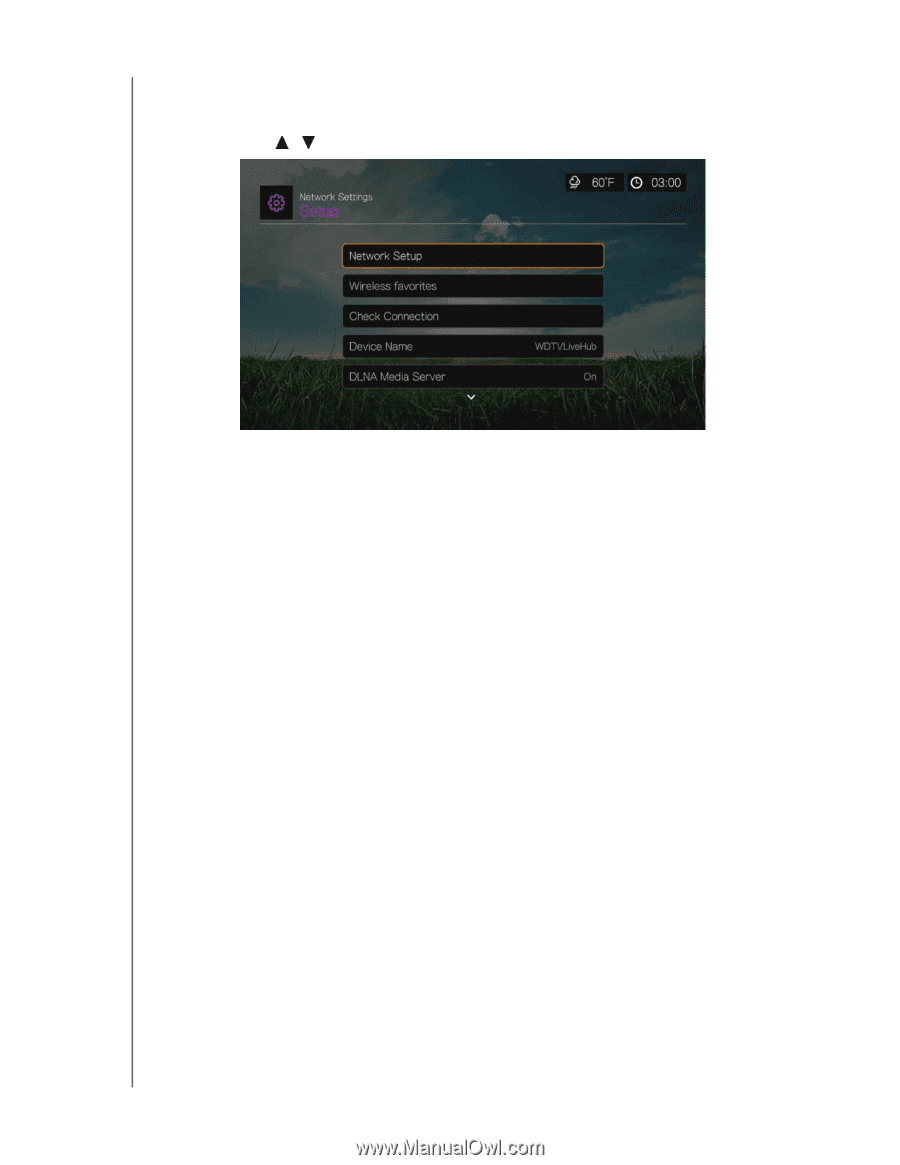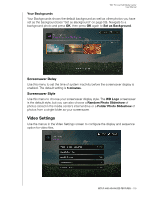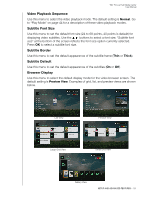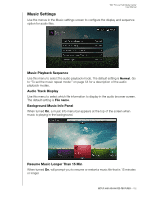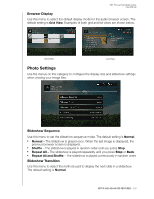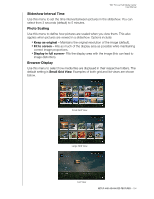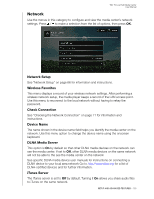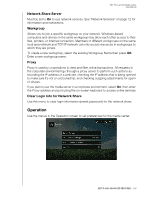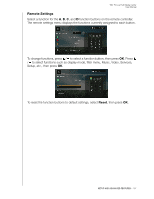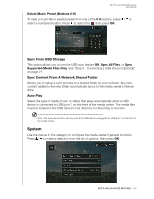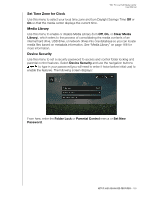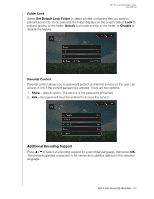Western Digital WDBNLC0020HBK User Manual - Page 159
Network, Network Setup, Wireless Favorites, Check Connection, Device Name, DLNA Media Server
 |
View all Western Digital WDBNLC0020HBK manuals
Add to My Manuals
Save this manual to your list of manuals |
Page 159 highlights
WD TV Live Hub Media Center User Manual Network Use the menus in this category to configure and view the media center's network settings. Press / to make a selection from the list of options, then press OK. Network Setup See "Network Setup" on page 66 for information and instructions. Wireless Favorites This menu displays a record of your wireless network settings. After performing a wireless network setup, the media player keeps a record of the LAN access point. Use this menu to reconnect to the local network without having to rekey the password. Check Connection See "Checking the Network Connection" on page 71 for information and instructions. Device Name The name shown in the device name field helps you identify the media center on the network. Use this menu option to change the device name using the onscreen keyboard. DLNA Media Server This option is On by default so that other DLNA media devices on the network can see the media center. If set to Off, other DLNA media devices on the same network will not be able to the see the media center on the network See specific DLNA media device user manuals for instructions on connecting a DLNA device to your local area network Go to http://www.dlna.org for a list of DLNA-certified devices and for further information. iTunes Server The iTunes server is set to Off by default. Turning it On allows you share audio files to iTunes on the same network. SETUP AND ADVANCED FEATURES - 155