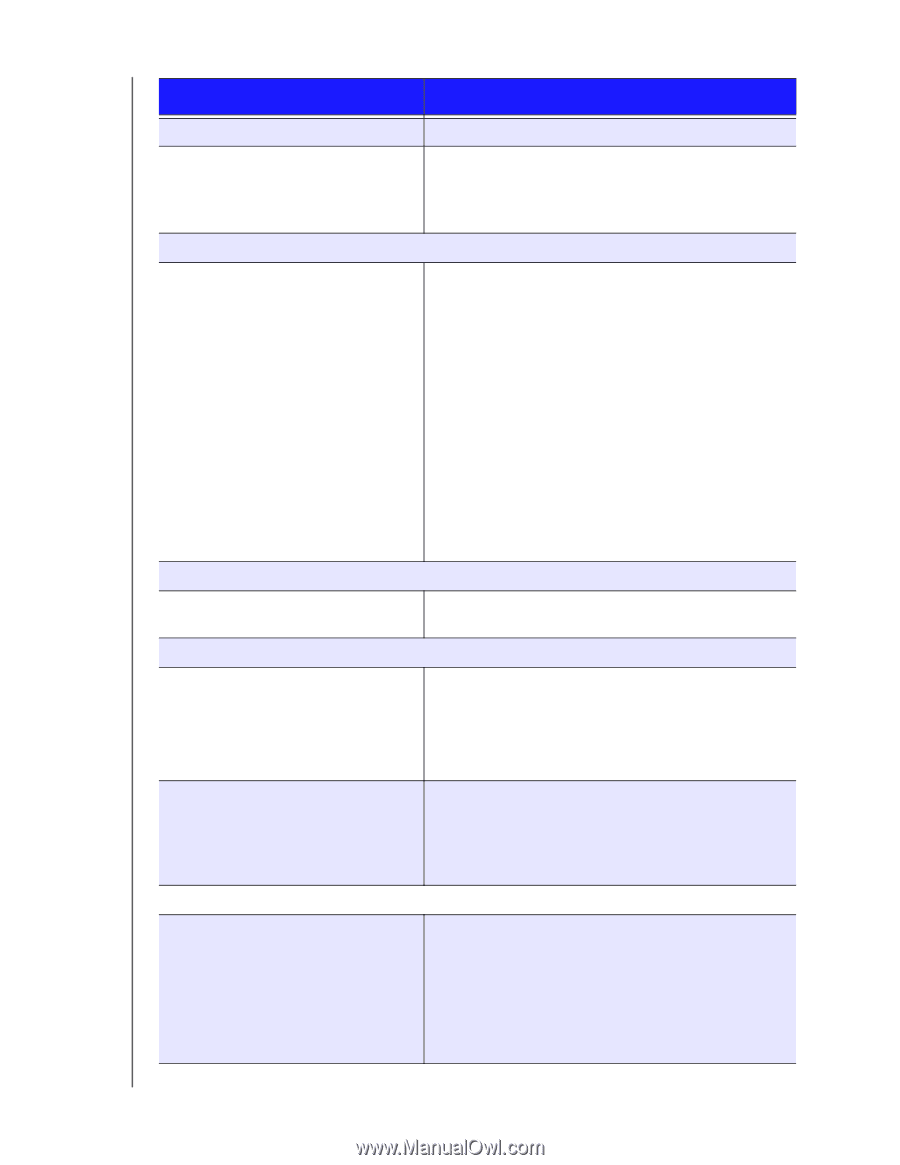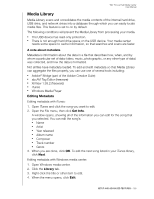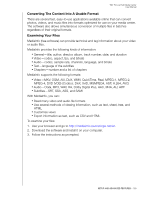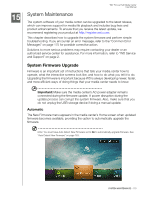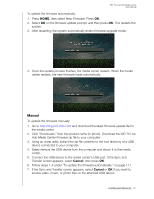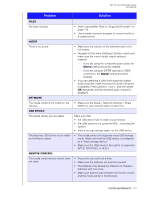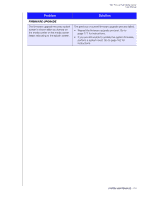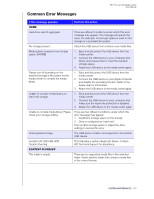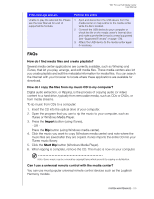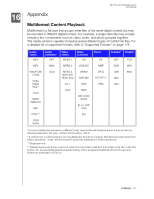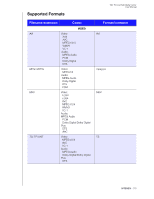Western Digital WDBNLC0020HBK User Manual - Page 177
Problem, Solution, Files, Audio, Network, Usb Device, Remote Control
 |
View all Western Digital WDBNLC0020HBK manuals
Add to My Manuals
Save this manual to your list of manuals |
Page 177 highlights
WD TV Live Hub Media Center User Manual Problem Solution FILES File does not play. AUDIO There is no sound. NETWORK The media center is not visible on the network. USB DEVICE The Media Library process failed. The attached USB device is not visible on the Home screen. REMOTE CONTROL The media center remote control does not work. • Verify compatibility. Refer to "Supported Formats" on page 178. • Use a media converter program to convert the file to a usable format. • Make sure the volume on the entertainment unit is not muted. • Navigate to the Home | Settings | System screen and make sure the correct audio output setting is enabled. - If you are using the composite audio cable, the Stereo setting should be enabled. - If you are using an S/PDIF (optical) or HDMI connection, the Digital setting should be enabled. • If you are watching a video that supports multiple audio channels, make sure that the Audio Off option is disabled. Press Options | , and then press OK repeatedly until the intended audio channel is displayed. • Make sure the Setup > Network Settings > Share WDTV on your network option is set to On. Make sure that: • the USB device has no read-only protection. • the USB device is not using the HFS+ Journaling file system. • there is enough storage space on the USB device. • The media center only supports mass USB storage mode. Make sure that the USB device is configured as a "mass storage device." • Make sure the USB device's file system is supported (NTFS, FAT/FAT32, or HFS+). • Press only one button at a time. • Make sure the batteries are properly inserted. • The batteries may already be drained out. Replace batteries with new ones. • Make sure that the path between the remote control and the media center is not blocked. SYSTEM MAINTENANCE - 173