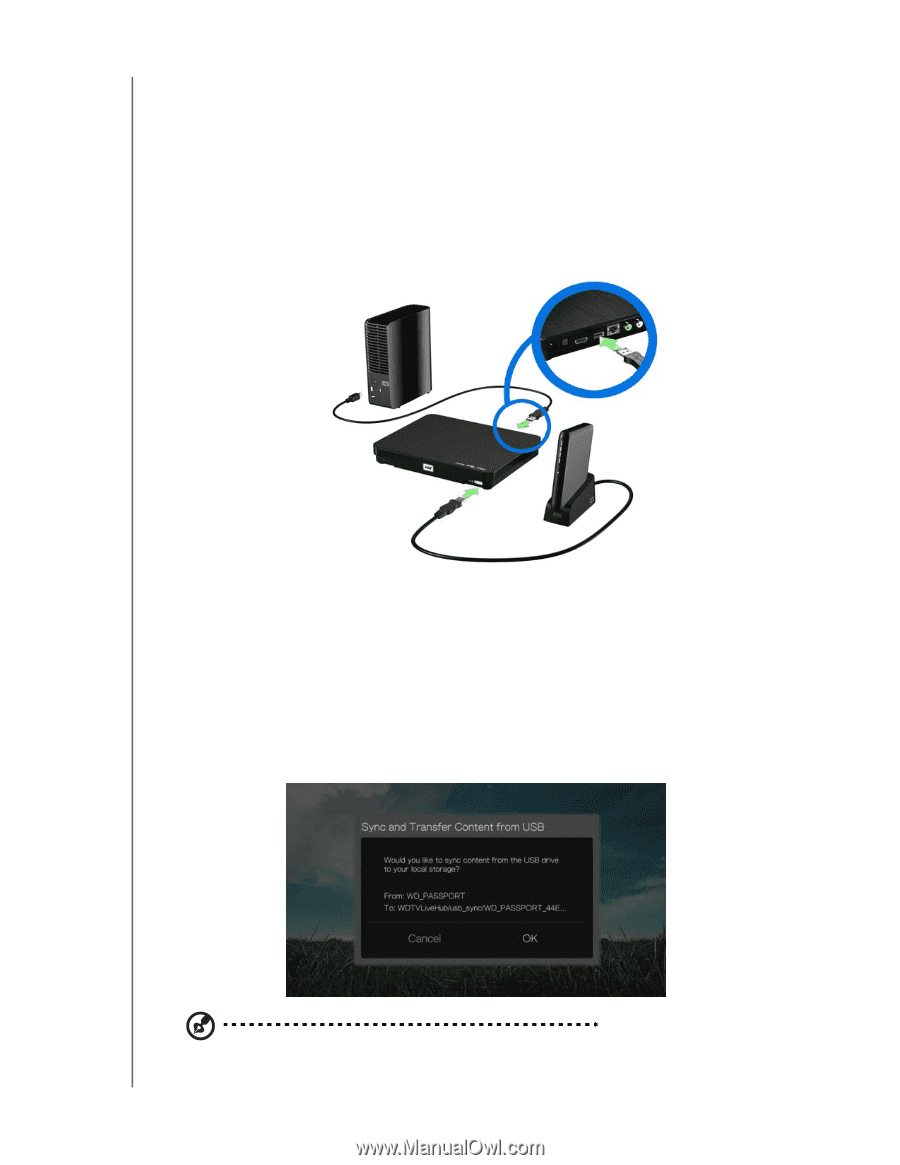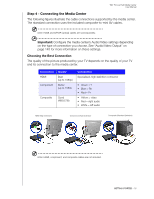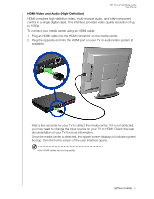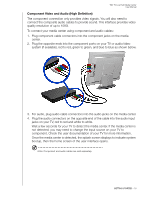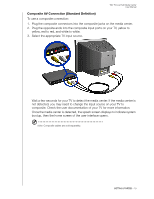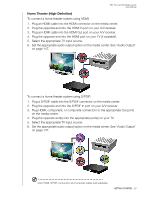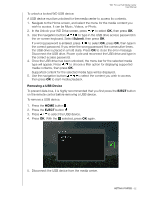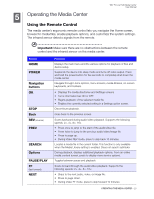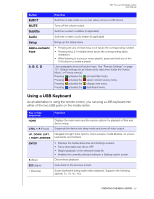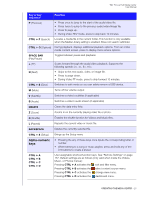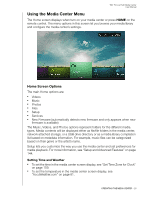Western Digital WDBNLC0020HBK User Manual - Page 25
Step 5 - Connecting a USB Device (Optional), The Sync and Transfer screen appears. Pressing - passport
 |
View all Western Digital WDBNLC0020HBK manuals
Add to My Manuals
Save this manual to your list of manuals |
Page 25 highlights
WD TV Live Hub Media Center User Manual Step 5 - Connecting a USB Device (Optional) The media center has two USB ports that support playback from WD USB external drives.* * For a list of supported WD external drives, see article #5688 in or knowledge base at http://support.wdc.com. To connect the USB device: 1. Connect the USB device to either of the media center's USB ports. My Book external hard drive (sold separately) My Passport portable hard drive and stand (sold separately) 2. Wait for a few moments while the media center scans the USB device for media files. (Scanning is enabled by default. If you want to turn off automatic scanning, go to "Media Library Compilation" on page 29.) 3. The Sync and Transfer screen appears. Pressing OK copies all the media files from the USB device into the media center's internal drive. The files will all be synced to a designated folder ("USB_Sync") in the media center's internal drive. For each new USB device, a designated folder is created based on the USB volume name. The media center only syncs and copies files that are new (by date modified) or different than what's already stored rather than moving the entire contents of the external USB device each time. Note: You can turn off or adjust the Sync and Transfer function in the Setup > Operation menu. See "Sync From USB Storage" on page 158. GETTING STARTED - 21