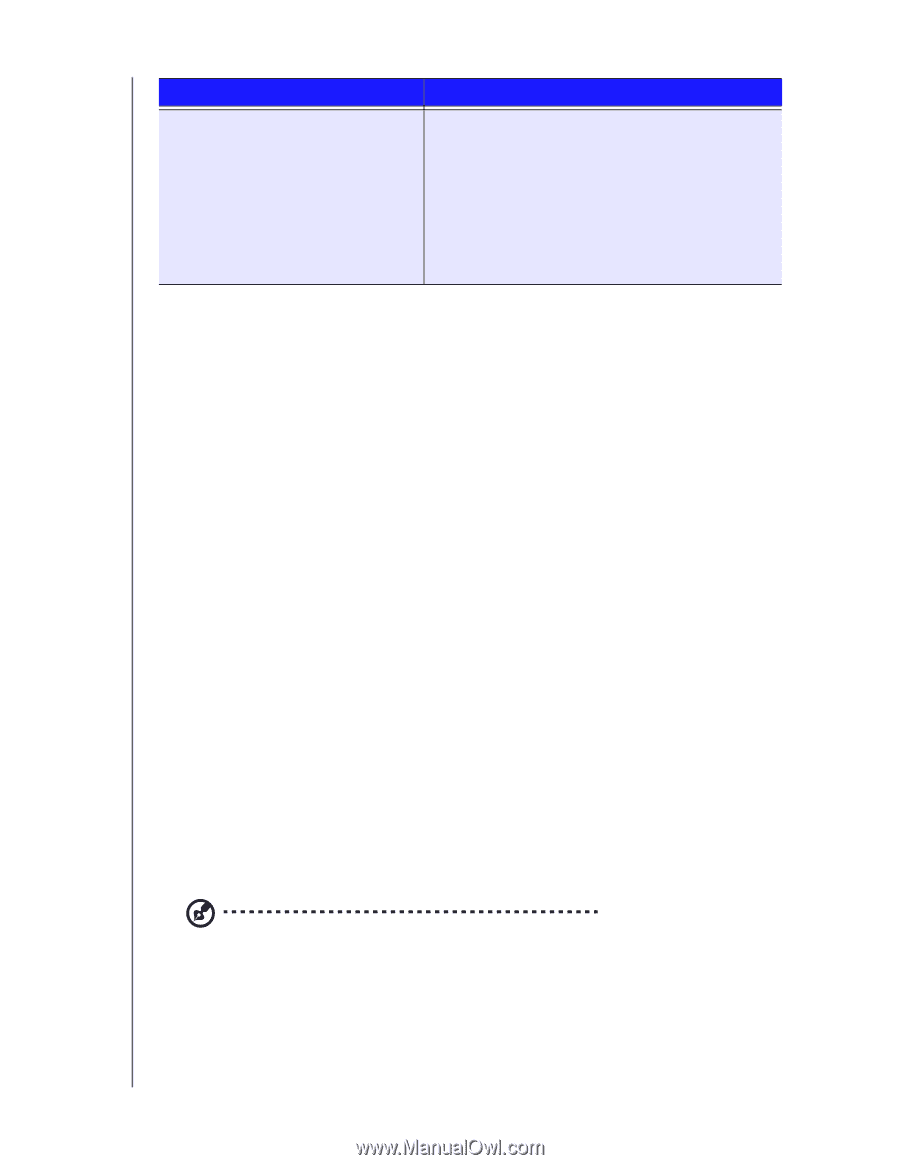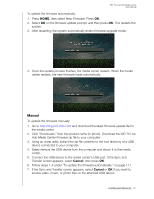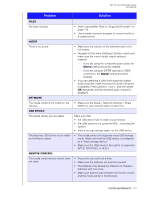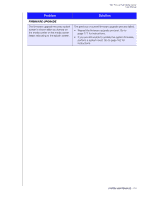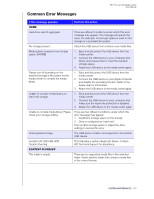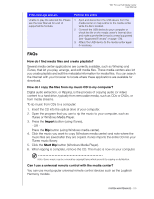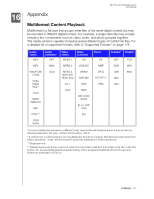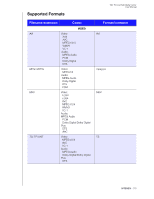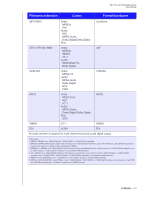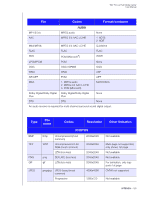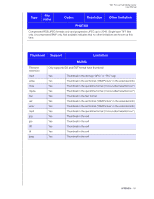Western Digital WDBNLC0020HBK User Manual - Page 180
FAQs, How do I find media files and create playlists?
 |
View all Western Digital WDBNLC0020HBK manuals
Add to My Manuals
Save this manual to your list of manuals |
Page 180 highlights
WD TV Live Hub Media Center User Manual If this message appears Unable to play the selected file. Please see the User Manual for a list of supported file formats. Perform this action 1. Eject and disconnect the USB device from the media center or map a drive to the media center while the file is located. 2. Connect the USB device to your computer or check the file on the media center's internal drive and make sure the file format is correct/supported (see "Supported Formats" on page 178). 3. Attach the USB device to the media center again if necessary. FAQs How do I find media files and create playlists? Several media center applications are currently available, such as Winamp and iTunes, that let you play, arrange, and edit media files. These media centers also let you create playlists and edit the metadata information for media files. You can search the Internet with your browser to locate where these applications are available for download. How do I copy the files from my music CD to my computer? Digital audio extraction, or Ripping, is the process of copying audio (or video) content to a hard drive, typically from removable media, such as CDs or DVDs, or from media streams. To rip music from CDs to a computer: 1. Insert the CD into the optical drive of your computer. 2. Open the program that you use to rip the music to your computer, such as iTunes or Windows Media Player. 3. Press the Import button (using iTunes), - OR Press the Rip button (using Windows media center). 4. Click the music you want to copy (Windows media center) and note where the music files are saved after they are copied. iTunes imports the entire CD into your iTunes music library. 5. Click the Start Rip button (Windows Media Player). 6. When ripping is complete, remove the CD. The music is now on your computer. Note: Some music may be covered by copyright laws which prevent its copying or distribution. Can I use a universal remote control with the media center? You can use most popular universal remote control devices such as the Logitech Harmony models. SYSTEM MAINTENANCE - 176