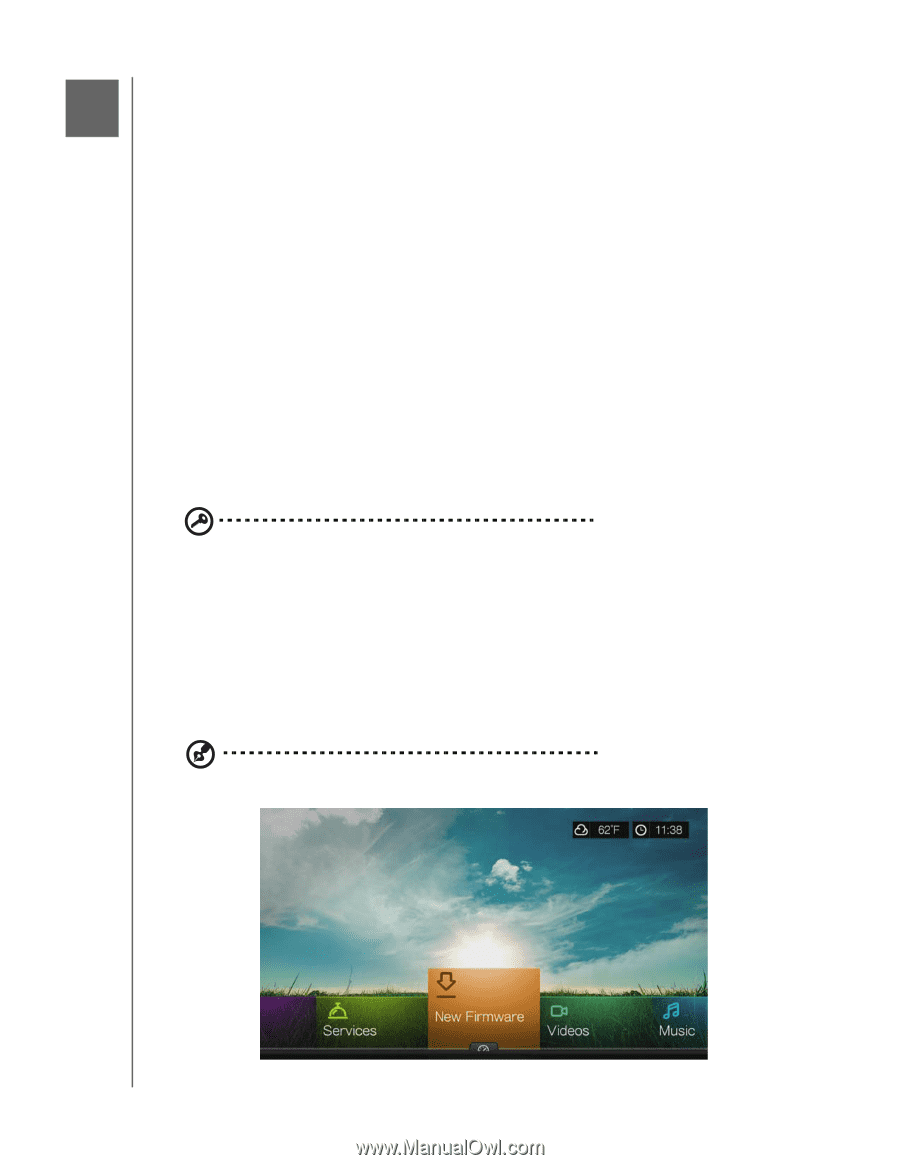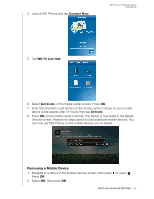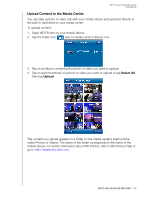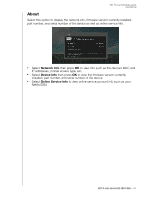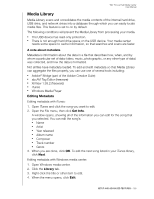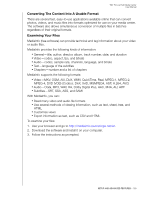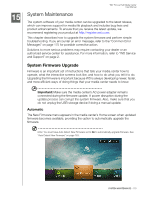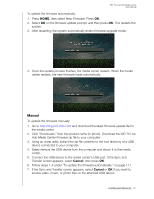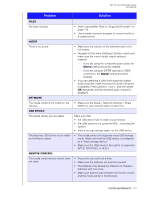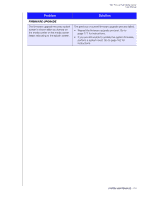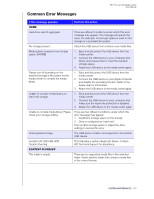Western Digital WDBNLC0020HBK User Manual - Page 174
System Maintenance, System Firmware Upgrade, Automatic
 |
View all Western Digital WDBNLC0020HBK manuals
Add to My Manuals
Save this manual to your list of manuals |
Page 174 highlights
15 WD TV Live Hub Media Center User Manual System Maintenance The system software of your media center can be upgraded to the latest release, which can improve support for media file playback and includes bug fixes and product enhancements. To ensure that you receive the latest update, we recommend registering your product at http://register.wdc.com. This chapter describes how to upgrade the system firmware and perform simple troubleshooting. If you encounter an error message, refer to the "Common Error Messages" on page 175 for possible corrective action. Solutions to more serious problems may require contacting your dealer or an authorized service center for assistance. For more information, refer to "WD Service and Support" on page 2. System Firmware Upgrade Firmware is an important set of instructions that tells your media center how to operate, what the interactive screens look like, and how to do what you tell it to do. Upgrading the firmware is important because WD is always developing newer, faster, and more efficient ways of doing things that your media center needs to know. Important: Make sure the media center's AC power adapter remains connected during the firmware update. A power disruption during the update process can corrupt the system firmware. Also, make sure that you do not unplug the USB storage device if doing a manual update. Automatic The New Firmware menu appears in the media center's Home screen when updated firmware becomes available, providing the option to automatically upgrade the firmware. Note: You must have Auto Detect New Firmware set to On to automatically upgrade firmware. See "Auto Detect New Firmware" on page 163. SYSTEM MAINTENANCE - 170