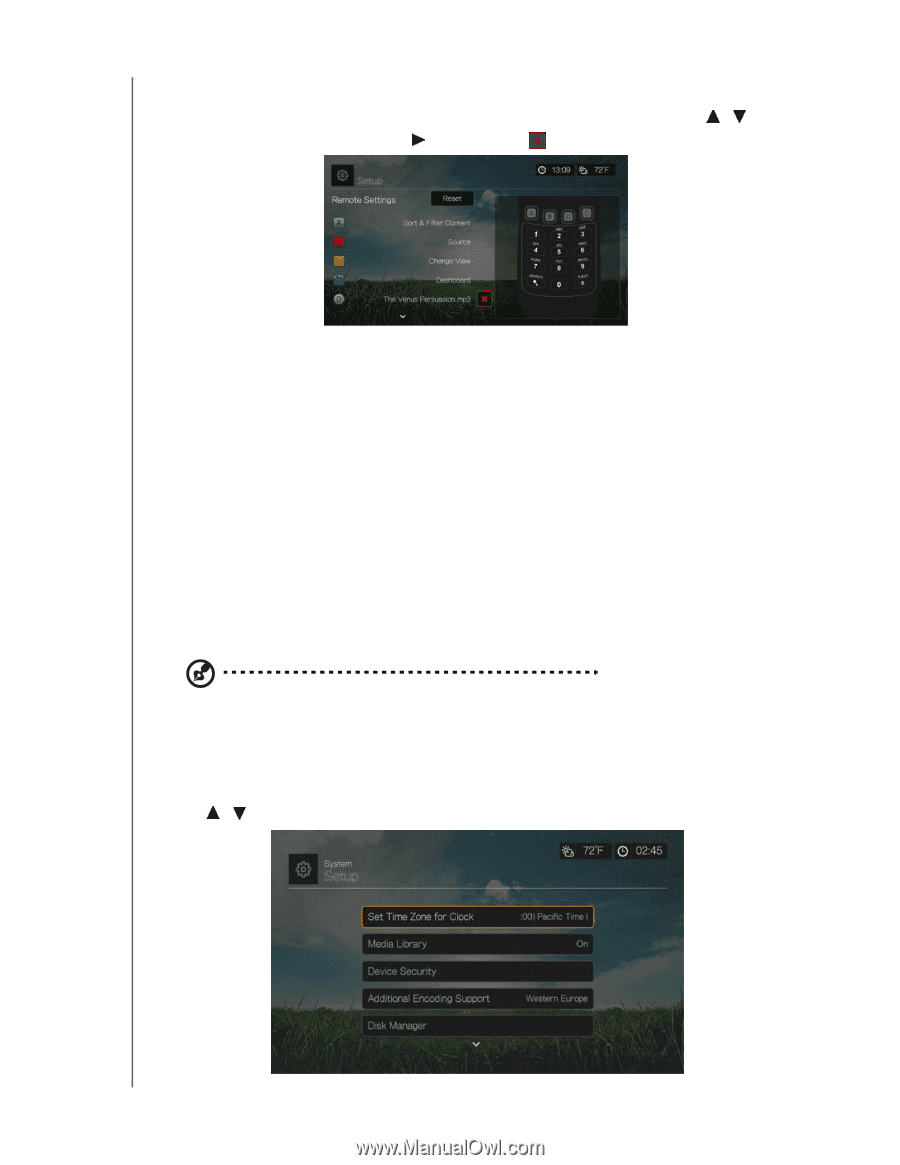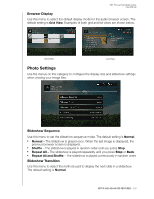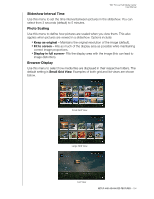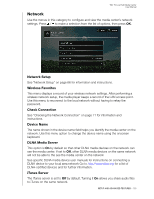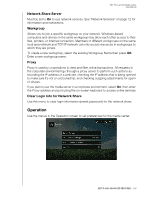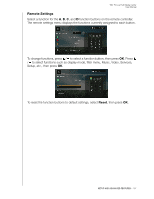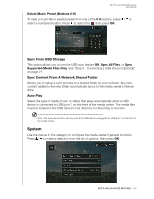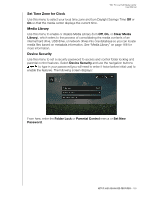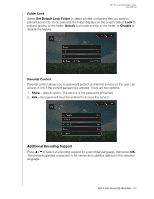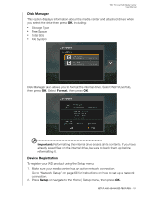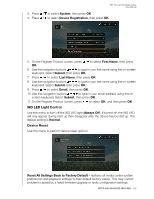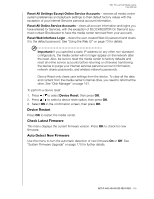Western Digital WDBNLC0020HBK User Manual - Page 162
Delete Music Preset (Buttons 0-9), Sync From USB Storage, Sync Content From A Network Shared Folder
 |
View all Western Digital WDBNLC0020HBK manuals
Add to My Manuals
Save this manual to your list of manuals |
Page 162 highlights
WD TV Live Hub Media Center User Manual Delete Music Preset (Buttons 0-9) To clear a music file or playlist preset from one of the 0-9 buttons, press / to select a numbered button. Press to select the , then press OK. Sync From USB Storage This option allows you to turn the USB sync feature Off, Sync All Files, or Sync Supported Media Files Only. See "Step 5 - Connecting a USB Device (Optional)" on page 21. Sync Content From A Network Shared Folder Allows you to setup a sync process to a shared folder on your network. Any new content added to the new folder automatically syncs to the media center's internal drive. Auto Play Select the type of media (music or video) that plays automatically when a USB device is connected to USB port 1 on the front of the media center. The media files must be located in the USB device's root directory for Auto Play to function. Note: The auto play function will only work if the USB device is plugged into USB port 1 on the front of the media center. System Use the menus in this category to configure the media center's general functions. Press / to make a selection from the list of options, then press OK. SETUP AND ADVANCED FEATURES - 158