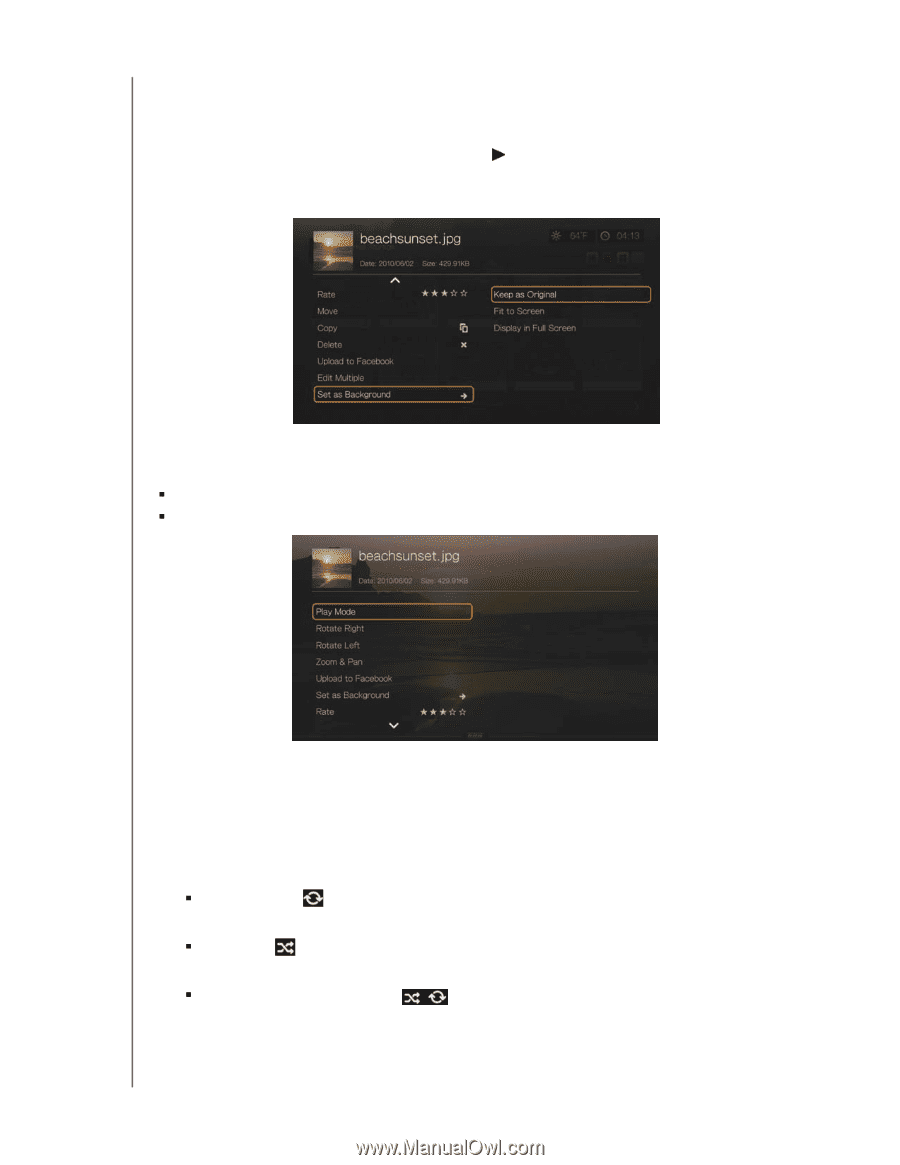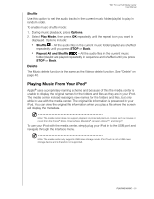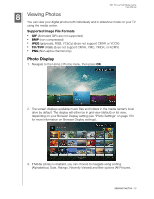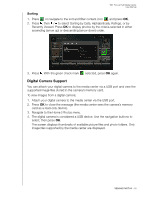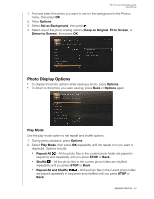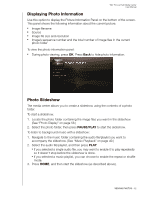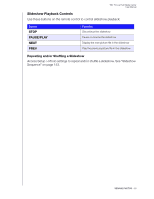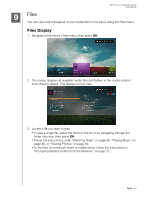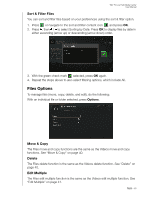Western Digital WDBNLC0020HBK User Manual - Page 64
Photo Display Options, Play Mode, Options, Set as Background, Keep as Original, Fit to Screen
 |
View all Western Digital WDBNLC0020HBK manuals
Add to My Manuals
Save this manual to your list of manuals |
Page 64 highlights
WD TV Live Hub Media Center User Manual 1. Find and select the photo you want to use for the background in the Photos menu, then press OK. 2. Press Options. 3. Select Set as Background, then press . 4. Select one of the photo scaling options (Keep as Original, Fit to Screen, or Distort to Screen), then press OK. Photo Display Options „ To display the photo options while viewing a photo, press Options. „ To return to the photo you were viewing, press Back or Options again. Play Mode Use the play mode option to set repeat and shuffle options. 1. During photo playback, press Options. 2. Select Play Mode, then press OK repeatedly until the repeat icon you want is displayed. Options include: „ Repeat All - All the photo files in the current photo folder are played in sequence and repeatedly until you press STOP or Back. „ Shuffle - All the photo files in the current photo folder are shuffled repeatedly until you press STOP or Back. „ Repeat All and Shuffle - All the photo files in the current photo folder are played repeatedly in sequence and shuffled until you press STOP or Back. VIEWING PHOTOS - 60