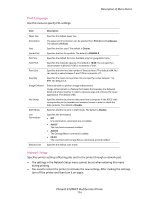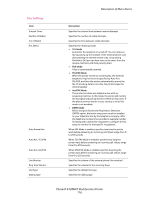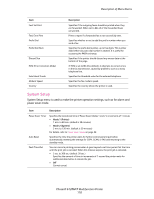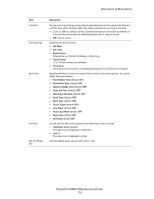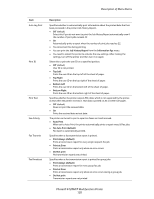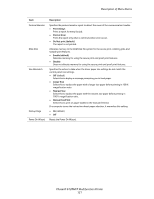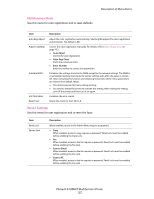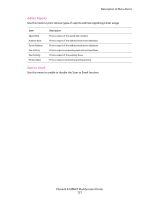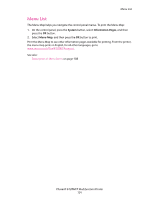Xerox 6128MFP User Guide - Page 119
Panel Alert Tone - toner for
 |
UPC - 095205751772
View all Xerox 6128MFP manuals
Add to My Manuals
Save this manual to your list of manuals |
Page 119 highlights
Description of Menu Items Item Time-Out Clock Settings Alert Tone mm/inch Def. PrintPaper Size Description You can cancel a printing process when it goes beyond a set time period. Set the time until the print job is canceled. When this timeout expires, the print job is canceled. • 5 sec. to 300 sec. (default: 30 sec.): Specifies the amount of time in increments of 1 second the printer waits for additional data before it cancels the job. • Off: Cannot cancel. Specifies the date and time. • Set Date • Set Time • Date Format Select either yy/mm/dd, mm/dd/yy, or dd/mm/yy. • Time Format 12 or 24 hour formats are available. • Time Zone Set the time zone based on Coordinated Universal Time (UTC) for your location. Specifies whether to turn on the alarm when an error occurs in the printer. You cannot adjust the sound volume. • Panel Select Tone (default: Off) • Panel Alert Tone (default: Off) • Machine Ready Tone (default: Off) • Copy Job Tone (default: Off) • Non-Copy Job Tone (default: Off) • Fault Tone (default: Off) • Alert Tone (default: Off) • Out of Paper (default: Off) • Low Toner (default: Off) • Auto Clear Alert (default: Off) • Base Tone (default: Off) • All Tones (default: Off) Set the units for the custom paper size to millimeters (mm) or inches. • millimeter (mm) (default) The paper size is displayed in millimeters • inch (") The paper size is displayed in inches. Sets the default paper size to either Letter or A4. Phaser® 6128MFP Multifunction Printer 119