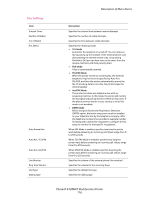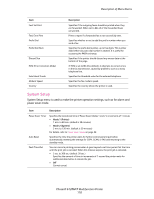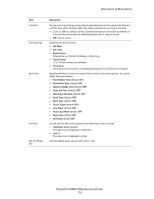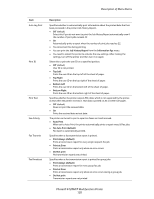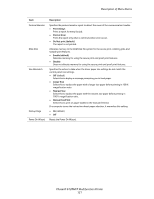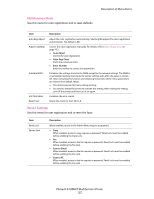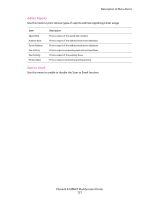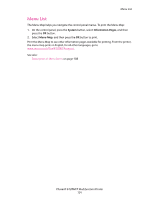Xerox 6128MFP User Guide - Page 120
No Auto Print default, Print at Error
 |
UPC - 095205751772
View all Xerox 6128MFP manuals
Add to My Manuals
Save this manual to your list of manuals |
Page 120 highlights
Description of Menu Items Item Auto Log Print Print ID Print Text Fax Activity Fax Transmit Fax Broadcast Description Specifies whether to automatically print information about the printed data that has been processed in the printer (Job History Report). • Off (default) Select this if you do not want to print the Job History Report automatically even if the number of print jobs exceeds 22. • On Automatically prints a report when the number of print jobs reaches 22. • You cannot set this during printing. • You can print the Job History Report from the Information Pgs menu. • You need to restart the printer to activate the new settings. After making the settings, turn off the printer and then turn it on again. Select this to print the user ID on a specified position. • Off (default) User ID is not printed. • Top Left Prints the user ID on the top left of the sheet of paper. • Top Right Prints the user ID on the top right of the sheet of paper. • Bottom Left Prints the user ID on the bottom left of the sheet of paper. • Bottom Right Prints the user ID on the bottom right of the sheet of paper. Specifies whether the printer outputs PDL data, which is not supported by the printer, as text when the printer receives it. Text data is printed on A4 or Letter size paper. • Off (default) Does not print the received data. • On Prints the received data as text data. The printer can be set to print a report on faxes sent and received. • Auto Print When set to Auto Print, the printer automatically prints a report every 50 fax jobs. • No Auto Print (default) No report is automatically printed. Specifies when a fax transmission report is printed. • Print Always (default) Prints a transmission report for every single recipient fax job. • Print at Error Prints a transmission report only when an error occurs. • Do Not print No transmission reports are printed. Specifies when a fax transmission report is printed for group jobs. • Print Always (default) Prints a transmission report for every group fax job. • Print at Error Prints a transmission report only when an error occurs during a group job. • Do Not print Transmission reports are not printed. Phaser® 6128MFP Multifunction Printer 120