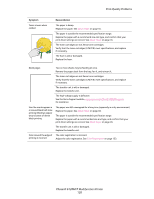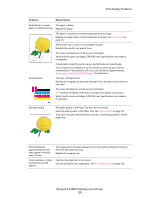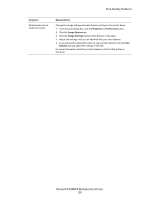Xerox 6128MFP User Guide - Page 133
Color Registration, Automatic Color Registration Adjustment - toner cartridges
 |
UPC - 095205751772
View all Xerox 6128MFP manuals
Add to My Manuals
Save this manual to your list of manuals |
Page 133 highlights
Color Registration Color Registration Color registration can be adjusted by the printer automatically, or you can manually adjust it. Color registration should be adjusted any time the printer is moved. Automatic Color Registration Adjustment Use the following procedure to perform automatic color registration adjustment. Note: An automatic color registration adjustment is performed every time a new toner cartridge is installed. 1. Press the System button. 2. Press the Up Arrow or Down Arrow button until Admin Menu is displayed, and then press the Forward Arrow or OK button. 3. Press the Up Arrow or Down Arrow button until Maintenance is displayed, and then press the Forward Arrow or OK button. 4. Press the Up Arrow or Down Arrow button until Adjust ColorRegi is displayed, and then press the Forward Arrow or OK button. 5. Press the Up Arrow or Down Arrow button until Auto Adjust is displayed, and then press the Forward Arrow or OK button. 6. Press the Up Arrow or Down Arrow button to select Yes when Are you sure? is displayed. The adjustment is complete when Ready is displayed on the control panel. Manual Color Registration Adjustment You can fine tune color registration by performing a manual adjustment of color registration. Printing the Color Registration Correction Chart 1. Press the System button. 2. Press the Up Arrow or Down Arrow button until Admin Menu is displayed, and then press the Forward Arrow or OK button. 3. Press the Up Arrow or Down Arrow button until Maintenance is displayed, and then press the Forward Arrow or OK button. 4. Press the Up Arrow or Down Arrow button until Adjust ColorRegi is displayed, and then press the Forward Arrow or OK button. 5. Press the Up Arrow or Down Arrow button until Color Regi Chart is displayed, and then press the OK button. The Color Registration Correction Chart is printed. When printing is finished, the print screen is displayed again. Phaser® 6128MFP Multifunction Printer 133