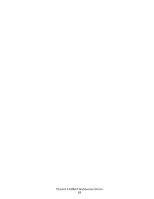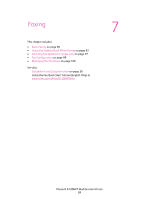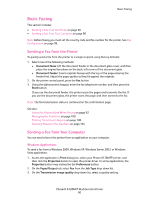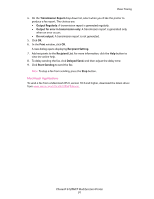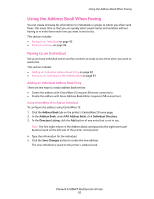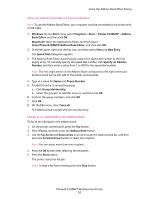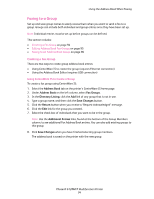Xerox 6128MFP User Guide - Page 93
Faxing to an Individual in the Address Book, Using the Address Book Editor to Add an Individual
 |
UPC - 095205751772
View all Xerox 6128MFP manuals
Add to My Manuals
Save this manual to your list of manuals |
Page 93 highlights
Using the Address Book When Faxing Using the Address Book Editor to Add an Individual Note: To use the Address Book Editor, your computer must be connected to the printer with a USB cable. 1. Windows: On the Start menu, select Programs > Xerox > Phaser 6128MFP > Address Book Editor, and then click OK. Macintosh: Open the Applications folder, and then select Xerox/Phaser6128MFP/Address Book Editor, and then click OK. 2. In the left pane, right-click the Fax icon, and then select New and New Entry. The Speed Dial dialog box appears. 3. The Address Book Editor automatically assigns the speed dial number to the first empty entry. To manually specify the speed dial number, click Specify an Address Number, and then enter a value from 1 to 200 for the speed dial number. Note: The first eight entries in the Address Book correspond to the eight one-touch buttons found on the left side of the printer control panel. 4. Type in a value for Name and Phone Number. 5. To add this entry to an existing group: a. Click Group Membership. b. Select the group(s) to add this entry to, and then click OK. 6. Confirm the group members, and click OK. 7. Click OK. 8. On the File menu, select Save all. The address book is saved with the new fax entry. Faxing to an Individual in the Address Book To fax to an individual in the address book: 1. On the printer control panel, press the Fax button. 2. Select Fax to, and then press the Address Book button. 3. Use the Up Arrow and Down Arrow to scroll through the address book list, and then press the Forward Arrow button to select the recipient. Note: You can select more than one recipient. 4. Press the OK button after selecting the recipients. 5. Press the Start button. The printer starts the fax job. Note: To stop a fax from sending, press the Stop button. Phaser® 6128MFP Multifunction Printer 93