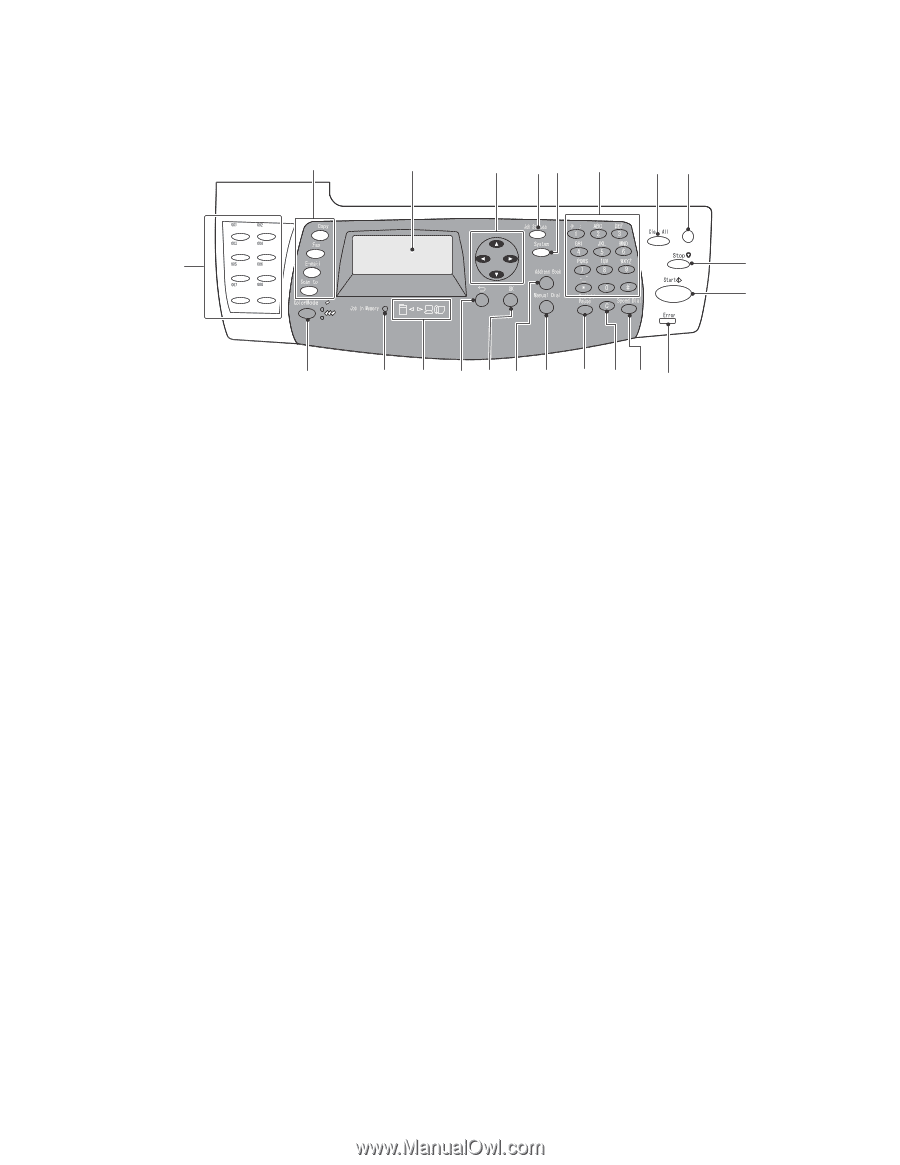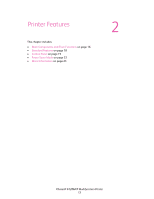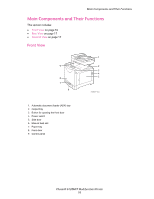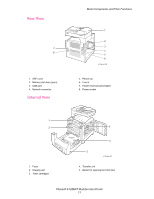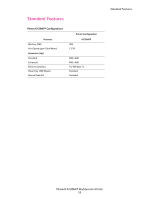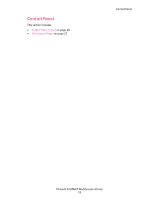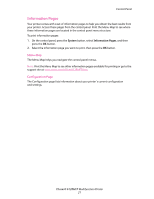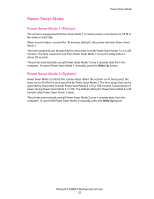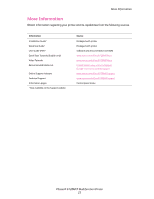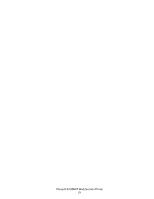Xerox 6128MFP User Guide - Page 20
Control Panel Layout - n toner
 |
UPC - 095205751772
View all Xerox 6128MFP manuals
Add to My Manuals
Save this manual to your list of manuals |
Page 20 highlights
Control Panel Layout 1 2 22 Control Panel 3 45 6 78 Wake Up 9 10 21 20 19 18 17 16 15 14 13 12 11 6128mfp-044 1. Press to use the Copy, Fax, Email, and Scan menus on the display screen. 2. Graphic display indicates status messages, menus, and toner levels. 3. Arrow buttons Scrolls upward, downward, forward, and backwards through the menus. 4. Job Status button Press to check active job status and Walk-Up printing jobs. 5. System button Switches the display to the Setup menu. 6. Alphanumeric key pad Use to enter letters and numbers for names and phone numbers. 7. Clear All button Clears all text or numbers or instructions. 8. Wake Up button This light is on in power saver mode. Push the button to exit power saver mode. 9. Stop button Cancels the current print job. 10. Start button Press to start a copy, scan, or fax job. 11. Error The red light indicates an error condition. 12. Speed Dial button Press to access directories of group or individual fax telephone numbers. 13. Clear button Deletes a single character each time the button is pressed. For use when entering email addresses and telephone numbers. 14. Redial/Pause button Press the button to recall the last fax number used or to insert pauses in fax numbers. 15. Manual Dial button When faxing, you can press this button to quickly enter a fax number with the alphanumeric key pad. 16. Address Book button Press to access the Fax and Email address books. 17. OK button Press to accept the setting selected. 18. Exit button Press to go up one level in the menu. 19. Arrow LEDs These LEDs indicate the flow of data either into or out of the printer. 20. Job in Memory LED When illuminated, it indicates that there is a job in the printer's memory. 21. Color Mode button Press to switch between Color and Black and White modes for your copy, fax, and scan job. 22. One touch key pad Use to speed dial a phone number. Phaser® 6128MFP Multifunction Printer 20