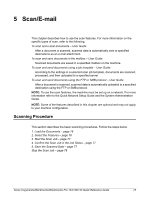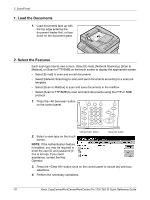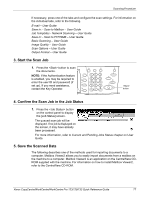Xerox M123 Quick Reference Guide - Page 73
Start the Fax/Internet Fax Job, 5. Confirm the Fax/Internet Fax Job in the Job Status
 |
View all Xerox M123 manuals
Add to My Manuals
Save this manual to your list of manuals |
Page 73 highlights
4 Fax/Internet Fax • Using the [Address Book] (refer to Address Book on User Guide.) • Using the [Speed Dial] (refer to Speed Dial on User Guide.) • (For Internet Fax) Using the screen keyboard on the touch screen (refer to Keyboard on User Guide.) 1. Enter the destination using any method from the above. You can send a document to multiple destinations in a single operation. For more information, refer to Next Recipient on User Guide. If you need to insert a pause in a fax number, for example when using a button calling card, press the button. When you dial manually, is not required. You can simply wait for a voice prompt and proceed accordingly. For more information, refer to Special Characters on User Guide. 4. Start the Fax/Internet Fax Job 1. Press the button to send the documents. While your fax/Internet Fax is being processed, if the document feeder or document glass is ready and the machine is equipped with the optional hard disk, you can scan the next document or program the next job. While the machine is warming up, you can also program the next job. button 5. Confirm the Fax/Internet Fax Job in the Job Status 1. Press the button on the control panel to display the [Job Status] screen. The queued fax/Internet Fax job will be displayed. If no job is displayed on the screen, it may have already been processed. For more information, refer to Current and Pending Jobs in the Job Status chapter on page 92. 72 Xerox CopyCentre/WorkCentre/WorkCentre Pro 123/128/133 Quick Reference Guide