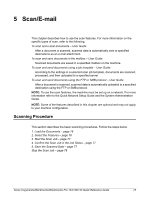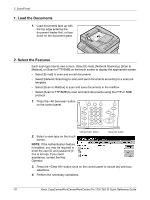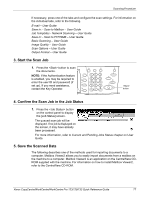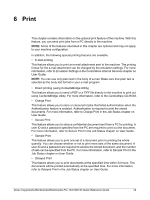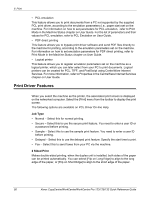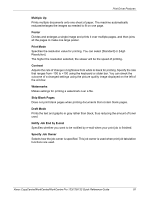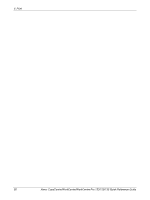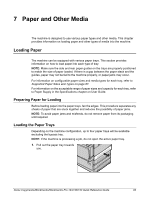Xerox M123 Quick Reference Guide - Page 79
Stop the Scan Job, Click [Open Mailbox].
 |
View all Xerox M123 manuals
Add to My Manuals
Save this manual to your list of manuals |
Page 79 highlights
5 Scan/E-mail 1. Click [Start] on the taskbar, then select [Program]>[Xerox]>[Utility]>[Mailbox Viewer 2]. 2. From the list displayed, click the name of the machine, and then [Select Scanner]. 3. Enter the number (001-200) of the mailbox to be accessed. 4. Enter the correct password as necessary. 5. Click [Open Mailbox]. A list of documents saved in the selected mailbox will be displayed. 6. Select the document to be imported, then click [Import]. NOTE: You can also select multiple documents. For other functions available on Mailbox Viewer2, refer to the Mailbox Viewer2 On-line Help. Stop the Scan Job Follow the steps below to manually cancel an activated scan job. 1. Select [Stop] on the touch screen or press the button on the control panel to suspend the current scan job. NOTE: Select the button on the control panel to resume the suspended job. NOTE: Pressing the button on the control panel suspends print jobs. 2. If required, press the button to display the [Job Status] screen. To exit the [Job Status] screen, press the button. 3. Press the button on the control panel to delete the suspended job. button button 78 Xerox CopyCentre/WorkCentre/WorkCentre Pro 123/128/133 Quick Reference Guide