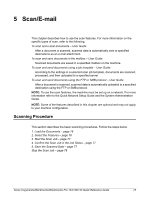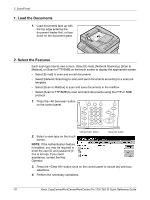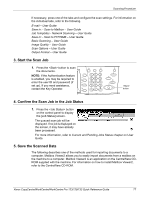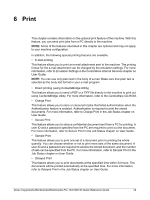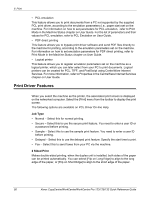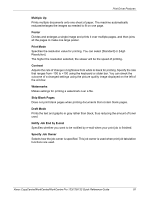Xerox M123 Quick Reference Guide - Page 77
Load the Documents, 2. Select the Features, on the control panel.
 |
View all Xerox M123 manuals
Add to My Manuals
Save this manual to your list of manuals |
Page 77 highlights
5 Scan/E-mail 1. Load the Documents 1. Load documents face up with the top edge entering the document feeder first, or face down on the document glass. 2. Select the Features Each scan type has its own screen. Select [E-mail], [Network Scanning], [Scan to Mailbox], or [Scan to FTP/SMB] on the touch screen to display the appropriate screen. • Select [E-mail] to scan and e-mail documents. • Select [Network Scanning] to scan and send documents according to a scan job template. • Select [Scan to Mailbox] to scan and save documents in the mailbox. • Select [Scan to FTP/SMB] to scan and send documents using the FTP or SMB protocol. 1. Press the button on the control panel. 2. Select a scan type on the touch screen. NOTE: If the Authentication feature is enabled, you may be required to enter the user ID and password (if one is set up). If you need assistance, contact the Key Operator. button button 3. Press the button once on the control panel to cancel any previous selections. 4. Perform the necessary operations. 76 Xerox CopyCentre/WorkCentre/WorkCentre Pro 123/128/133 Quick Reference Guide