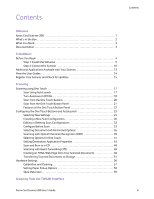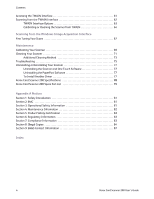Xerox XCARD-SCAN User Guide - Page 8
What You Need, Documentation - card scan
 |
View all Xerox XCARD-SCAN manuals
Add to My Manuals
Save this manual to your list of manuals |
Page 8 highlights
Welcome What You Need IBM-compatible Pentium 4 PC, or AMD equivalent with: • A DVD-ROM drive • An available Universal Serial Bus (USB) port • Microsoft® Windows® operating system: Windows 2000 (Service Pack 4), 32-bit Windows XP (Service Pack 2 or 3), 32-bit or 64-bit Windows Vista • Windows 2000 and XP: Minimum of 512 megabytes (MB) of internal memory (RAM) Windows Vista: Minimum of 1 gigabyte (GB) of internal memory (RAM) • 350 MB minimum of free hard disk space A VGA or SVGA Monitor The recommended settings for your monitor are: • High Color (16-bit) or True Color (24-bit or 32-bit) • Resolution set to at least 800 x 600 pixels To set your monitor's colors and resolution: • Open the Windows Control Panel • Double-click on Display then select the Settings tab Documentation The following documentation is provided with your scanner: • Quick Install Guide-Abbreviated installation instructions. • Xerox Scanner User's Guide-On the Installation Disc; contains detailed installation, scanning, configuration, and maintenance information. • MiniGuides-On the Installation Disc; contains detailed instructions on using the One Touch VRS module and SharePoint destination link. • Readme-Contains the latest information about your scanner and software installation. • BizCard User's Guide-On the Installation Disc; contains detailed instructions for using the software. • PaperPort User's Guide-On the Installation Disc; contains detailed feature and configuration information for the PaperPort software. • PhotoImpression User's Guide-On the Installation Disc; contains detailed instructions for using the software. • Online Help-For the scanner configuration, TWAIN and WIA interfaces, and PaperPort software applications. Xerox Card Scanner 200 User's Guide 3