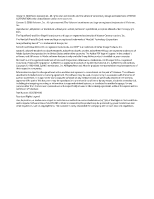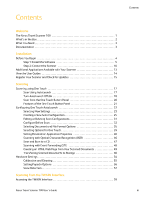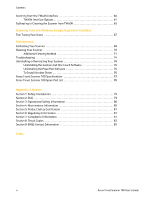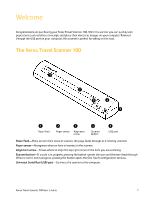Xerox XTRAVEL-SCAN User Guide - Page 6
Xerox XTRAVEL-SCAN - Travel Scanner 100 Manual
 |
UPC - 785414114351
View all Xerox XTRAVEL-SCAN manuals
Add to My Manuals
Save this manual to your list of manuals |
Page 6 highlights
Welcome Congratulations on purchasing your Xerox Travel Scanner 100. With this scanner you can quickly scan paper items such as letters or receipts and place their electronic images on your computer. Powered through the USB port on your computer, this scanner is perfect for taking on the road. The Xerox Travel Scanner 100 1 2 3 4 5 1 Paper feed 2 Paper sensor 3 Alignment arrow 4 Scanner button 5 USB port Paper Feed-Place an item face down in scanner, the page feeds through as it is being scanned. Paper sensor-Recognizes when an item is inserted in the scanner. Alignment arrow-Shows where to align the top right corner of the item you are scanning. Scanner button-If a scan is in progress, pressing the button cancels the scan and the item feeds through. When a scan is not in progress, pressing the button opens the One Touch configuration window. Universal Serial Bus (USB) port-Connects the scanner to the computer. Xerox Travel Scanner 100 User's Guide 1