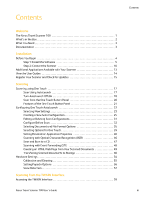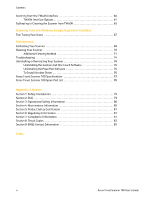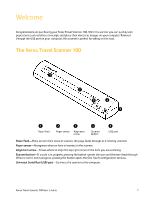Xerox XTRAVEL-SCAN User Guide - Page 9
Xerox XTRAVEL-SCAN - Travel Scanner 100 Manual
 |
UPC - 785414114351
View all Xerox XTRAVEL-SCAN manuals
Add to My Manuals
Save this manual to your list of manuals |
Page 9 highlights
Installation Installation Installation is a quick, two-step process: 1. Install the software 2. Connect the scanner Before You Begin Please make sure of the following before you begin installation: • The information in this guide may cover software not provided with the scanner you purchased. Please disregard any information about the software not applicable to your scanner. Visit our web site at www.xeroxscanners.com for the latest software updates for your Xerox scanner. If your computer has AntiVirus or AntiSpyware software running, you may encounter alerts or messages during installation asking you to allow the installation to proceed. Although the messages will differ based on the software your computer is running, in each case you should allow the installation to proceed if that option is available. Alternatively, you can turn off the AntiVirus or AntiSpyware software before installing your scanner, but if you do, make sure to turn it back on again when installation is finished. If you already have a scanner connected to your computer, it is recommended that you remove that scanner's driver program prior to installing your Xerox scanner. You can remove these programs from the Windows Add/Remove programs list. Please refer to the user manual provided with your other scanner hardware for instructions about removing the driver and software for that unit. If your computer is running Windows Vista, you may see the Vista User Account Control screen asking you to confirm system changes. Click the Continue button to allow the installation to proceed. • • • 4 Xerox Travel Scanner 100 User's Guide