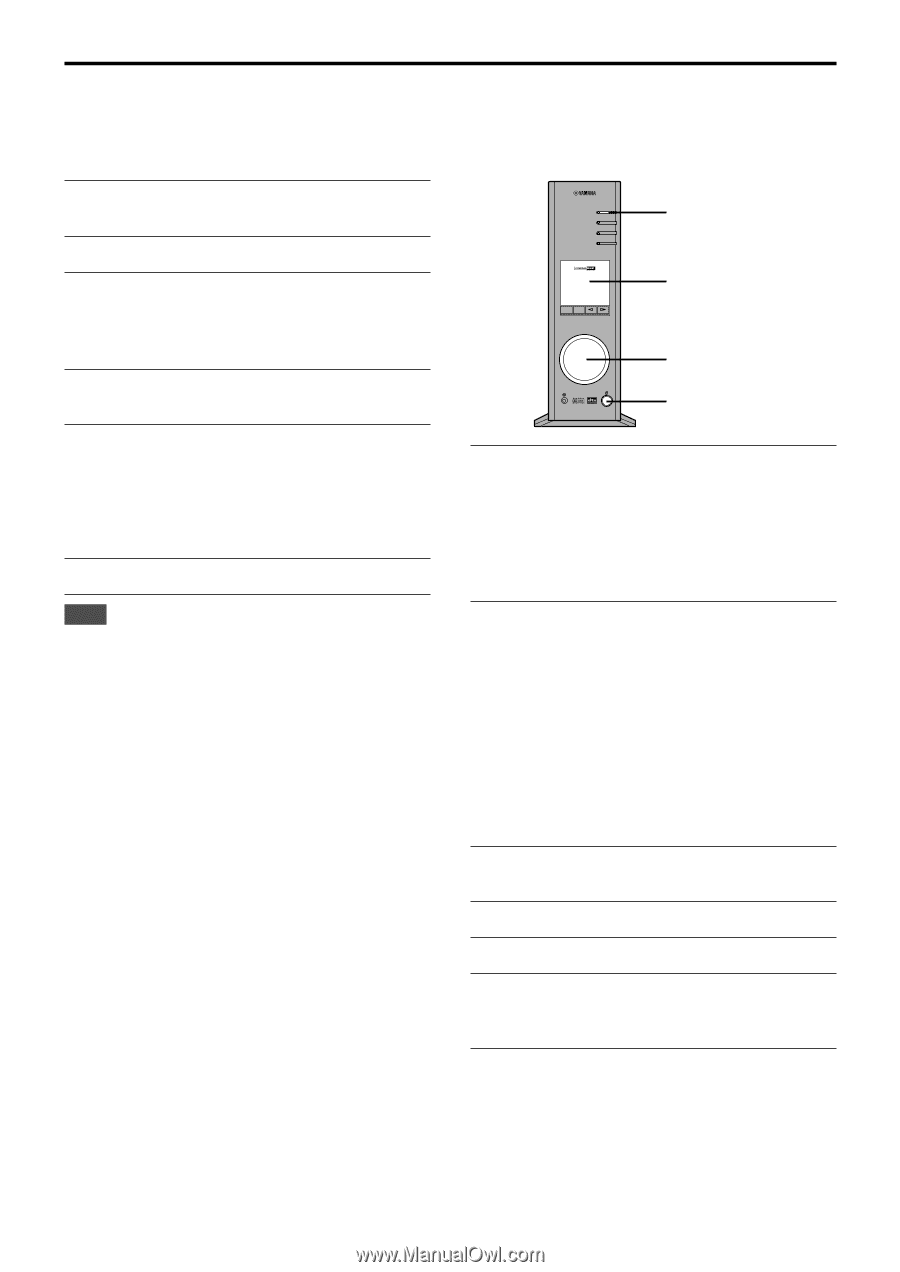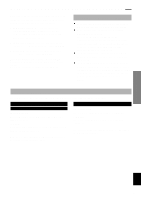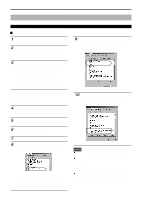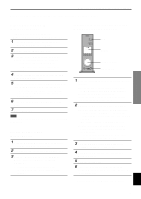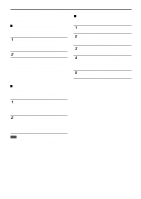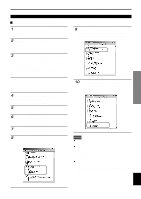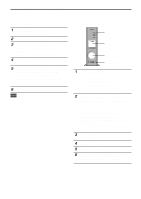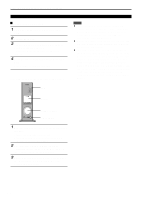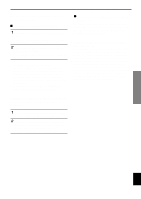Yamaha AP-U70 Owner's Manual - Page 16
Setting of Audio and Audio CD, Checking sound output and adjusting volume, or select Start
 |
View all Yamaha AP-U70 manuals
Add to My Manuals
Save this manual to your list of manuals |
Page 16 highlights
INSTALLING USB DRIVER AND APPLICATION SOFTWARE Make the following settings on your computer after the installation of the driver is finished. Setting of Audio and Audio CD 1 Click the Windows "Start" button and select "Settings", and then "Control Panel". 2 Double-click the "Sounds and Multimedia" icon. 3 Click the "Audio" tab and select "USB Audio Device" at "Preferred device" of "Sound Playback". * Usually, this setting is automatically made. 4 Click the "Hardware" tab and double-click the item of the DVD or CD-ROM to be used in the "Devices". 5 Click the "Properties" tab, and click the check box of "Enable digital CD audio for this CD-ROM device" to enter the check mark. * It may happen that the check box cannot be clicked because some CD-ROM drives cannot be used for playing audio CDs. 6 Restart Windows, and log in with Administrator. Note When using two or more drives, you must make the above setting for each drive. Checking sound output and adjusting volume USB PC AUX1 AUX2 VIRTUAL 5.ICH DIGITAL USB PCM D. DSP PROLOGIC FM AM ST VOL DSP MUTE USB Display Volume control Power switch 1 Make the following operations on the front panel of this unit. a) Press the power switch to turn on this unit. (Some messages are shown on the display.) b) Press the USB input selector key. c) Use the volume control to adjust the volume. (Set the control to about "30".) 2 Adjust the volume on the computer as follows. a) Double-click the speaker icon on the task tray, or select "Start", "Programs", "Accessories", "Entertainment" in this order and click "Volume Control". (The volume adjustment window appears.) b) Adjust the volume by dragging the "Volume" slider. Set the slider between the center and max. position. * Do not enter the check mark in the "Mute" check box. If entered, sound output will stop. 3 Click the Windows "Start" button and select "Settings", and then "Control Panel". 4 Double-click the "Sounds and Multimedia" icon. 5 Click the "Sounds" tab. 6 Check that the sound is output normally by outputting "Default Beep", etc. from "Sound Events". * If no sound is heard, restart Windows and check again. E-14