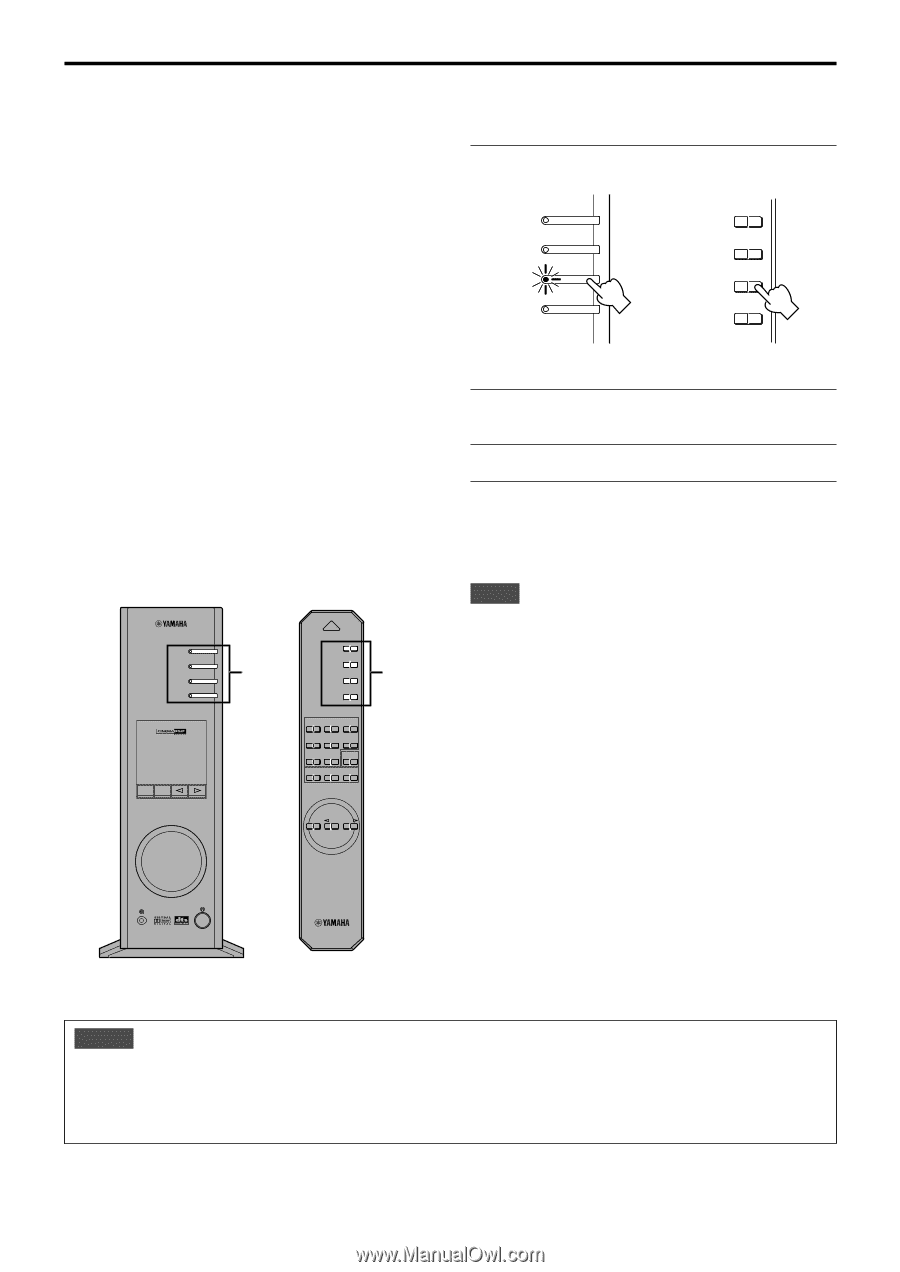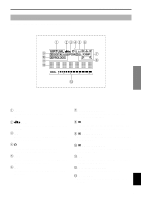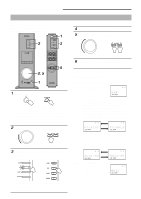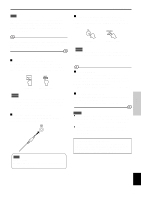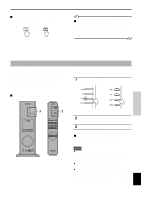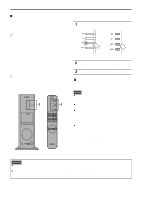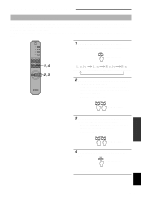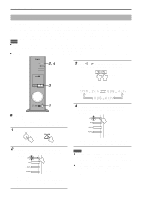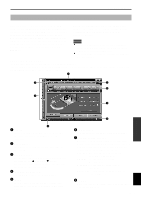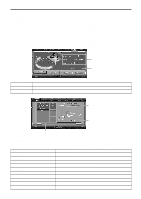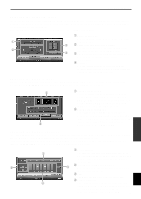Yamaha AP-U70 Owner's Manual - Page 37
Recording on a computer via the USB connection, Playing the recorded result via this unit
 |
View all Yamaha AP-U70 manuals
Add to My Manuals
Save this manual to your list of manuals |
Page 37 highlights
BASIC OPERATION Ⅵ Recording on a computer (via the USB connection) When recording or processing signals inputted to your computer via the USB connection, the following setting is needed on the computer. ࠗ Selecting Recording Device When using Windows 1. Click the Windows "Start" button and select "Settings", and then "Control Panel". 2. Double-click the "Multimedia" icon (or the "Sounds and Multimedia" icon). 3. Click the "Audio" tab and select "USB Audio Device" at "Preferred device" of "Recording" (or "Sound Recording"). When using a Macintosh Select "USB Audio" as the input device at "Sound" on the Control Panel. ࠗ Setting of Recording Software Select a sampling frequency from 44.1 kHz and 48 kHz. Select a resolution from 16 bits and 24 bits. The sampling frequency of 44.1 kHz with the resolution of 16 bits produces a sound quality comparable to the compact disc (CD). POWER USB PC AUX1 AUX2 1 VIRTUAL 5.ICH DIGITAL USB PCM D. DSP PROLOGIC FM AM ST VOL DSP MUTE USB PC AUX1 AUX2 1 HALL JAZZ CHURCH GAME MOVIE LIVE VDD TEST ON/OFF A B C MUTE VOLUME 1 Select the source to be recorded by using the input selector keys. USB PC AUX1 AUX2 USB PC or AUX1 AUX2 Front panel Remote control 2 Start recording with the recording software on the computer. 3 Start playing the input source. Ⅵ Playing the recorded result via this unit Press the USB input selector key, and play the recorded result on the computer. Notes ● If the number of USB channels is set to six, recording cannot be made via the USB connection. Reset the number of USB channels to two or four. ● To record digital input signals with a 48 kHz sampling frequency, the frequency of the input signals must be 48 kHz. ● To record sound signals received at an analog or digital input of the sound card etc., and not via the USB connection, select the corresponding device, such as "Sound Card", from "Preferred device" of "Recording" (or "Sound Recording") on the computer. ● The sampling frequency and resolution of signals recordable on the computer differ from operating systems. You can refer to the following Yamaha website for details about the related information. http://www.yamaha.co.jp/audio/ Notes ● Please check the copyright laws in your country before recording, compact discs, radio, etc. Recording of copyright material may infringe copyright laws. ● You cannot make a recording from a CD-R, MD, etc. which is a copy of an audio CD, to another CD-R, MD, etc. via the USB connection or the digital terminal connection. Also, you cannot make a recording from an MD which is recorded with digital signals received via the USB connection, to another MD. E-12