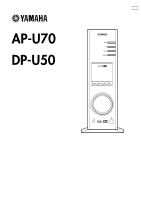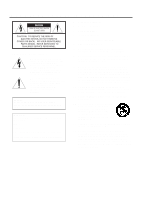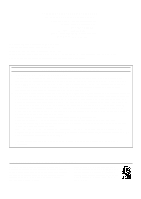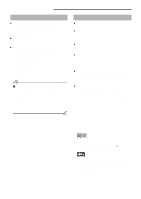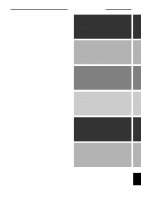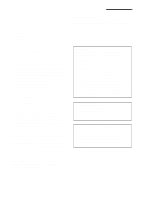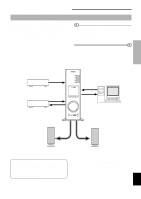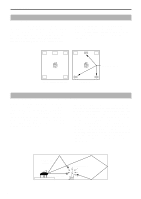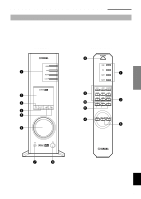Yamaha AP-U70 Owner's Manual - Page 25
English, INTRODUCTION, About this manual, Features
 |
View all Yamaha AP-U70 manuals
Add to My Manuals
Save this manual to your list of manuals |
Page 25 highlights
INTRODUCTION About this manual ● This manual explains how to operate this unit. Refer to the separate "SET UP MANUAL" for how to connect this unit with other equipment, and to install the Application Software, etc. to your computer from the supplied CD-ROM. ● This manual mainly explains how to operate this unit using the front panel of this unit and the supplied remote control. ● When this unit and your computer is connected with the USB cable, and the supplied Application Software is installed on the computer, you can operate this unit from the computer using the Application Software. Refer to the online help of the Application Software for how to use the Application Software. The Application Software extends the use of this unit with additional functions which cannot be used with the front panel keys or the remote control. This manual introduces those functions by the following style. Example: Ⅵ Adjusting USB MIX LEVEL When an input other than the USB terminal is selected, you can listen to the mixed sound signals from the selected input and from the USB terminal. Also, the mixing ratio of the signals from the USB terminal can be adjusted. * Refer to the online help of the Application Software for details. Features ● This unit brings high-quality audio to your computer. ● The USB interface allows remote control of this unit from your computer, using the supplied Application Software, plus various audio I/O options. ● Ideal for use with computer games, internet music, CD-ROM, DVD, multimedia software, and more. ● Yamaha's Near-Field Cinema DSP (Digital Sound field Processing) technology provides live music performance and movie theater surround sound. The sound effect of DSP is also available for headphone listening. ● Sophisticated Virtual 3D technology reproduces multichannel sources such as Dolby Digital* and DTS** providing a realistic surround effect with just two speakers. ● This unit is compatible with the following audio signals received via a USB connection: multi-channel (two, four and six channels) audio, high quality digital audio of 24 bits/48 kHz and Dolby Digital-encoded signals. (Some operating systems and software programs do not support this feature.) This manual also offers brief explanations about the functions available with the Application Software on page 15-18. Refer to the online help of the Application Software for details of how to use the functions. * Manufactured under license from Dolby Laboratories. "Dolby", "Pro Logic" and the double-D symbol are trademarks of Dolby Laboratories. Confidential Unpublished Works. ᭧1992-1997 Dolby Laboratories, Inc. All rights reserved. ** Manufactured under license from Digital Theater Systems, Inc. US Pat. No. 5,451,942 and other world-wide patents issued and pending. "DTS", "DTS Digital Surround", are trademarks of Digital Theater Systems, Inc. Copyright 1996 Digital Theater Systems, Inc. All Rights Reserved. 4