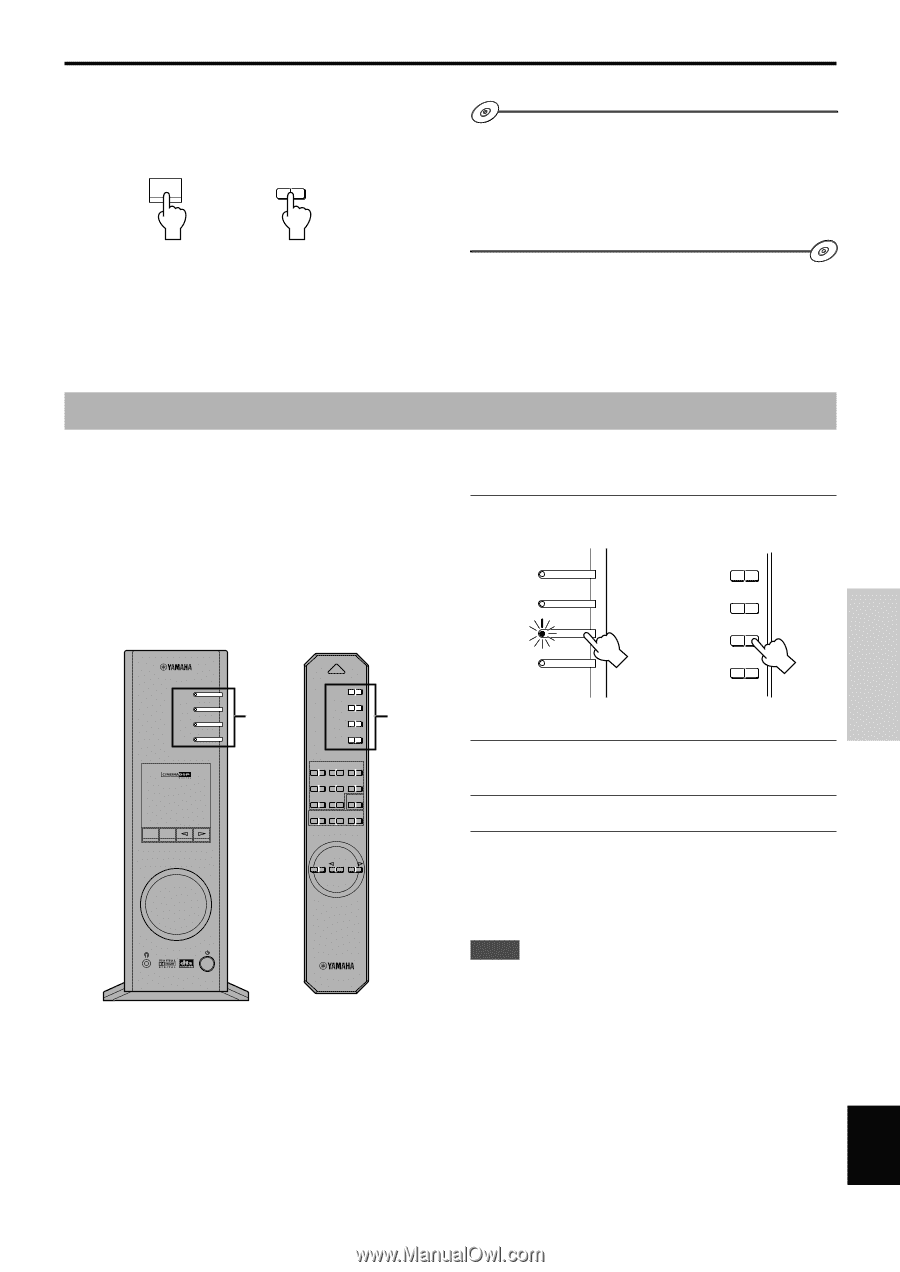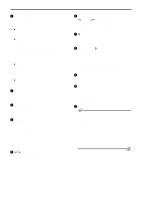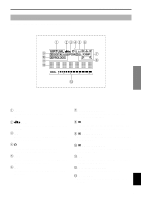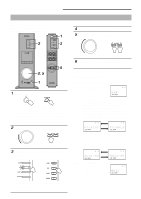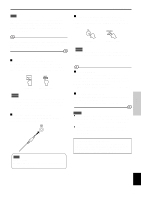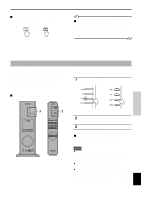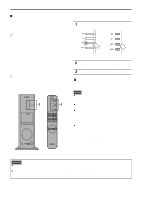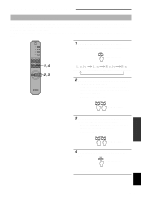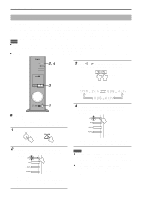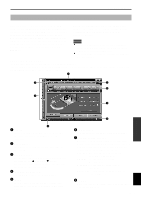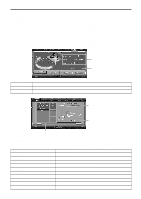Yamaha AP-U70 Owner's Manual - Page 36
Recording, Recording on an external recording unit, Playing the recorded result via this unit
 |
View all Yamaha AP-U70 manuals
Add to My Manuals
Save this manual to your list of manuals |
Page 36 highlights
BASIC OPERATION Ⅵ To turn off the DSP Press the DSP key on the front panel or the ON/OFF key on the remote control. "THROUGH" appears on the display. DSP ON/OFF or Front panel Remote control Ⅵ Adjusting DSP sound field parameters The surround effect of each program or the Virtual 3D effect can be adjusted to the desired taste by using the Application Software. Refer to the online help of the Application Software for details. BASIC OPERATION Recording Input sources (e.g., a computer or CD player) selected on this unit can be recorded by an MD recorder, tape deck, etc. connected to this unit. Also, input signals can be fed to your computer via the USB connection. * When a source is recorded using a sound field program, sound field effects are recorded with the source. Ⅵ Recording on an external recording unit USB PC AUX1 AUX2 1 VIRTUAL 5.ICH DIGITAL USB PCM D. DSP PROLOGIC FM AM ST VOL DSP MUTE POWER USB PC AUX1 AUX2 1 HALL JAZZ CHURCH GAME MOVIE LIVE VDD TEST ON/OFF A B C MUTE VOLUME First turn on the external unit to be used, and then this unit. 1 Select the source to be recorded by using the input selector keys. USB PC AUX1 AUX2 Front panel USB PC or AUX1 AUX2 Remote control 2 Start recording on a recording unit (an MD recorder, tape deck, etc.). 3 Start playing the input source . Ⅵ Playing the recorded result via this unit Select the input signals sent from the recording unit with the input selector keys. Notes ● If input signals received at any digital input terminal other than the USB terminal is outputted at the digital output terminal, the sampling frequency for the output signals is the same as that for input signals. ● The sampling frequency for digital signals converted from analog signals on this unit is 44.1 kHz or 48 kHz. ● When digital input signals are outputted at the digital output terminal, track information (CD-text data, automatic track renewal when recording is made on an MD, etc.) is invalid if any sound field program (including the graphic equalizer effect) is used. E-11 English