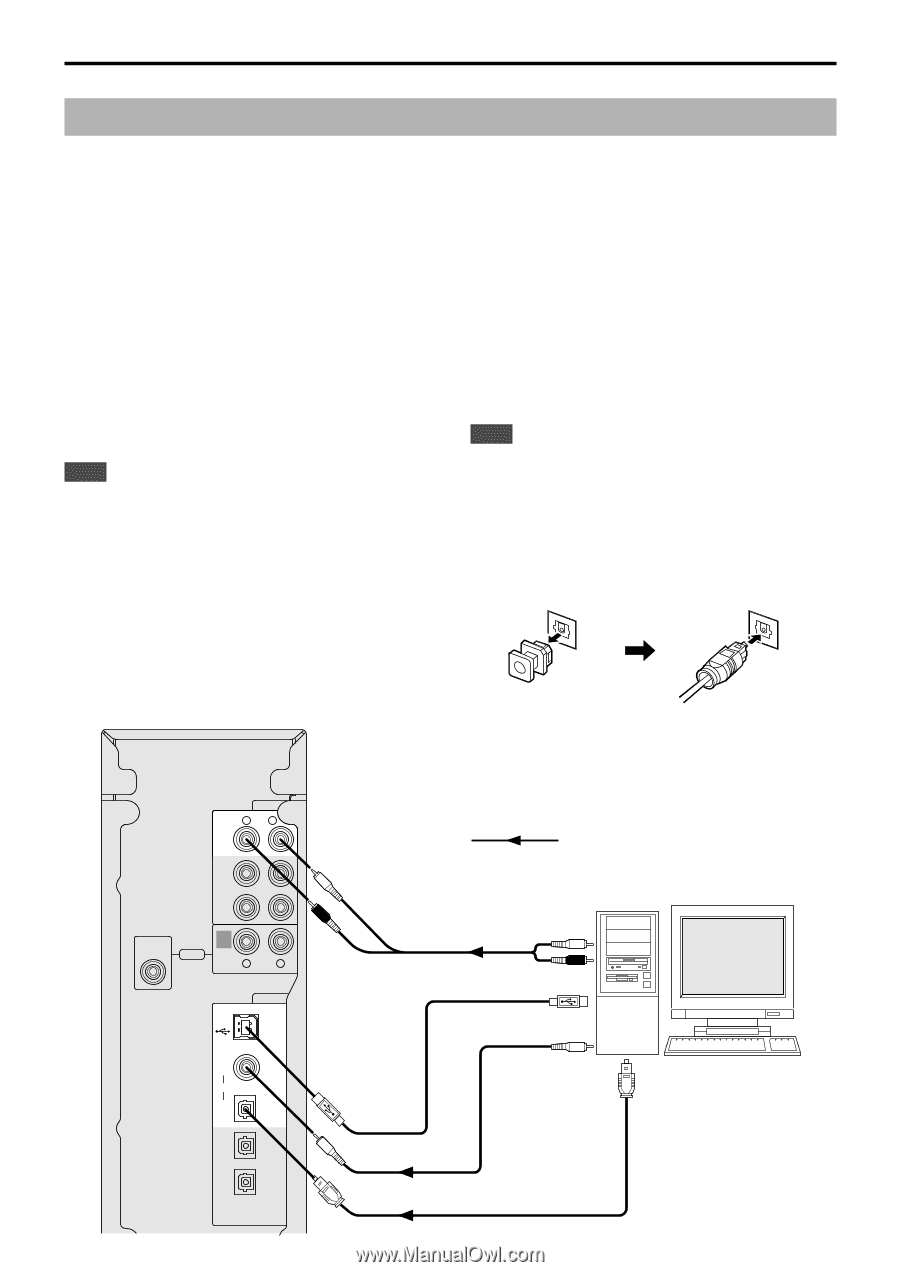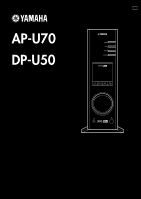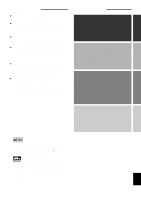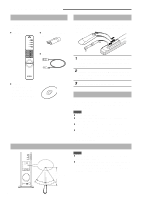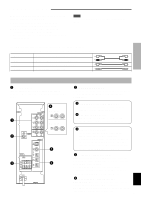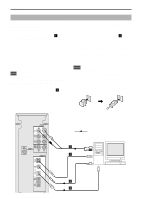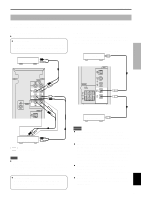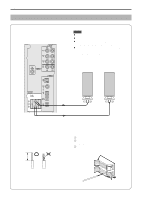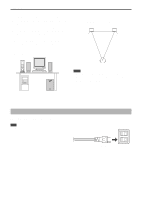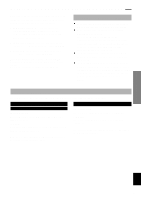Yamaha AP-U70 Owner's Manual - Page 6
Connecting your computer, Connecting to the USB port, Connecting to analog inputs - driver
 |
View all Yamaha AP-U70 manuals
Add to My Manuals
Save this manual to your list of manuals |
Page 6 highlights
CONNECTIONS Connecting your computer Audio from your computer can be fed to this unit using any of the following connectors: USB, DIGITAL PC COAX IN, DIGITAL PC OPT IN, or ANALOG PC IN. If you use all of these connectors for connection, you can select the connector(s) to use on this unit's front panel or the remote control. Connecting to the USB port (1) If your computer has a USB port, connect it to this unit's USB terminal using the supplied USB cable, as shown below. A single USB connection is all that's required to listen to audio from your computer on this unit, feed audio from an external source connected to this unit to your computer, and control this unit remotely from your computer, using the supplied Application Software. If your computer doesn't have a USB port, you can still connect it to this unit using the analog or digital input, but in this case you cannot use this unit's Application Software. Note Connect the USB cable when installing the USB driver software on your computer. Refer to the section "INSTALLING USB DRIVER AND APPLICATION SOFTWARE". Connecting to analog inputs (2) Connect the analog audio outputs on your computer or a PC sound card to this unit's ANALOG PC IN. Use a commercially available pin-plug connection cord for connection, and be careful not to mix up the left and right connections. Connecting to digital inputs (3) To play DVD-Video discs encoded with Dolby Digital or DTS, your computer must have a DVD-ROM drive and DVD-Video decoder board, which should be connected to this unit via the DIGITAL PC COAX IN or DIGITAL PC OPT IN. Use a commercially available pin-plug cord for connecting to the DIGITAL PC COAX IN, and use a commercially available optical fiber cable for connecting to the DIGITAL PC OPT IN. Note The DIGITAL PC OPT IN has priority over the DIGITAL PC COAX IN, so if you connect to both inputs, the signal received at the DIGITAL PC OPT IN is used. Protective Caps When connecting to an optical connector, remove its protective cap first. When an optical connector is not being used, replace its cap to prevent dust entering the connector. E-4 ANALOG R L PC IN AUX 1 IN L AUX 2 IN R SUB WOOFER REC OUT OUTPUT R L DIGITAL USB COAX IN PC OPT IN AUX 1 OPT IN OPT OUT : Indicates the direction of signals. 2 LINE OUT L R 1 USB DIGITAL OUT (coaxial) DIGITAL OUT (optical) 3 3