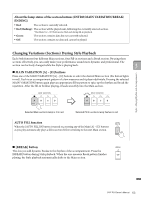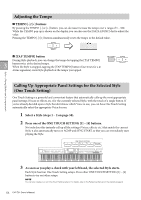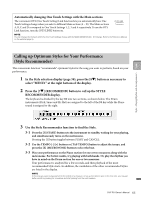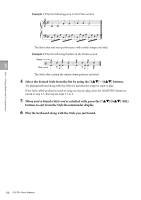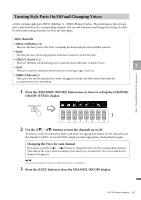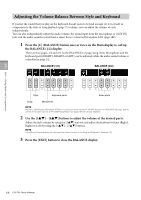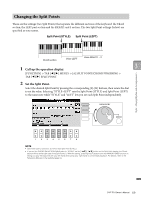Yamaha CVP-701 CVP-701 Owners Manual - Page 68
Adjusting the Volume Balance Between Style and Keyboard
 |
View all Yamaha CVP-701 manuals
Add to My Manuals
Save this manual to your list of manuals |
Page 68 highlights
Adjusting the Volume Balance Between Style and Keyboard If you feel the sound that you play on the keyboard doesn't seem to be loud enough (or is too loud) in comparison to the Style or Song playback (page 71) volume, you can adjust the volume of each independently. You can also independently adjust the audio volume, the sound input from the microphone or [AUX IN] jack, and the audio sound received from a smart device connected by wireless LAN (page 108). 1 Press the [C] (BALANCE) button once or twice on the Main display to call up the BALANCE (1/2) display. There are two pages, 1/2 and 2/2. In the BALANCE 1/2 page, Song, Style, Microphone and the keyboard parts (RIGHT1, RIGHT2 or LEFT) can be adjusted, while the audio sound volume is controlled in page 2/2. 3 BALANCE (1/2) BALANCE (2/2) Styles - Playing Rhythm and Accompaniment - Style Keyboard parts Audio parts Song Microphone NOTE When the USB Wireless LAN adaptor UD-WL01 is connected to the instrument, "WLAN" appears in the BALANCE 2/2 page, and the volume of the audio input via an iPhone/iPad application tool (page 108) can also be adjusted. 2 Use the [1] - [8] buttons to adjust the volume of the desired parts. Adjust the Style volume by using the [2] buttons, and adjust the keyboard volume (Right1, Right2 or Left) by using the [5] - [7] buttons. NOTE In the Mixing Console display, you can adjust the volume for each of the Song and Style parts. See page 100. 3 Press the [EXIT] button to close the BALANCE display. 68 CVP-701 Owner's Manual