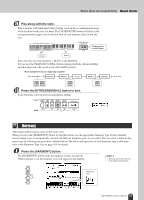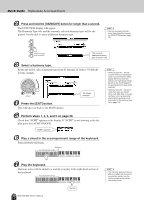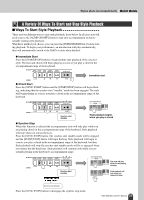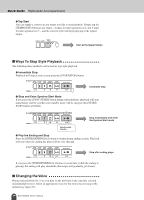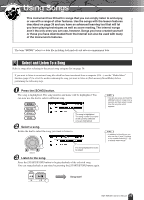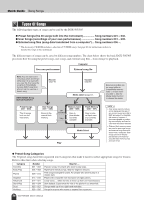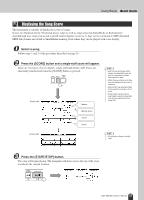Yamaha DGX-305 Owner's Manual - Page 32
Press the [EXIT] button., Play a chord in the accompaniment range of the keyboard. - ad
 |
View all Yamaha DGX-305 manuals
Add to My Manuals
Save this manual to your list of manuals |
Page 32 highlights
Quick Guide Styles (Auto Accompaniment) 2 Press and hold the [HARMONY] button for longer than a second. The FUNCTION display will appear. The Harmony Type title and the currently selected harmony type will be displayed. Use the dial to select a different harmony type. NOTE • You can also select the Harmony Type item after pressing the [FUNCTION] button (page 70). Hold for longer than a second The currently selected harmony type is shown here 3 Select a harmony type. Rotate the dial to select a harmony type from 01 through 26. Select "03 (Block)" for this example. 4 Press the [EXIT] button. This will take you back to the MAIN display. "03 (Block)" selected NOTE • Harmony types 01 - 05 only function when auto-accompaniment is on and a style is being played. Harmony notes are added to the right-hand melody based on the chords played in the accompaniment range of the keyboard. • Harmony types 06 - 26 can be used when auto-accompaniment is off. After step 4, try playing these harmony types after checking the operating conditions listed in the Harmony type list on page 104. 5 Perform steps 1, 2, 3, and 5 on page 29. Check that "ACMP" appears in the display. If "ACMP" is not showing in the display press the [ACMP ON/OFF]. "ACMP" appears 6 Play a chord in the accompaniment range of the keyboard. Style playback will begin. Split point Accompaniment range 7 Play the keyboard. Harmony notes will be added to a melody you play in the right-hand section of the keyboard. Accompaniment range 32 DGX-505/305 Owner's Manual Melody NOTE • The Harmony feature produces little or no effect with drum kit or sound effect voices. Use the Harmony feature with pitched instrument voices.