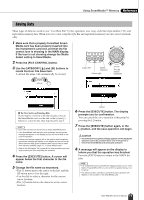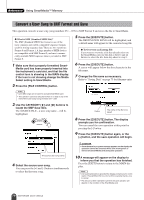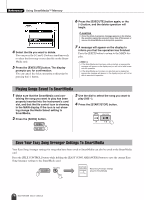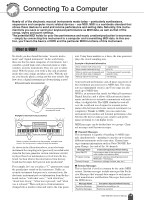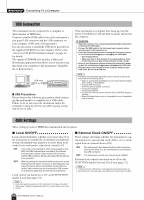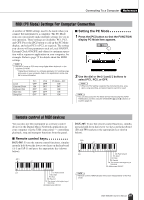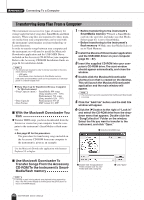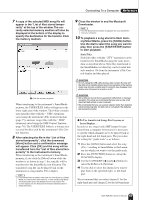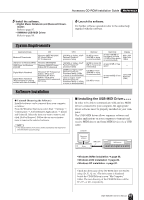Yamaha DGX-305 Owner's Manual - Page 80
USB Connection, MIDI Settings, Local ON/OFF, External Clock ON/OFF - driver download
 |
View all Yamaha DGX-305 manuals
Add to My Manuals
Save this manual to your list of manuals |
Page 80 highlights
Reference Connecting To a Computer USB Connection This instrument can be connected to a computer to allow transfer of MIDI data. Connect a standard USB cable between the instrument's rear-panel USB connector and the USB connector on your computer (USB cable sold separately). It is also necessary to install the USB driver provided on the supplied CD-ROM on your computer. Refer to the "Accessory CD-ROM Installation Guide" on page 84 for details. The supplied CD-ROM also includes a Musicsoft Downloader application that allows you to transfer song files from your computer to the instrument's SmartMedia or flash memory. USB cable DGX-505/305 ■ USB Precautions Please observe the following precautions when connecting the instrument to a computer via a USB cable. Failure to do so can cause the instrument and/or the computer to hang up (freeze), possibly causing corruption or loss of data. If the instrument or computer does hang up, turn the power to both devices off and then on again, and restart the computer. CAUTION • Wake the computer from a sleep/suspended/standby mode before connecting the USB cable. • Connect the USB cable to the instrument and computer before turning power to the instrument on. • Check the following points before turning the instrument's power on or off, and before plugging or unplugging the USB cable. • Quit all applications. • Make sure that no data transfer is in progress (data is transferred whenever you play on the keyboard or play a song). • Allow at least 6 seconds between turning the instrument's power on and off, and between plugging and unplugging the USB cable. • Directly connect the instrument to the computer using a single USB cable. Do not use a USB hub. NOTE • The Musicsoft Downloader application may not be able to access the instrument in the following cases: • When an unformatted SmartMedia card is inserted while the Media Select setting is "SmartMedia". • During a MIDI bulk dump. • While the opening display is showing. • During style playback. • During song playback. • During a file control operation (while the FILE CONTROL display is showing). • When the Media Select setting is "SmartMedia" but no SmartMedia card is inserted. MIDI Settings These settings pertain to MIDI data transmission and reception. ■ Local ON/OFF Local control determines whether or not notes played on the instrument are sounded by its internal tone generator system: the internal tone generator is active when local control is on, and inactive when local control is off. ON This is the normal setting in which notes played on the DGX-505/305 keyboard are sounded by the internal tone generator system. Data received via the instrument's USB connector will also be played by the internal tone generator. OFF With this setting the instrument itself produces no sound (keyboard performance, harmony, or style playback), but the performance data is transmitted via the USB connector. Data received via the instrument's USB connector will also be played by the internal tone generator. Local control can turned on or off via the FUNCTION display Local item (page 72). NOTE • If you can't get any sound out of the instrument, this may be the most likely cause. Playing the keyboard results in no sound when Local is set to OFF. ■ External Clock ON/OFF These settings determine whether the instrument is synchronized to its own internal clock (OFF), or to a clock signal from an external device (ON). ON OFF The instrument's time based functions will be synchronized to the clock from an external device connected to the USB connector. The instrument uses its own internal clock (default). External clock control can turned on or off via the FUNCTION display External Clock item (page 72). NOTE • If External Clock is ON and no clock signal is being received from an external device, the song, style, and metronome functions will not start. 80 DGX-505/305 Owner's Manual