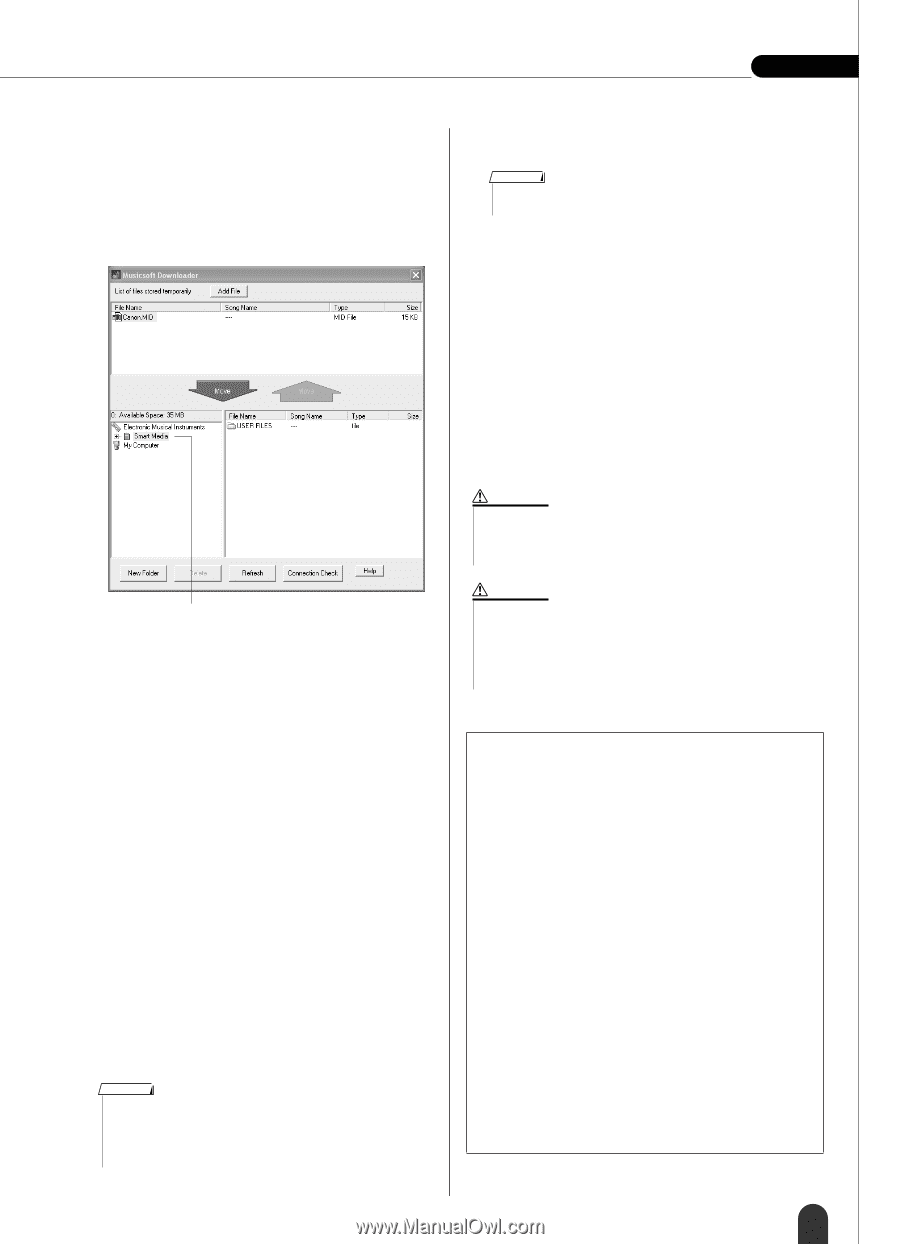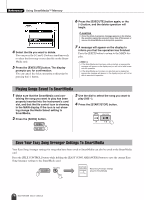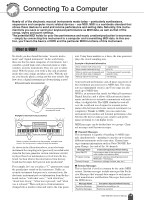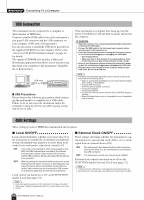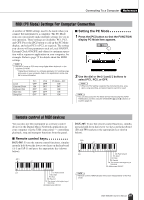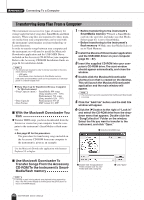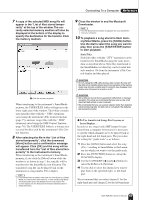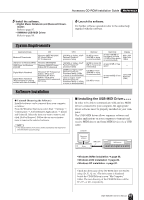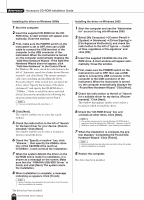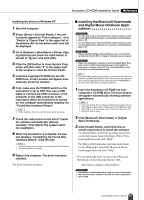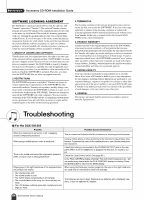Yamaha DGX-305 Owner's Manual - Page 83
Style Files, To Use transferred Songs For Lessons or, porarily to the instrument's memory. - windows 7
 |
View all Yamaha DGX-305 manuals
Add to My Manuals
Save this manual to your list of manuals |
Page 83 highlights
Connecting To a Computer Reference 7 A copy of the selected MIDI song file will appear in the "List of files stored temporarily" at the top of the window. The currently selected memory medium will also be displayed at the bottom of the display to specify the destination for the transfer. Click the memory medium. 9 Close the window to end the Musicsoft Downloader. NOTE • End the Musicsoft Downloader to playback the song transferred from your computer. 10 To playback a song stored in flash mem- ory/SmartMedia, press the [SONG] button. Use the dial to select the song you want to play, then press the [START/STOP] button to start playback. Style Files Style files (files with the ".STY" extension) can be transferred to SmartMedia using the same procedure as described above. Style files transferred to the SmartMedia root directory can be loaded into style number 136 from the instrument's File Control display and then played. q Click the memory medium When transferring to the instrument's SmartMedia memory, the USER FILES folder will appear in the lower right area of the window. This folder contains user data files (files with the ".USR" extension) saved using the instrument's File Control function (page 75), and user songs (files with the ".MID" extension) saved using the SMF Convert function (page 76). The USER FILES folder is a storage area reserved for files used by the instrument's File Control function. 8 After selecting the file in the "List of files stored temporarily", click the downward [Move] button and a confirmation message will appear. Click [OK] and the song will be transferred from the "List of files stored temporarily" to the instrument's memory. When transferring to the instrument's SmartMedia memory, if you click the [Move] button while the window is as shown in step 7, the song file will be transferred to the SmartMedia root directory. The transferred song file can be played back on the instrument as song number 036 or higher. NOTE • Files transferred to a location other than the root directory in Smart- Media, the instrument's flash memory, or other media using Musicsoft Downloader cannot be deleted from the instrument's File Control display. Use the Musicsoft Downloader [Delete] button to delete these files. f r CAUTION • Do not unplug the USB cable during a data transfer. Not only will the data not be transferred and saved, but operation of the memory media may become unstable and its contents may disappear completely when the power is turned on or off. CAUTION • Store data can be lost due to equipment malfunction or improper operation. For safety we recommend that you keep a copy of all important data stored on your computer. • We recommend that you use a power adaptor rather than batteries when transferring data. The data can be corrupted if the batteries fail during the transfer. ● To Use transferred Songs For Lessons or Score Display ... In order to use songs (only SMF format 0) transferred from a computer for lessons it is necessary to specify which channels are to be played back as the right-hand and left-hand parts. The procedure for setting the "guide track" is as follows: 1 Press the [SONG] button and select the song (036 -) residing in SmartMedia or flash memory for which you want to set the guide track. 2 Press the [FUNCTION] button to call up the FUNCTION display. 3 Use the CATEGORY [ ] and [ ] buttons to select the R-Part or L-Part item. 4 Use the dial to select the channel you want to play back as the specified right- or left-hand part. We recommend that you select channel 1 for the right-hand part and channel 2 for the left-hand part. DGX-505/305 Owner's Manual 83