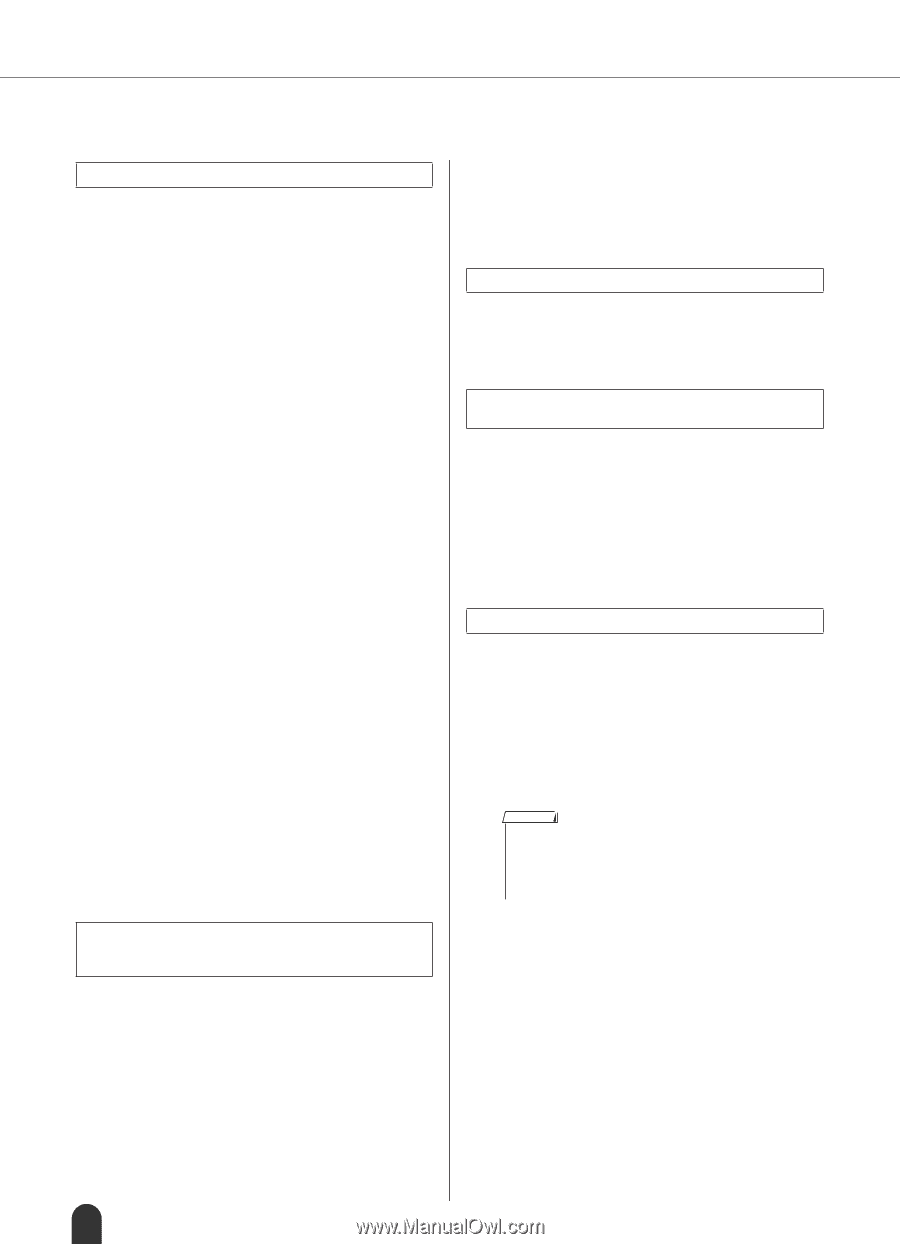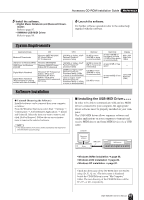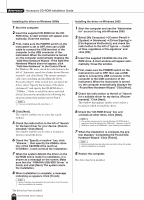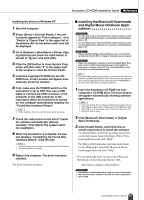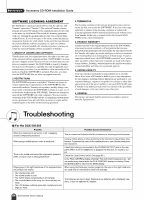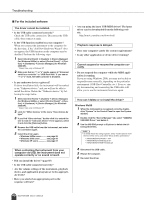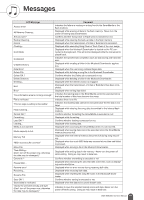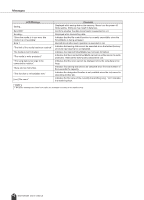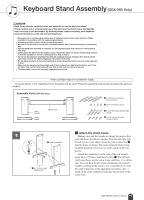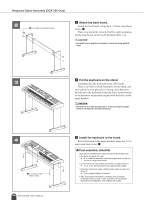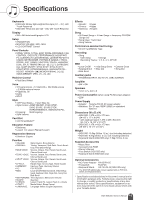Yamaha DGX-305 Owner's Manual - Page 90
For the included software, Playback response is delayed.
 |
View all Yamaha DGX-305 manuals
Add to My Manuals
Save this manual to your list of manuals |
Page 90 highlights
Troubleshooting ■ For the included software The driver cannot be installed. • Is the USB cable connected correctly? Check the USB cable connection. Disconnect the USB cable, then connect it again. • Is the USB function enabled on your computer? When you connect the instrument to the computer for the first time, if the "Add New Hardware Wizard" does not appear, the USB function on the computer may be disabled. Perform the following steps. 1 Select [Control Panel] ➔ [System] ➔ [Device Manager] (for Windows 98/Me), or select [Control Panel]* ➔ [System] ➔ [Hardware] ➔ [Device Manager] (for Windows 2000/XP). * Classic View only in Windows XP. 2 Make sure that no "!" or "x" marks appear at "Universal serial bus controller" or "USB Root Hub." If you see an "!" or "x" mark, the USB controller is disabled. • Is any unknown device registered? If driver installation fails, the instrument will be marked as an "Unknown device," and you will not be able to install the driver. Delete the "Unknown device" by following the steps below. 1 Select [Control Panel] ➔ [System] ➔ [Device Manager] (for Windows 98/Me), or select [Control Panel]* ➔ [System] ➔ [Hardware] ➔ [Device Manager] (for Windows 2000/XP). * Classic View only in Windows XP. 2 Look for "Other devices" in the menu "View devices by type." 3 If you find "Other devices," double-click it to extend the tree to look for "Unknown device." If one appears, select it and click the [Remove] button. 4 Remove the USB cable from the instrument, and make the connection again. 5 Install the driver again. • Windows 98/Me users .......... see page 86 • Windows 2000 users see page 86 • Windows XP users see page 87 When controlling the instrument from your computer via USB, the instrument does not operate correctly or no sound is heard. • Did you install the driver? (page 85) • Is the USB cable connected correctly? • Are the volume settings of the instrument, playback device, and application program set to the appropriate levels? • Have you selected an appropriate port in the sequence software? • Are you using the latest USB MIDI driver? The latest driver can be downloaded from the following web site. http://music.yamaha.com/download/ Playback response is delayed. • Does your computer satisfy the system requirements? • Is any other application or device driver running? Cannot suspend or resume the computer correctly. • Do not suspend the computer while the MIDI application is running. If you are using Windows 2000, you may not be able to suspend/resume normally, depending on the particular environment (USB Host Controller, etc.). Even so, simply disconnecting and connecting the USB cable will allow you to use the instrument functions again. How can I delete or re-install the driver? Windows Me/98 1 When the instrument is recognized correctly, double- click "System" in the Control Panel to open the System window. 2 Double-click the "Device Manager" tab, select "YAMAHA USB MIDI Driver" and delete it. 3 Use the MS-DOS prompt or Explorer to delete the fol- lowing three files. NOTE • To delete these files using Explorer, select "Folder Options" from the Tool (View) menu, and select "Show all files (and folders)." • \WINDOWS\INF\OTHER\***.INF • \WINDOWS\SYSTEM\Xgusb.drv • \WINDOWS\SYSTEM\Ymidusb.sys 4 Disconnect the USB cable. 5 Restart the computer. 6 Re-install the driver. 90 DGX-505/305 Owner's Manual