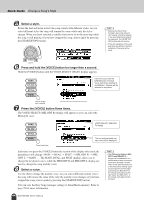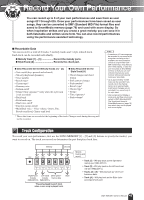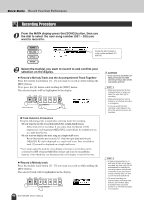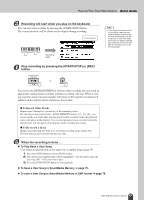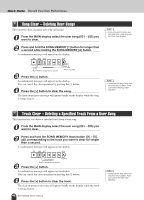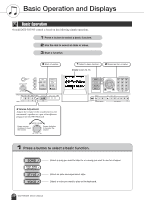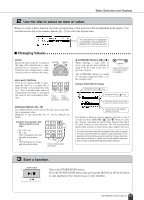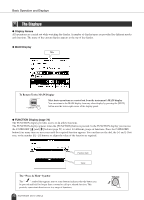Yamaha DGX-305 Owner's Manual - Page 47
To Play Back a User Song, To Save a User Song to SmartMedia Memory,
 |
View all Yamaha DGX-305 manuals
Add to My Manuals
Save this manual to your list of manuals |
Page 47 highlights
Record Your Own Performance Quick Guide 3 Recording will start when you play on the keyboard. You can also start recording by pressing the [START/STOP] button. The current measure will be shown on the display during recording. Current measure Recording starts 4 Stop recording by pressing the [START/STOP] or [REC] button. NOTE • If the memory becomes full during recording a warning message will appear and recording will stop automatically. Use the song clear or track clear (page 48) function to delete unwanted data and make more room available for recording, then do the recording again. or If you press the [INTRO/ENDING/rit.] button while recording the style track an appropriate ending pattern will play and then recording will stop. When recording stops the current measure number will return to 001 and the recorded track numbers in the display will be shown in a box border. ● To Record Other Tracks Repeat steps 2 through 4 to record any of the remaining tracks. By selecting an unrecorded track - SONG MEMORY buttons [1] - [5], [A] - you can record the new track while listening to previously recorded tracks (the playback tracks will appear in the display). You can also mute previously recorded tracks (the muted tracks will not appear in the display) while recording new tracks. ● To Re-record a Track Simple select the track you want to re-record for recording in the normal way. The new material will overwrite the previous data. 5 When the recording is done ... ◆ To Play Back a User Song User songs are played back in the same way as regular songs (page 35). 1 Press the [SONG] button from the MAIN display. 2 The current song number/name will be highlighted - use the dial to select the user song (031 - 035) you want to play. 3 Press the [START/STOP] button to start playback. ◆ To Save a User Song to SmartMedia Memory ➔ page 75. ◆ To save a User Song to SmartMedia Memory in SMF format ➔ page 76. DGX-505/305 Owner's Manual 47