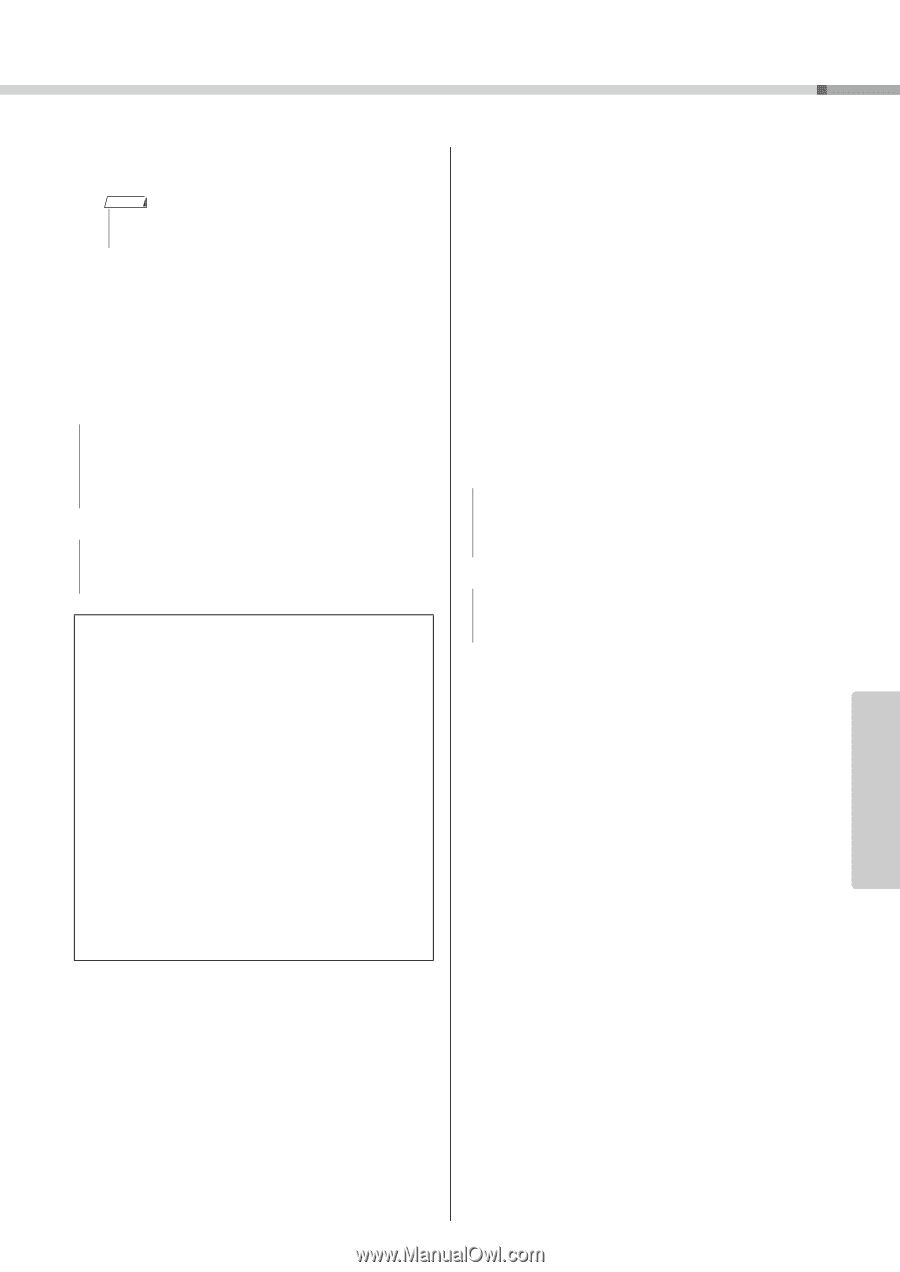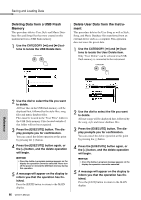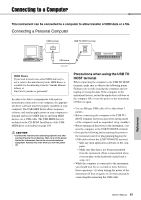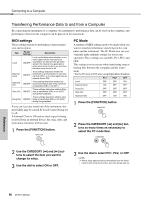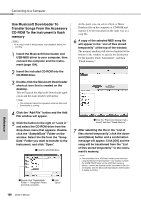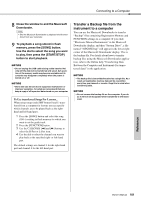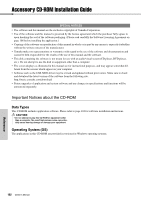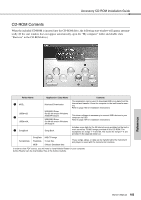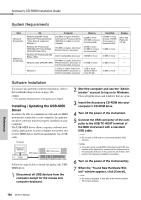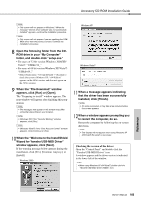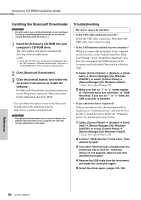Yamaha DGX-640 Owner's Manual - Page 101
Transfer a Backup file from the, instrument to a computer, Use the dial to select the song you want
 |
View all Yamaha DGX-640 manuals
Add to My Manuals
Save this manual to your list of manuals |
Page 101 highlights
Connecting to a Computer 8 Close the window to end the Musicsoft Downloader. NOTE • End the Musicsoft Downloader to playback the file trans- ferred from your computer. 9 To playback a song stored in flash memory, press the [SONG] button. Use the dial to select the song you want to play, then press the [START/STOP] button to start playback. NOTICE • Do not unplug the USB cable during a data transfer. Not only will the data not be transferred and saved, but operation of the memory media may become unstable and its contents may disappear completely when the power is turned on or off. NOTICE • Store data can be lost due to equipment malfunction or improper operation. For safety we recommend that you keep a copy of all important data stored on your computer. To Use transferred Songs For Lessons... When using songs (only SMF format 0 and 1) transferred from a computer for lessons you can specify which channels are to be played back as the righthand and left-hand parts. 1 Press the [SONG] button and select the song (036-) residing in flash memory for which you want to set the guide track. 2 Press the [FUNCTION] button. 3 Use the CATEGORY [r] and [f] buttons to select the R-Part or L-Part item. 4 Use the dial to select the channel you want to play back as the specified right- or left-hand part. The default settings are channel 1 for the right-hand part and channel 2 for the left-hand part. Transfer a Backup file from the instrument to a computer You can use the Musicsoft Downloader to transfer "Backup" files containing Registration Memory and FUNCTION settings to a computer. If you click "Electronic Musical Instruments" in the Musicsoft Downloader display, and then "System Drive", a file named "10PG88G.bup" will appear in the lower right corner of the Musicsoft Downloader display. This is the backup file. For details about how to transfer backup files using the Musicsoft Downloader application, refer to the Online help "Transferring Data Between the Computer and Instrument (for unprotected data)" in the application. NOTICE • The backup file is transmitted/received as a single file. As a result, all registration memory data will be overwritten every time you transmit or receive. Keep this in mind when transferring data. NOTICE • Do not rename the backup file on the computer. If you do so it will not be recognized when transferred to the instrument. Reference Owner's Manual 101