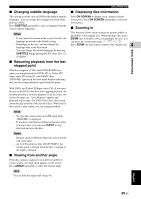Yamaha DVX-700 Owner's Manual - Page 28
ENTER, SETUP, RETURN, Selecting the output type for, COMPONENT VIDEO OUTPUT jacks
 |
View all Yamaha DVX-700 manuals
Add to My Manuals
Save this manual to your list of manuals |
Page 28 highlights
GETTING STARTED 4 Press / on the remote control to highlight [TV Screen], and then press ENTER. Initial Setting Video Output Language Display Options TV Screen Component Out HDMI Resolution HDMI Color 4:3 (Letter Box) Interlace 720x480p Component 5 Press / on the remote control to highlight one of the options below, and then press ENTER. 4:3 (Letter Box) Select this if you have a conventional TV. In this case, a wide picture with black bar on the upper and lower portions of the TV screen will be displayed. 4:3 (Pan&Scan) Select this if you have a conventional TV and want both sides of the picture to be trimmed or formatted to fit your TV screen. Note If the disc does not support an aspect ratio of 4:3 (Pan&Scan), the content is displayed in 4:3 (Letter Box). 16:9 (Wide) Select this if you have a wide-screen TV. 16:9 (Compressed) Select this if a wide-screen TV is connected to the DVD controller with an HDMI cable, and set HDMI Resolution to either [1920 x 1080p], [1920 x 1080i], or [1280 x 720p]. When playing back a content whose aspect ratio is 4:3, black bars cover the sides of the screen. Selecting the output type for COMPONENT VIDEO OUTPUT jacks To use progressive display function, connect to a TV, which has that function, via COMPONENT VIDEO OUTPUT jacks. 1 Press SETUP on the remote control. 2 Press / / / on the remote control to highlight [Initial Settings], and then press ENTER. 3 Press / on the remote control to highlight [Video Output], and then press ENTER. 4 Press / on the remote control to highlight [Component Out], and then press ENTER. Initial Setting Video Output Language Display Options TV Screen Component Out HDMI Resolution HDMI Color 4:3 (Letter Box) Interlace 720x480p Component 5 Press / on the remote control to highlight [Progressive] / [Interlace], and then press ENTER. 6 When the confirmation screen appears, press ENTER again. To cancel the setting, press RETURN. Note Do not select [Progressive] if your TV does not have a progressive display function. If your TV is also connected via HDMI OUTPUT terminal, the system may ignore this setting and output the progressive signal from COMPONENT VIDEO OUTPUT jacks. 24 En