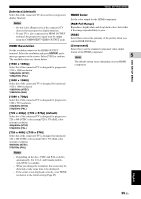Yamaha DVX-700 Owner's Manual - Page 48
Shifting the optimum listening area from side to side
 |
View all Yamaha DVX-700 manuals
Add to My Manuals
Save this manual to your list of manuals |
Page 48 highlights
AIR SURROUND XTREME ■ Shifting the optimum listening area from side to side This function shifts the optimum listening area from side to side according to your listening position for the best Virtual Surround effect. ■ Selecting the optimum distance between the speakers The surround effect will be changed depending on the speaker positions. You can set the optimum distance area to enjoy the best surround effect at your listening position. 32" 80cm (32") NARROW The optimum listening area TOP MENU PRESET/CH MENU INFO. A-E/CAT. SETUP ENTER A-E/CAT. RETURN TV/ STB DVD/ USB INPUT 1-4 CODE SET DOCK POSITION AREA SOUND TEST 1 Press POSITION to enter position mode. The current position appears in the front panel display. 2 Press / to shift the optimum listening area (L6, L5, L4, L3, L2, L1, CENTER, R1, R2, R3, R4, R5, R6). Adjust the optimum listening area from L1 to L6 when your listening position is to the left side of the center position, and adjust the optimum listening area from R1 to R6 when your listening position is to the right side of the center position. The position appears in the front panel display. 42" 120cm (48") NORMAL Over 42" WIDE 200cm TOP MENU PRESET/CH MENU INFO. A-E/CAT. SETUP ENTER A-E/CAT. RETURN TV/ STB DVD/ USB INPUT 1-4 CODE SET DOCK POSITION AREA SOUND TEST 1 Press AREA when the surround mode is activated. The mode switches to the area setting mode. The current setting appears in the front panel display. POSITION R3 3 Press POSITION again or ENTER to exit position mode. Hints - The default setting is CENTER. - If you press TEST after performing step 1, the system outputs the test tone for a virtual center speaker so that you can adjust the position setting. (Page 45) - The setting is set for all the input sources. - This function is available even when surround mode is off. Note If you do not operate this function within 30 seconds after entering position mode, the system automatically exits position mode. AREA NORMAL 2 Use / to select one of the following area. NARROW: Select this when the distance between the speakers is about 80 cm. NORMAL: Select this when the distance between the speakers is about 120 cm. WIDE: Select this when the distance between the speakers is about 200 cm. Hints - The default setting is NORMAL. - When you select WIDE, slightly turn the speakers toward the listening position to get the better surround effect. 3 Press AREA or ENTER to apply the setting. 44 En