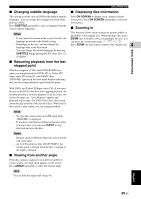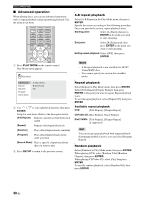Yamaha DVX-700 Owner's Manual - Page 29
Setting language preferences, PREPARATION, SETUP, ENTER
 |
View all Yamaha DVX-700 manuals
Add to My Manuals
Save this manual to your list of manuals |
Page 29 highlights
■ Setting language preferences You can select your preferred language settings so that this controller will automatically switch to your preferred language whenever you load a disc. If the language selected is not available on the disc, the disc's default setting language will be used instead. The OSD (on-screen display) language for the DVD setup menu will remain as you set it, regardless of various disc languages. On-screen display (OSD) language 1 Press SETUP on the remote control. DVD setup menu appears on the screen. 2 Press / / / on the remote control to highlight [Initial Settings], and then press ENTER. 3 Press / on the remote control to highlight [Display], and then press ENTER. GETTING STARTED Audio, Subtitle and Disc menu languages 1 Press SETUP on the remote control. DVD setup menu appears on the screen. 2 Press / / / on the remote control to 3 highlight [Initial Settings], and then press ENTER. 3 Press / on the remote control to highlight [Language], and then press ENTER. PREPARATION Initial Setting Video Output Language Display Options Audio Language Subtitle Language DVD Menu Lang. Subtitle Display English English English On Initial Setting Video Output Language Display Options OSD Language Angle Indicator English On 4 Press / on the remote control to highlight [OSD Language], and then press ENTER. 5 Press / on the remote control to select a language, and then press ENTER. 4 Press / on the remote control to highlight the item below, and then press ENTER. - Audio Language - Subtitle Language - DVD Menu Language Hint Refer to page 40 for the other items. 5 Press / on the remote control to select a language, and then press ENTER. English 25 En