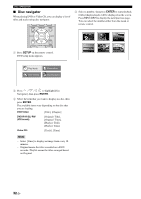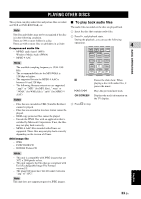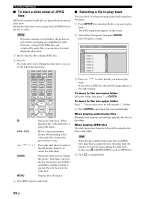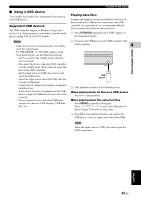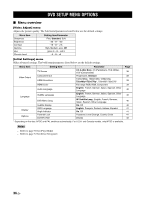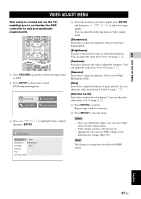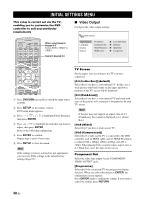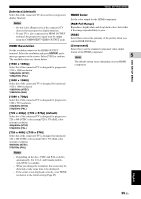Yamaha DVX-700 Owner's Manual - Page 41
Video Adjust Menu, Dvd Setup Menu, Dvd/usb, Setup, Enter
 |
View all Yamaha DVX-700 manuals
Add to My Manuals
Save this manual to your list of manuals |
Page 41 highlights
VIDEO ADJUST MENU This setup is carried out via the TV, enabling you to customize the DVD controller to suit your particular requirements TOP MENU PRESET/CH INFO. A-E/CAT. SETUP ENTER MENU A-E/CAT. RETURN TV/ STB TV INPUT TUNER CODE SET MUTE DVD/ USB INPUT 1-4 DOCK POSITION AREA SOUND TEST 1 Press DVD/USB repeatedly to switch the input source to DVD. 2 Press SETUP on the remote control. DVD setup menu appears. Play Mode Initial Setting Video Adjust Disc Navigator 3 Press / / / to highlight [Video Adjust], then press ENTER. Video Adjust Sharpness Brightness Contrast Gamma Hue Chroma Level Fine Standard Soft 4 Select the item that you want to adjust, press ENTER, and then press / / / to adjust the image quality. You can adjust the following items in Video Adjust menu. [Sharpness] Select this to adjust the sharpness. Choose from Fine/ Standard/Soft. [Brightness] Increase or decrease the value to adjust the brightness. You can adjust the value from -20 to +20 using / . 5 DVD SETUP MENU [Contrast] Increase or decrease the value to adjust the sharpness. You can adjust the value from -16 to +16 using / . [Gamma] Select this to adjust the darkness. Choose from High/ Medium/Low/Off. [Hue] Select this to adjust the balance of green and red. You can adjust the value from Green 9 to Red 9 using / . [Chroma Level] Select this to adjust the color density. You can adjust the value from -9 to +9 using / . 5 Press ENTER to confirm. Repeat steps 3 and 4 if necessary. 6 Press SETUP to close the menu. Hints - Once you confirm the values, you can select other items in Video Adjust menu. - If the settings you have selected are not appropriate, you can reset DVD settings to the initial factory settings (Page 65). ] Note The sharpness setting does not affect the HDMI signal. English 37 En