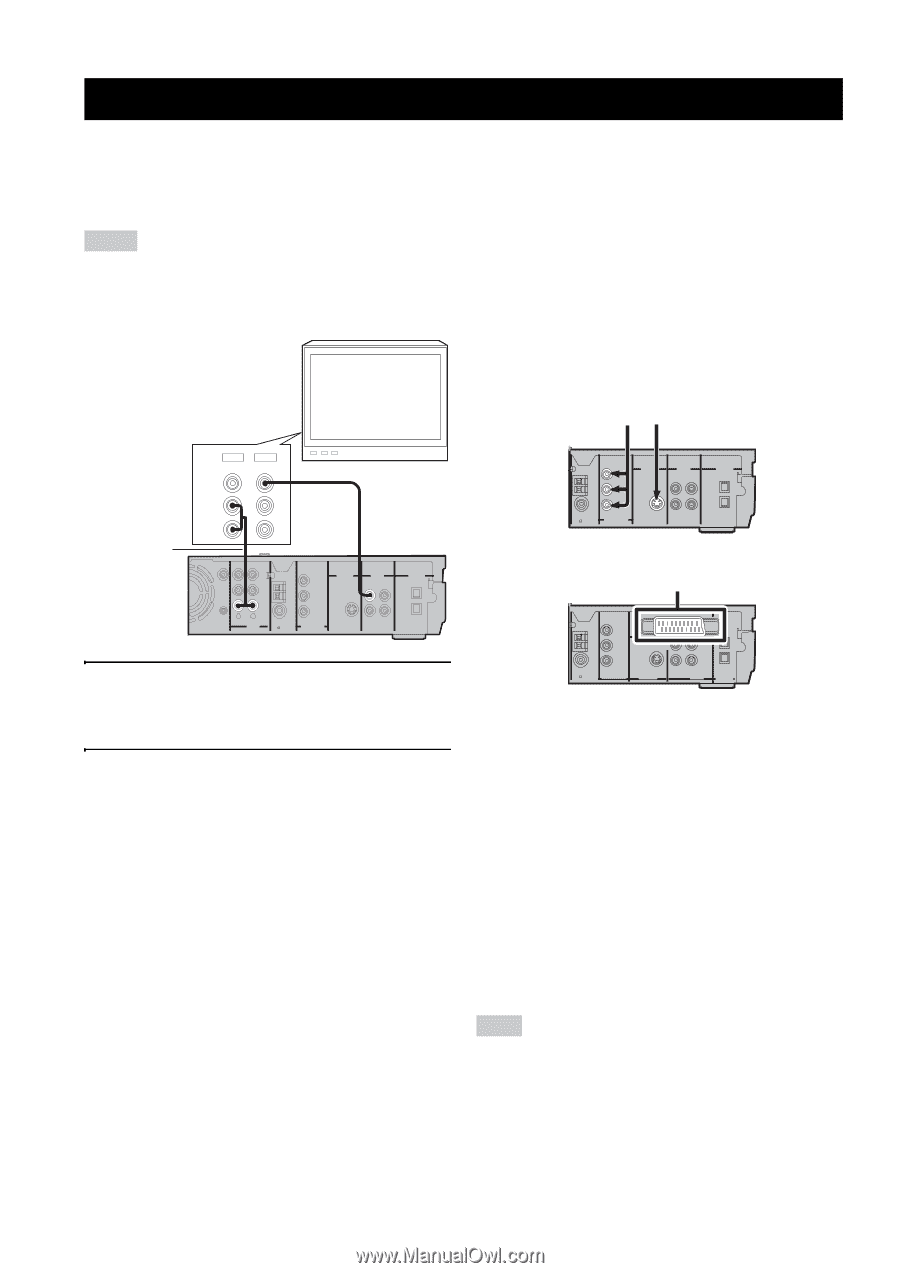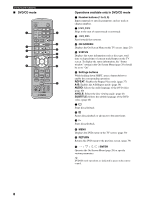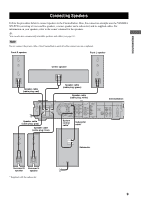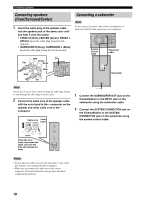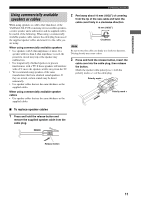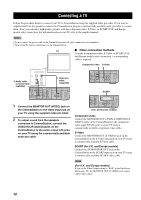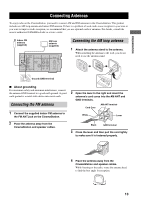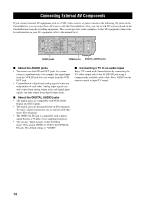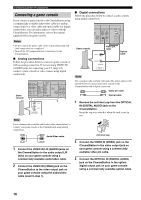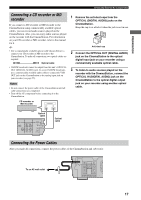Yamaha DVX-S150 Owner's Manual - Page 17
Connecting a TV
 |
View all Yamaha DVX-S150 manuals
Add to My Manuals
Save this manual to your list of manuals |
Page 17 highlights
CONNECTING A TV Connecting a TV Follow the procedure below to connect your TV to CinemaStation using the supplied video pin cable. If you want to output sound from the speakers connected to CinemaStation, prepare a commercially available audio pin cable to connect them. Also, you can enjoy high-quality pictures with the component video, S-Video, or SCART (U.K. and Europe models only) connection. For information about your TV, refer to the supplied manual. Notes • Do not connect the power cable of the CinemaStation until all cable connections are completed. • Turn off the TV before connecting it to the CinemaStation. TV ■ Other connection methods To make a component video, S-Video, or SCART (U.K. and Europe models only) connection, a corresponding cable is required. Component video S-Video OUT IN VIDEO L 2 Audio cable AUDIO (commercially R available) 1 Video pin cable (supplied) SUBWOOFER OUT SYSTEM CONNECTOR VCR OUT VCR IN VIDEO IN R L AM ANT GND FM ANT MONITOR OUT (DVD ONLY) Y PB PR S VIDEO MONITOR OUT (DVD ONLY) AUDIO 75 UNBAL COMPONENT VIDEO VIDEO MONITOR VCR OUT OUT VIDEO VCR IN IN DIGITAL AUDIO IN OUT OPTICAL 1 Connect the MONITOR OUT (VIDEO) jack on the CinemaStation to the video input jack on your TV using the supplied video pin cable. 2 To output sound from the speakers connected to CinemaStation, connect the VIDEO IN L/R (AUDIO) jacks on the CinemaStation to the audio output L/R jacks on your TV using the commercially available audio pin cable. AM ANT GND MONITOR OUT (DVD ONLY) Y PB S VIDEO MONITOR OUT (DVD ONLY) FM ANT PR 75 UNBAL COMPONENT VIDEO VIDEO MONITOR VCR OUT OUT VIDEO VCR IN IN DIGITAL AUDIO IN OUT OPTICAL SCART MONITOR OUT (DVD ONLY) AV MONITOR OUT (DVD ONLY) Y AM ANT GND PB MONITOR OUT VCR OUT FM ANT MONITOR PR OUT (DVD ONLY) 75 UNBAL COMPONENT VIDEO S VIDEO VIDEO IN VCR IN VIDEO IN OUT OPTICAL DIGITAL AUDIO (U.K. and Europe models) Component video Connect the MONITOR OUT Y/PB/PR (COMPONENT VIDEO) jacks on the CinemaStation to the component video input Y/PB/PR jacks on your TV using a commercially available component video cable. S-Video Connect the MONITOR OUT (S VIDEO) jack on the CinemaStation to the S-Video input jack on your TV using a commercially available S-Video cable. SCART (for U.K. and Europe models) Connect the AV MONITOR OUT jack on the CinemaStation to the SCART input jack on your TV using a commercially available SCART video cable. Note (For U.K. and Europe models) If you set the Video Output setting to "RGB" in the On-Screen Menu (page 29), the MONITOR OUT (S VIDEO) jack cannot output video signals. 12