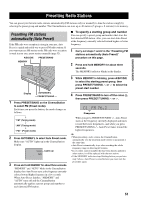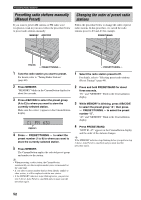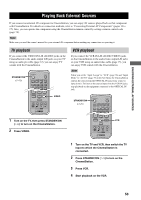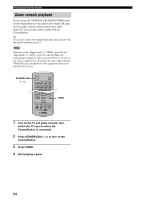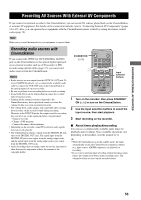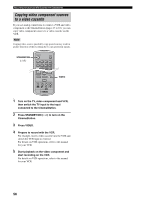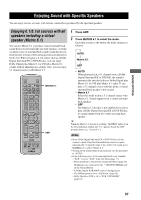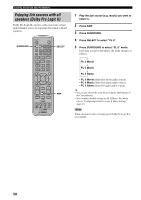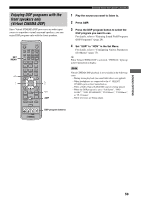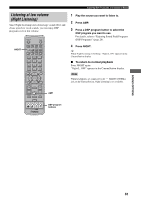Yamaha DVX-S150 Owner's Manual - Page 61
Copying video component sources to a video cassette
 |
View all Yamaha DVX-S150 manuals
Add to My Manuals
Save this manual to your list of manuals |
Page 61 highlights
Recording AV Sources With External AV Components Copying video component sources to a video cassette If you use analog connections to connect a VCR and video component to the CinemaStation (pages 15 to 16), you can copy video component sources to a video cassette on the VCR. Note Copying video sources guarded by copy protection may result in picture distortion of the recording due to copy protection signals. STANDBY/ON () STANDBY/ON POWER TV AUDIO ANGLE SUBTITLE SURROUND SELECT MATRIX 6.1 STEREO REPEAT A-B NIGHT SW CENTER SURR AMP SHIFT DVD/CD VCR VIDEO TUNER MOVIE MUSIC SPORTS GAME CINEMA VIDEO 1 Turn on the TV, video component and VCR, then switch the TV input to the input connected to the CinemaStation. 2 Press STANDBY/ON ( ) to turn on the CinemaStation. 3 Press VIDEO. 4 Prepare to record with the VCR. For example, insert a video cassette into the VCR and switch the VCR input to external. For details on VCR operations, refer to the manual for your VCR. 5 Start playback on the video component and start recording on the VCR. For details on VCR operations, refer to the manual for your VCR. 56