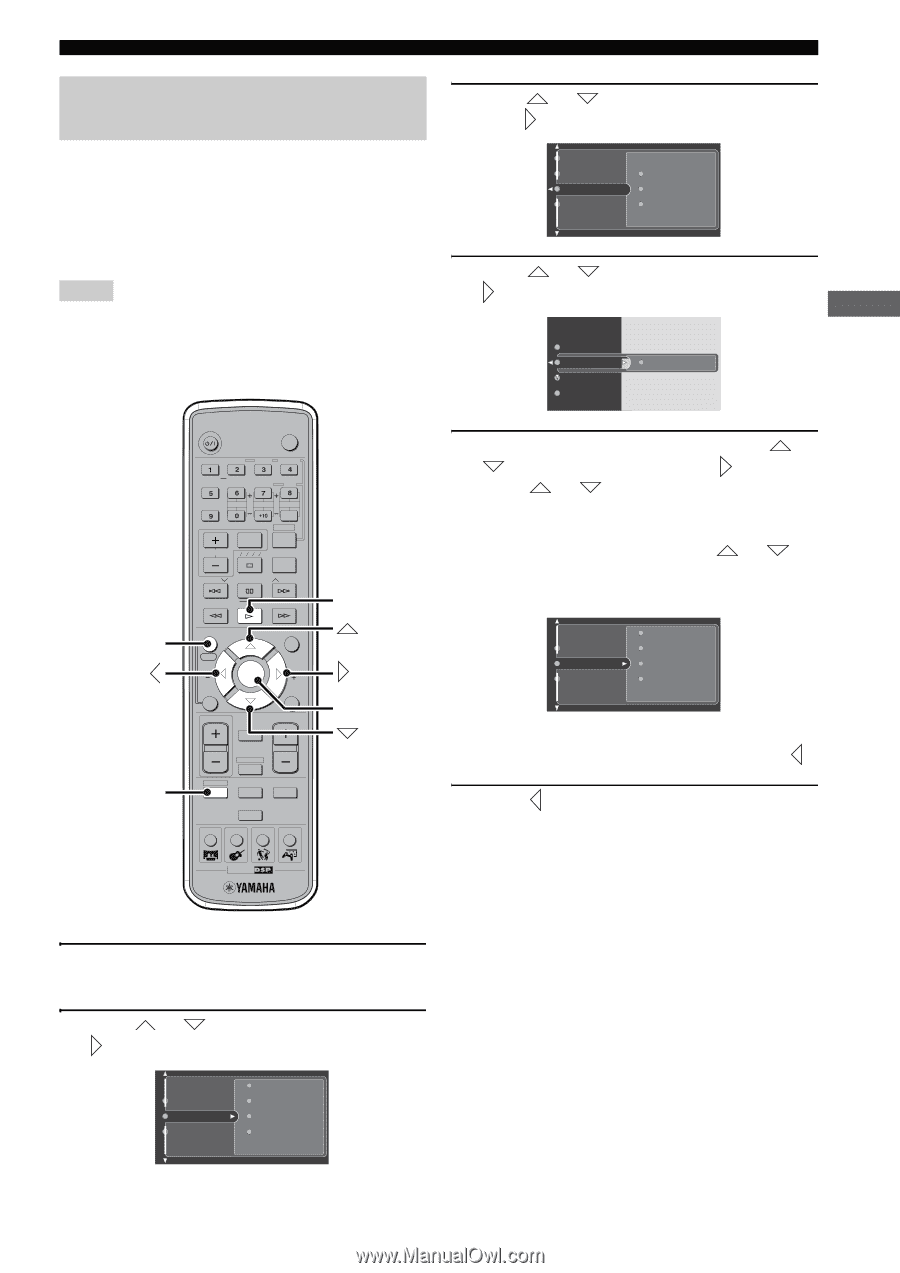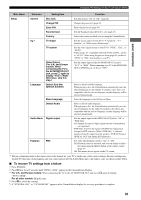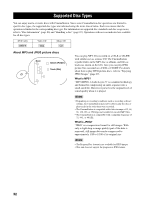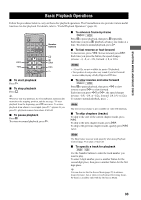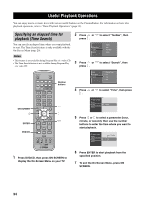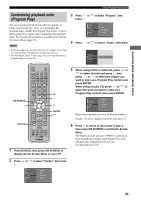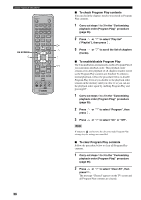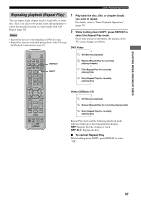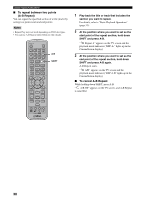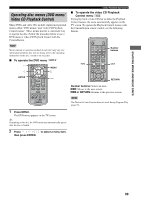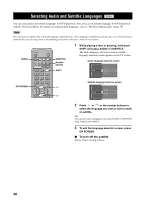Yamaha DVX-S150 Owner's Manual - Page 40
Customizing playback order (Program Play), Press DVD/CD, then press ON SCREEN
 |
View all Yamaha DVX-S150 manuals
Add to My Manuals
Save this manual to your list of manuals |
Page 40 highlights
ENJOYING MOVIE AND MUSIC DISCS Useful Playback Operations Customizing playback order (Program Play) You can customize the playback order for chapters or tracks stored in the disc. Also, you can display the playback order, disable the Program Play feature, or clear all Program Play contents after customizing the playback order. The Program Play feature is available only with the On-Screen Menu (page 29). Notes • In this procedure, we use the DVD disc for example. The actual screen may differ depending on the disc type you use. • The Playback Control feature (page 39) is not available during Program Play of a video CD. 3 Press or press . to select "Program", then Program View Play Option Search Audio Disc Navigation Sub-title 4 Press or to select "Tracks", then press . Clear all Tracks Program Play list T1 C1 ON SCREEN DVD/CD STANDBY/ON POWER TV AUDIO ANGLE SUBTITLE SURROUND SELECT MATRIX 6.1 STEREO REPEAT A-B NIGHT SW CENTER SURR SET MENU TV CH PRESET TV INPUT A B C D E SHIFT SLEEP PRESET FREQ/RDS MODE PTY SEEK START ON SCREEN START YPAO CH ENTER MENU CH STATUS RETURN ON/OFF TV VOL MUTE TEST VOLUME AMP DVD/CD VCR VIDEO TUNER MOVIE MUSIC SPORTS GAME p ENTER CINEMA 1 Press DVD/CD, then press ON SCREEN to display the On-Screen Menu on your TV. 5 When using a DVD or video CD, press or to select the title and press , then press or to select the chapter you want to store as a Program Play content and press ENTER. When using a music CD, press or to select the track you want to store as a Program Play content, then press ENTER. Preferences Toolbar Setup Program View Play Option Search Repeat this step until you store all desired chapters (tracks). To select chapters in another title, press . 6 Press to return to the screen in step 3, then press ON SCREEN to exit the On-Screen Menu. The Playback mode indicator ("PROG") lights up in the CinemaStation display and Program Play starts automatically. If playback does not start automatically, press p. 2 Press or to select "Toolbar", then press . Preferences Toolbar Setup Program View Play Option Search 35