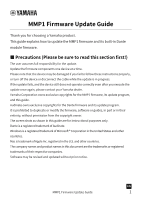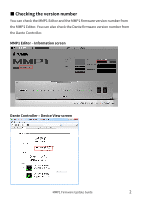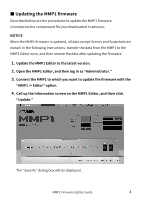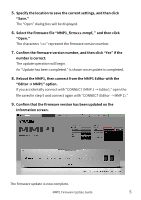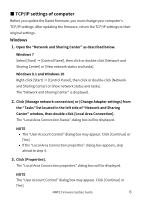Yamaha MMP1 MMP1 Firmware Update Guide
Yamaha MMP1 Manual
 |
View all Yamaha MMP1 manuals
Add to My Manuals
Save this manual to your list of manuals |
Yamaha MMP1 manual content summary:
- Yamaha MMP1 | MMP1 Firmware Update Guide - Page 1
contact your Yamaha dealer. Yamaha Corporation owns exclusive copyrights for the MMP1 firmware, its update program, and this guide. Audinate owns exclusive copyrights for the Dante firmware and its update program. It is prohibited to duplicate or modify the firmware, software or guides, in part - Yamaha MMP1 | MMP1 Firmware Update Guide - Page 2
■ Checking the version number You can check the MMP1 Editor and the MMP1 firmware version number from the MMP1 Editor. You can also check the Dante firmware version number from the Dante Controller. MMP1 Editor ‒ Information screen Dante Controller ‒ Device View screen MMP1 Firmware Update Guide 2 - Yamaha MMP1 | MMP1 Firmware Update Guide - Page 3
■ Install the Dante Firmware Update Manager ■ Updating the Dante firmware The firmware update is completed. * Refer to the section "MMP1 Compatibility" at the Yamaha Pro Audio site (below) for details Dante firmware update requirements. http://www.yamahaproaudio.com/ MMP1 Firmware Update Guide 3 - Yamaha MMP1 | MMP1 Firmware Update Guide - Page 4
Scenes and Snapshots are erased. In the following instructions, transfer the data from the MMP1 to the MMP1 Editor once, and then restore the data after updating the firmware. 1. Update the MMP1 Editor to the latest version. 2. Open the MMP1 Editor, and then log in as "Administrator." 3. Connect the - Yamaha MMP1 | MMP1 Firmware Update Guide - Page 5
option. If you accidentally connect with "CONNECT (MMP 1 → Editor)," open the file saved in step 5 and connect again with "CONNECT (Editor → MMP 1)." 9. Confirm that the firmware version has been updated on the Information screen. The firmware update is now complete. MMP1 Firmware Update Guide 5 - Yamaha MMP1 | MMP1 Firmware Update Guide - Page 6
Connection properties" dialog box appears, skip ahead to step 4. 3. Click [Properties]. The "Local Area Connection properties" dialog box will be displayed. NOTE The "User Account Control" dialog box may appear. Click [Continue] or [Yes]. MMP1 Firmware Update Guide 6 - Yamaha MMP1 | MMP1 Firmware Update Guide - Page 7
box will be displayed. 2. Click the service that you want to connect to the device. If you're using the Ethernet port that's built into the Mac, click [Ethernet]. 3. In "Configure IPv4," choose [Using DHCP]. 4. Click [Apply] button, then close "Network" dialog box. MMP1 Firmware Update Guide 7 - Yamaha MMP1 | MMP1 Firmware Update Guide - Page 8
In such case, click [Install this driver software anyway]. • In the middle of installation of the Dante Firmware Update Manager, you may be prompted to install Bonjour. In such case, download the Bonjour installer from the URL presented by the installer and install it. MMP1 Firmware Update Guide 8 - Yamaha MMP1 | MMP1 Firmware Update Guide - Page 9
to the computer. 2. Start up the Dante Firmware Update Manager as follows. Windows Select "All programs" or "All apps" → "Audinate" → "Dante Firmware Update Manager" → "Dante Firmware Update Manager." Mac Double-click "Applications" → "Dante Firmware Update Manager." MMP1 Firmware Update Guide 9 - Yamaha MMP1 | MMP1 Firmware Update Guide - Page 10
that support the file can be selected, ensuring that updating the device with invalid or wrong files is prevented. 5. Click [Next]. NOTE Dante Firmware Update Manager may be blocked by the Windows Firewall. Select the [Private Network] checkbox and click [Allow access]. MMP1 Firmware Update Guide - Yamaha MMP1 | MMP1 Firmware Update Guide - Page 11
properly. Check that the cable is not loose or disconnected, TCP/IP is properly configured, and the MMP1 is powered on. 7. Click [Start]. The update operation will begin. "Updating(n/m)" appears in the power to the device or disconnect the cable. If update fails due to MMP1 Firmware Update Guide 11 - Yamaha MMP1 | MMP1 Firmware Update Guide - Page 12
Manager program without turning the MMP1 power off, and restart the procedure from the step 4. If update still fails, follow the instructions stated in "About Failsafe Mode" to perform the recovery processing. 8. Restart the MMP1. The firmware update is now complete. MMP1 Firmware Update Guide 12 - Yamaha MMP1 | MMP1 Firmware Update Guide - Page 13
the rear panel of the MMP1 device to the Ethernet connector on the computer using an Ethernet cable. 4. Turn the computer power on and login with administrative privileges. 5. Turn on the power to the MMP1. 6. Start up the Dante Firmware Update Manager as follows. MMP1 Firmware Update Guide 13 - Yamaha MMP1 | MMP1 Firmware Update Guide - Page 14
off the power to the MMP1. 12. The correct Dante firmware now needs to be loaded. Follow steps 2 through 8 described in "■ Updating the Dante firmware." Now recovery and firmware update are completed. MMP1 Firmware Update Guide Manual Development Group © 2018 Yamaha Corporation Published 11/2018

MMP1 Firmware Update Guide
1
MMP1 Firmware Update Guide
Thank you for choosing a Yamaha product.
This guide explains how to update the MMP1 firmware and its built-in Dante
module firmware.
■
Precautions (Please be sure to read this section first!)
The user assumes full responsibility for the update.
Update the firmware components one device at a time.
Please note that the device may be damaged if you fail to follow these instructions properly,
or turn off the device or disconnect the cable while the update is in progress.
If the update fails, and the device still does not operate correctly even after you execute the
update once again, please contact your Yamaha dealer.
Yamaha Corporation owns exclusive copyrights for the MMP1 firmware, its update program,
and this guide.
Audinate owns exclusive copyrights for the Dante firmware and its update program.
It is prohibited to duplicate or modify the firmware, software or guides, in part or in their
entirety, without permission from the copyright owner.
The screen shots as shown in this guide are for instructional purposes only.
Dante is a registered trademark of Audinate.
Windows is a registered trademark of Microsoft ® Corporation in the United States and other
countries.
Mac is trademark of Apple Inc. registered in the U.S. and other countries.
The company names and product names in this document are the trademarks or registered
trademarks of their respective companies.
Software may be revised and updated without prior notice.
EN