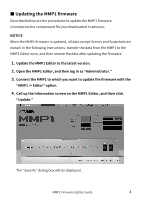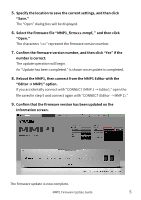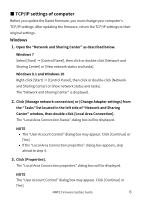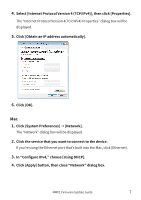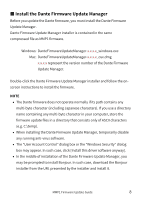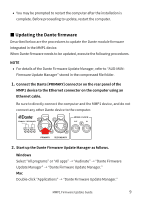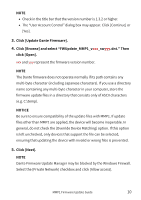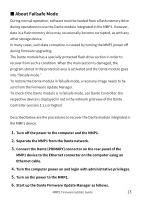Yamaha MMP1 MMP1 Firmware Update Guide - Page 8
■ Install the Dante Firmware Update Manager
 |
View all Yamaha MMP1 manuals
Add to My Manuals
Save this manual to your list of manuals |
Page 8 highlights
■ Install the Dante Firmware Update Manager Before you update the Dante firmware, you must install the Dante Firmware Update Manager. Dante Firmware Update Manager installer is contained in the same compressed file as MMP1 firmware. Windows: DanteFirmwareUpdateManager-x.x.x.x_windows.exe Mac: DanteFirmwareUpdateManager-x.x.x.x_osx.dmg x.x.x.x represent the version number of the Dante Firmware Update Manager. Double-click the Dante Firmware Update Manager installer and follow the onscreen instructions to install the firmware. NOTE • The Dante firmware does not operate normally if its path contains any multi-byte character (including Japanese characters). If you use a directory name containing any multi-byte character in your computer, store the firmware update files in a directory that consists only of ASCII characters (e.g. C:\temp). • When installing the Dante Firmware Update Manager, temporarily disable any running anti-virus software. • The "User Account Control" dialog box or the "Windows Security" dialog box may appear. In such case, click [Install this driver software anyway]. • In the middle of installation of the Dante Firmware Update Manager, you may be prompted to install Bonjour. In such case, download the Bonjour installer from the URL presented by the installer and install it. MMP1 Firmware Update Guide 8