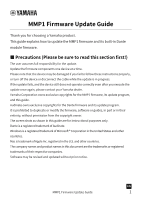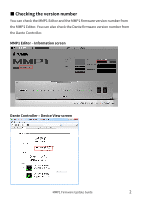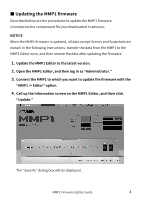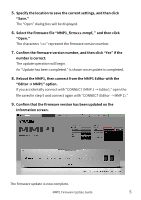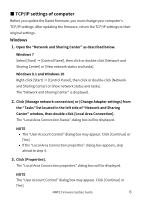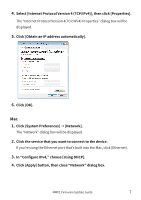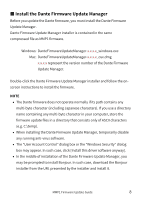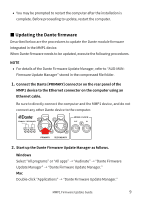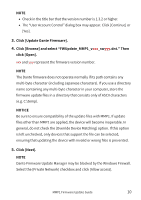Yamaha MMP1 MMP1 Firmware Update Guide - Page 5
number is correct., Reboot the MMP1, then connect from the MMP1 Editor with
 |
View all Yamaha MMP1 manuals
Add to My Manuals
Save this manual to your list of manuals |
Page 5 highlights
5. Specify the location to save the current settings, and then click "Save." The "Open" dialog box will be displayed. 6. Select the firmware file "MMP1_firmxxx.mmpf, " and then click "Open." The characters "xxx" represent the firmware version number. 7. Confirm the firmware version number, and then click "Yes" if the number is correct. The update operation will begin. An "Update has been completed." is shown once update is completed. 8. Reboot the MMP1, then connect from the MMP1 Editor with the "Editor MMP1" option. If you accidentally connect with "CONNECT (MMP 1 → Editor)," open the file saved in step 5 and connect again with "CONNECT (Editor → MMP 1)." 9. Confirm that the firmware version has been updated on the Information screen. The firmware update is now complete. MMP1 Firmware Update Guide 5