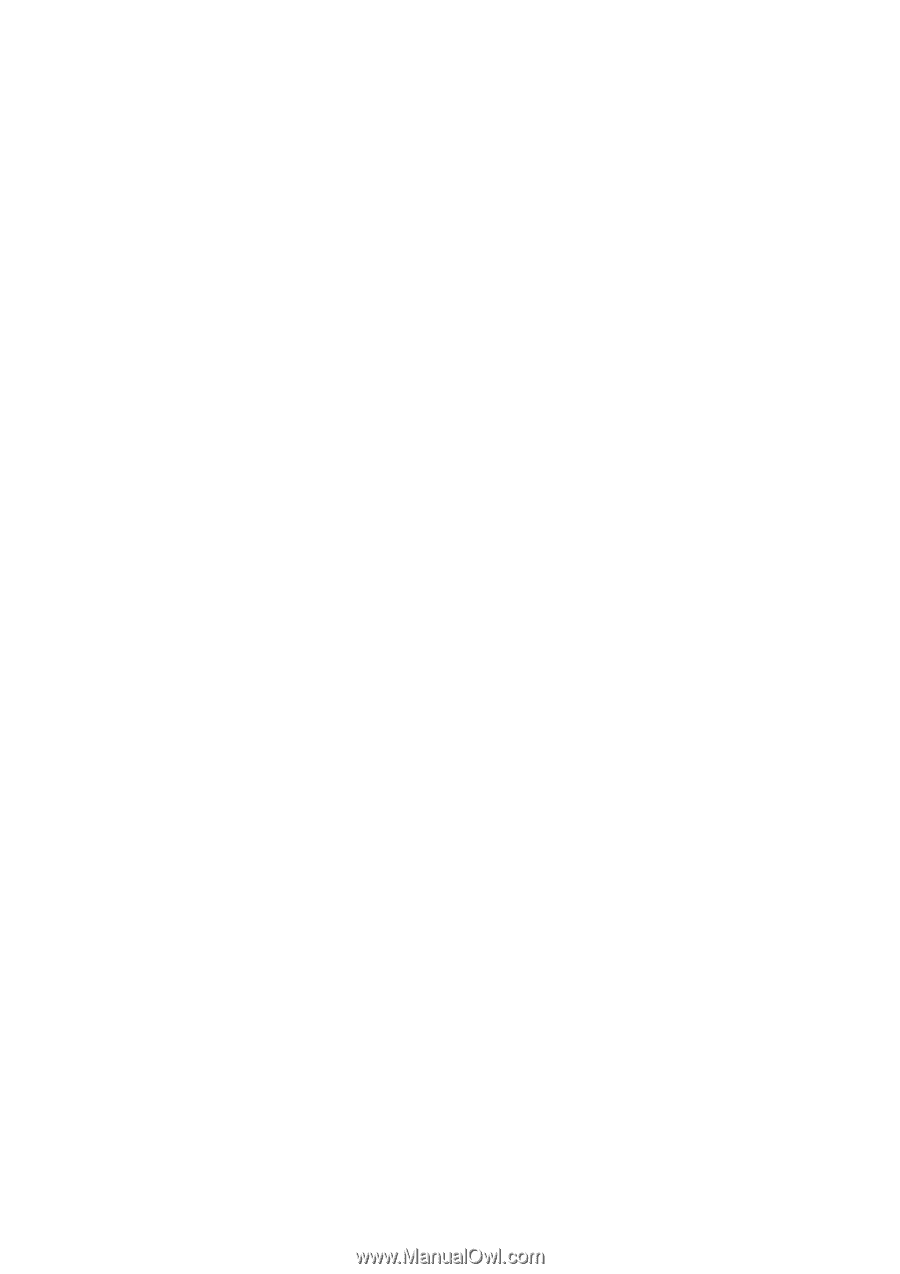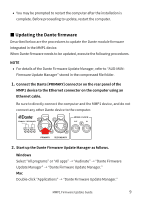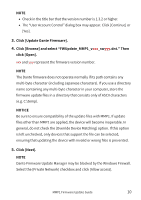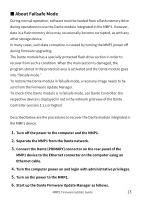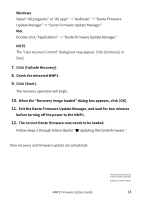Yamaha MMP1 MMP1 Firmware Update Guide - Page 14
Click [Failsafe Recovery]., Click [Start].
 |
View all Yamaha MMP1 manuals
Add to My Manuals
Save this manual to your list of manuals |
Page 14 highlights
Windows Select "All programs" or "All apps" → "Audinate" → "Dante Firmware Update Manager" → "Dante Firmware Update Manager." Mac Double-click "Applications" → "Dante Firmware Update Manager." NOTE The "User Account Control" dialog box may appear. Click [Continue] or [Yes]. 7. Click [Failsafe Recovery]. 8. Check the detected MMP1. 9. Click [Start]. The recovery operation will begin. 10. When the "Recovery image loaded" dialog box appears, click [OK]. 11. Exit the Dante Firmware Update Manager, and wait for two minutes before turning off the power to the MMP1. 12. The correct Dante firmware now needs to be loaded. Follow steps 2 through 8 described in "■ Updating the Dante firmware." Now recovery and firmware update are completed. MMP1 Firmware Update Guide Manual Development Group © 2018 Yamaha Corporation Published 11/2018 YJHH-C0 14