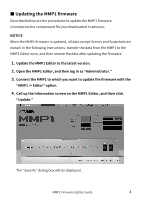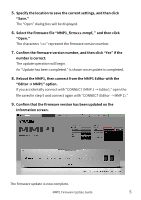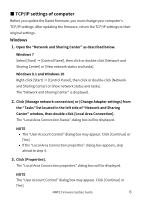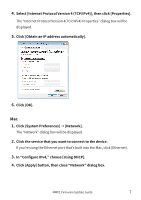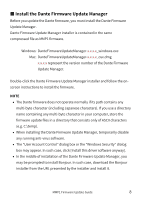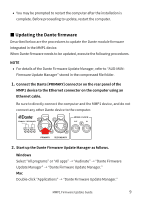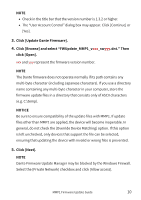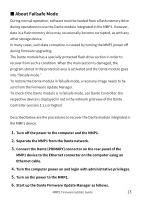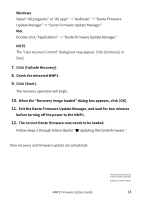Yamaha MMP1 MMP1 Firmware Update Guide - Page 9
■ Updating the Dante firmware, MMP1 device to the Ethernet connector on the computer using an
 |
View all Yamaha MMP1 manuals
Add to My Manuals
Save this manual to your list of manuals |
Page 9 highlights
• You may be prompted to restart the computer after the installation is complete. Before proceeding to update, restart the computer. ■ Updating the Dante firmware Described below are the procedures to update the Dante module firmware integrated in the MMP1 device. When Dante firmware needs to be updated, execute the following procedures. NOTE • For details of the Dante Firmware Update Manager, refer to "AUD-MANFirmware Update Manager" stored in the compressed file folder. 1. Connect the Dante [PRIMARY] connector on the rear panel of the MMP1 device to the Ethernet connector on the computer using an Ethernet cable. Be sure to directly connect the computer and the MMP1 device, and do not connect any other Dante device to the computer. 2. Start up the Dante Firmware Update Manager as follows. Windows Select "All programs" or "All apps" → "Audinate" → "Dante Firmware Update Manager" → "Dante Firmware Update Manager." Mac Double-click "Applications" → "Dante Firmware Update Manager." MMP1 Firmware Update Guide 9