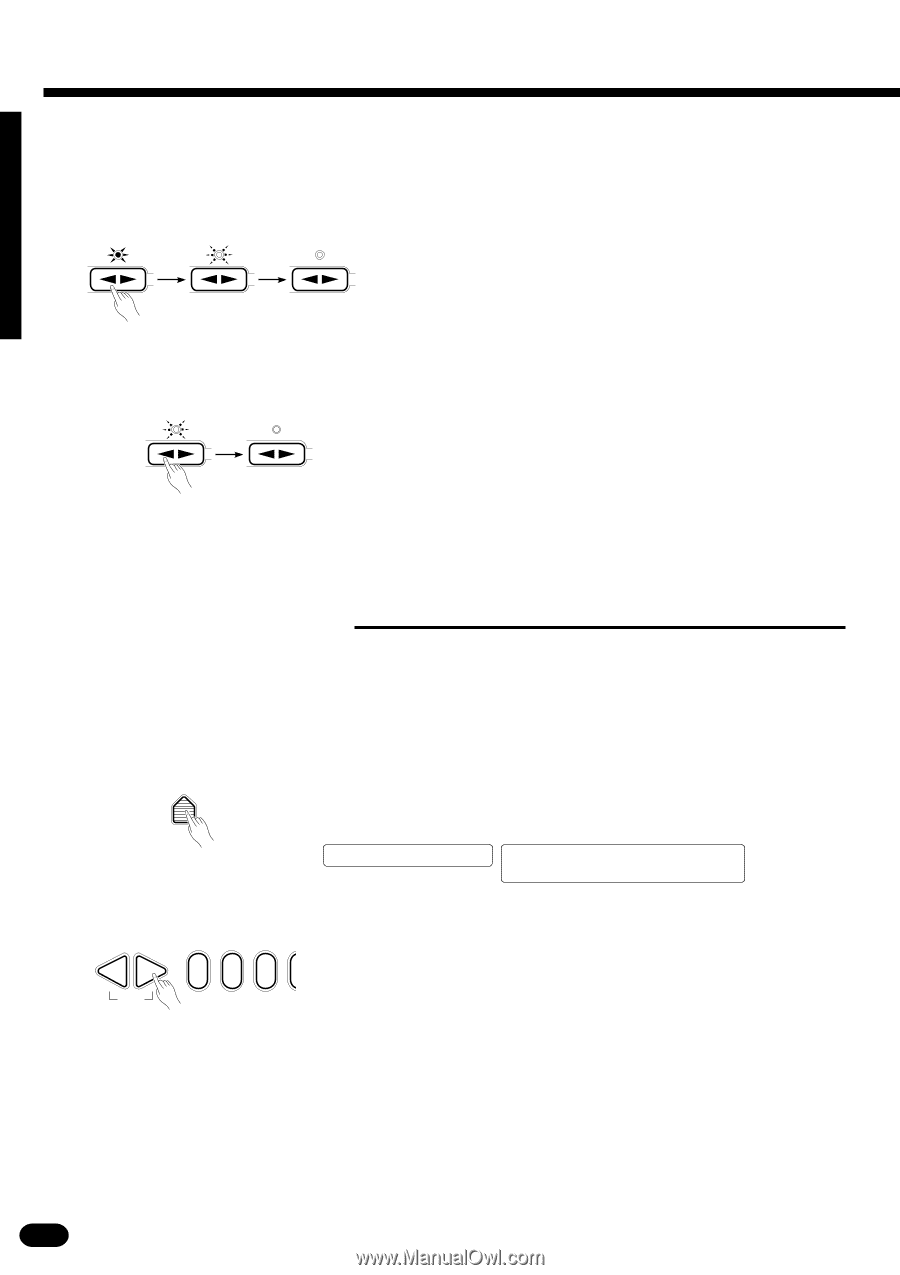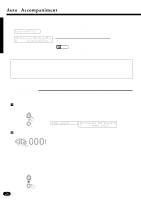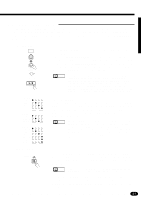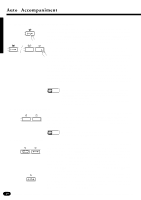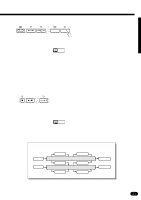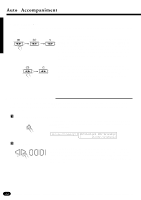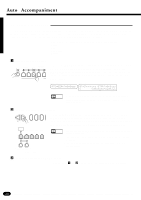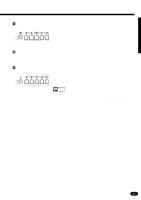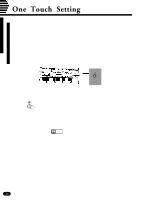Yamaha PSR-2700 Owner's Manual - Page 34
Accompaniment Volume
 |
View all Yamaha PSR-2700 manuals
Add to My Manuals
Save this manual to your list of manuals |
Page 34 highlights
Auto Accompaniment q Fade In & Fade Out ...The [FADE IN/OUT] button can be used to produce smooth accompaniment and melody fade-ins or fade- outs. FADE IN / OUT FADE IN/OUT FADE IN/OUT Start Playback with a Fade-in You can start the accompaniment with a fade-in by pressing the [FADE-IN/OUT] button before starting playback. The [FADE-IN/ OUT] button indicator will light continuously until the accompaniment is started. The fade-in will begin automatically as soon as the accompaniment is started. The [FADE-IN/OUT] button indicator will flash during the fade-in, and will go out when the fade-in is complete. FADE IN/OUT FADE IN/OUT Fade-out to stop the accompaniment during Playback Press the [FADE-IN/OUT] button during accompaniment play- back to fade out the accompaniment and melody sound. The [FADE-IN/OUT] button indicator will flash during the fade-out, and will go out when the fade-out is complete. s Accompaniment Volume While the VOICE control section [VOL] button can be used to set the volume levels of the orchestration parts, the [ACCOMP VOLUME] button can be used to adjust the volume of the selected accompaniment in relation to the voices. ZPress the [ACCOMP VOLUME] Button ACCOMP VOLUME Press the AUTO ACCOMPANIMENT control section [ACCOMP VOLUME] button. The current accompaniment volume value will appear on the LCD display panel. PSR-1700 Accomp.Volume=2-1 PSR-2700 08:Showtune 001:GrandPno C Accomp.Volume=2-1 XSet the Volume ... -+ RESET 012 Use the [+] and [-] buttons, the number buttons, the data dial, or the [ACCOMP VOLUME] button itself to set the desired volume. The volume range is from 00 (no sound) to 24 (maximum volume). The default volume value (21) can be recalled instantly by pressing both the [+] and [-] buttons at the same time. 32