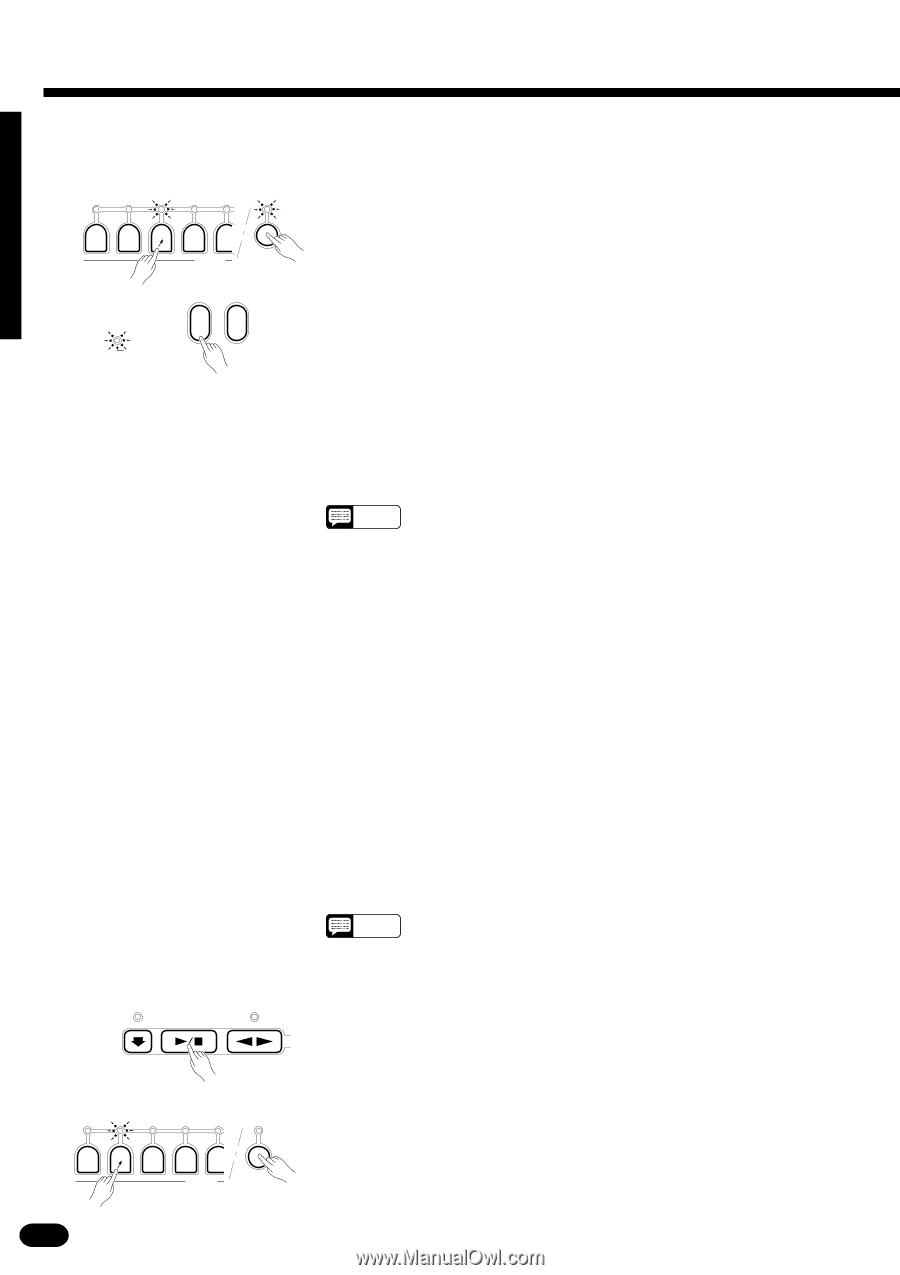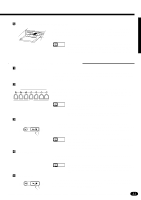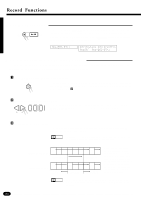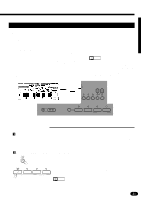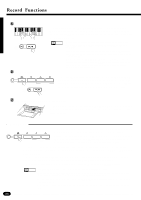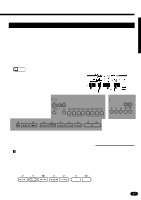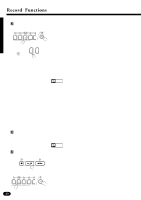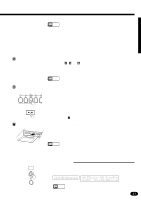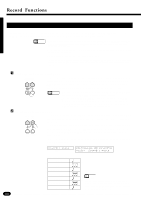Yamaha PSR-2700 Owner's Manual - Page 50
Engage the Custom Accompaniment Record Ready Mode, Select a Voice & Set the Tempo as Required,
 |
View all Yamaha PSR-2700 manuals
Add to My Manuals
Save this manual to your list of manuals |
Page 50 highlights
Record Functions XEngage the Custom Accompaniment Record Ready Mode RHYTHM 1 2 BASS RHYTHMIC CHORD 1 2 TRACK REC YES NO ARE YOU SURE ? Press the AUTO ACCOMPANIMENT section TRACK button corresponding to the accompaniment track you want to record while holding the RECORDING section [REC] button. (If the selected track contains no preset data, "IllegalOperation" will appear on the LCD display and the custom accompaniment record ready mode cannot be engaged.) Both the [REC] and track indicators will flash and, if you've selected a preset accompaniment style on which to base your custom accompaniment (not number "00"), the ARE YOU SURE? indicator will light and the PSR-1700/PSR2700 will ask "Are you sure?" (see NOTES, below). Press the [YES] button if you want to go ahead with the record procedure, thus erasing the previous contents of the custom accompaniment. This engages the record ready mode for the specified track. If the OVERALL CONTROL section [METRONOME] button indicator is lit, the metronome will sound at the currently selected tempo. Press [NO] to cancel the operation and preserve the contents. NOTES • If you select a style number other than "00" on which to base your custom accompaniment, the selected style is copied to the custom accompaniment being recorded as soon as the record ready mode is engaged and the [YES] button is pressed, thus erasing all previous custom accompaniment data. • When the built-in preset style data is copied to custom style number 00, "@" will be shown at the beginning of the custom style name on the LCD display. • Auto Accompaniment, Auto Harmony, and Effect are turned OFF, the R1 orchestration part is selected, and the [EDIT] button is disabled when the custom accompaniment record ready mode is engaged. • If a track containing rhythm data is specified for recording, Keyboard Percussion is automatically turned on. • When the record-ready mode for the selected track is engaged, other track(s) of the corresponding section having no accompaniment style data will automatically be turned off. • A track that does not contain data in any section (the track indicator is off) cannot be used for custom accompaniment recording. CSelect a Voice & Set the Tempo as Required If necessary, select the voice you want to record with, and set a comfortable recording tempo. NOTES • The specified voice parameters can be changed later by using the REWRITE SETTING and REVOICE functions (pages 55 and 34). VRecord ... SYNC-START/STOP START/STOP FADE IN/OUT Recording will begin as soon as you press the ACCOMPANIMENT CONTROL section [START/STOP] button or play a chord or note on the keyboard. The accompaniment will play repeatedly, and you can add new material to the selected track by playing on the keyboard. During recording you can clear a track if you want to record new mate- RHYTHM 1 2 BASS RHYTHMIC CHORD 1 2 rial from scratch: press the TRACK button corresponding to the track you want to clear while holding the [CLEAR] button. Individual notes, includ- ing Keyboard Percussion instruments, can be cleared by pressing the appro- TRACK CLEAR priate key while holding the [CLEAR] button. 48