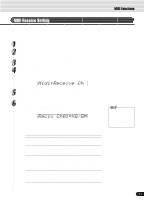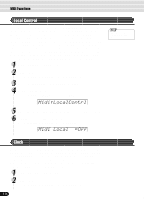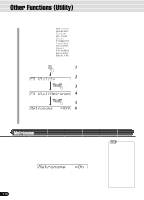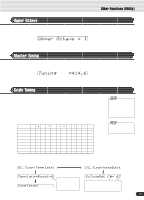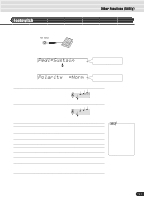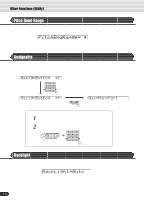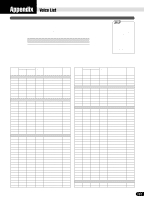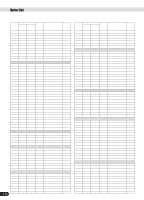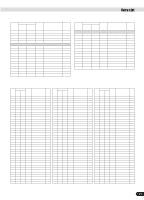Yamaha PSR-550 Owner's Manual - Page 120
Split Point, Touch Sensitivity, Voice Set
 |
View all Yamaha PSR-550 manuals
Add to My Manuals
Save this manual to your list of manuals |
Page 120 highlights
Other Functions (Utility) Split Point The point on the keyboard that separates the auto accompaniment section and the righthand section of the keyboard is called the "split point." • When the auto accompaniment is on, keys played to the left of the split point are used for controlling the auto accompaniment (page 33). • When the auto accompaniment is off, keys played to the left of the split point are used for playing voice L (page 28). Split Point =C3 • Set the value with the data dial, the [+/YES] button or the [-/NO] button. Touch Sensitivity The keyboard of the PSR-550 is equipped with a touch response feature that lets you dynamically and expressively control the level of the voices with your playing strength - just as on an acoustic instrument. The Touch Sensitivity parameter gives you detailed control over the touch response feature by letting you set the degree of touch response. Touch Sense =127 • Set the value with the data dial, the [+/YES] button, the [-/NO] button or the number buttons [1]-[0]. The range is from 0 to 127. The greater the value, the more sensitive the keyboard is to your playing strength, and the more dynamic range that can be brought out of the voices. A setting of "0" results in a fixed touch response, or no level change no matter how hard or how soft you play the keys. (This setting is good for instrument sounds such as organ or harpsichord, which normally do not have touch response.) You can also achieve the same effect by turning touch response off with the [TOUCH] button on the panel (the indicator turns off). • The default setting (factory setting) is "F#2." DSP(FAST) TOUCH SUSTAIN HARMONY Voice Set The Voice Set feature brings out the best in each individual voice by automatically setting a range of important voice-related parameters whenever an R1 panel voice is selected. The parameters that may be set by the Voice Set feature are listed below. This function lets you turn Voice Set on or off, as required. q Voice Set Parameter List • Voice R1 (Volume, octave, pan, reverb depth, chorus depth, DSP depth) • Voice R2 (Voice number, volume, octave, pan, reverb depth, chorus depth, DSP depth) • Harmony Type, Volume, Part setting • DSP on/off, type, return level and FAST/SLOW Voice Set =On • Turn Voice Set On or Off by using the data dial, the [+/YES] button or the 120 [-/NO] button. 118