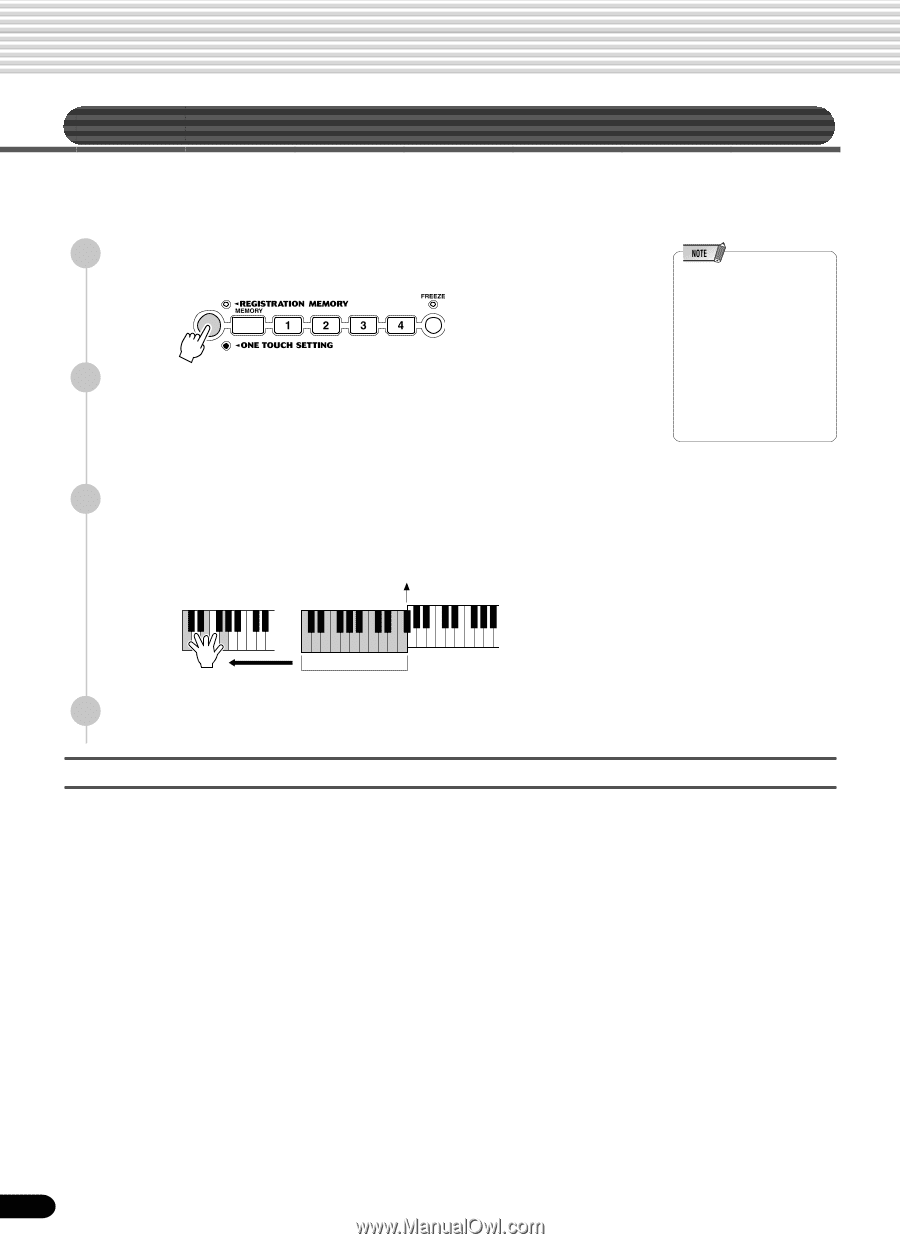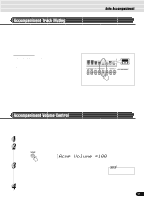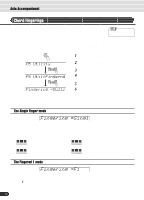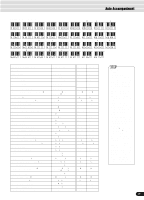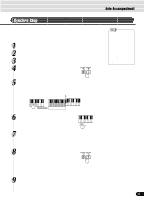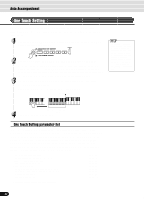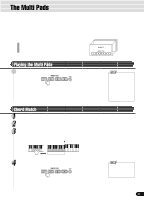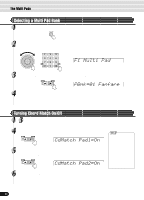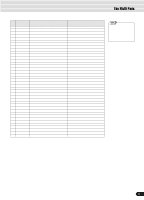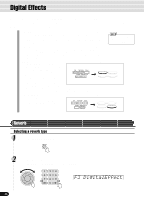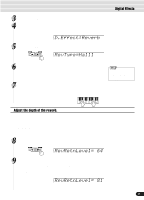Yamaha PSR-550 Owner's Manual - Page 42
One Touch Setting, Auto Accompaniment, One Touch Setting parameter list
 |
View all Yamaha PSR-550 manuals
Add to My Manuals
Save this manual to your list of manuals |
Page 42 highlights
Auto Accompaniment One Touch Setting One Touch Setting is a powerful and convenient function that lets you instantly reconfigure virtually all auto-accompaniment-related panel settings with the touch of a single button. 1 Press the round One Touch Setting button to call up the One Touch Setting function. 2 Press one of the [ONE TOUCH SETTING] buttons [1]-[4]. Steps #3 - #4 of "Using Auto Accompaniment (all tracks)" (page 33) can be set with just a single press of a [ONE TOUCH SETTING] button. In addition, various panel settings (such as voices, effects, etc.) that match the selected style can be instantly recalled with just a single button press (see below). 3 As soon as you play a chord with your left hand, the auto accompaniment starts. For this example, play a C major chord (as shown below). Split Point • You can also try changing the established One Touch Setting data, making your own original settings. To be able to recall your original settings anytime, save them using the Registration Memory function (page 54). • When a User style (number 113-115) is selected, the One Touch Setting cannot be used. Auto Accompaniment 4 section Stop the accompaniment. One Touch Setting parameter list The PSR-550 features four different One Touch Settings for each of the 112 auto accompaniment styles built into the instrument. Each has been specially programmed to match the selected style; each has the best suited voice (or combination of voices), digital effects and other settings for that style. Simply pressing one of the [ONE TOUCH SETTING] buttons lets you instantly reconfigure all relevant settings, conveniently allowing you to start playing in a desired style with all the appropriate sounds - without having to make each setting one by one. • Part on/off (VOICE R1, R2 page 29 • Voice Change setting (VOICE R1, R2 page 75 • Mixer setting (VOICE R1, R2 page 76 • Auto accompaniment = ON page 33 • Synchro Start = ON page 33 • HARMONY/ECHO on/off, type, volume, part page 50 • DSP on/off, type, return level and FAST/SLOW page 49 • Multi Pad bank number page 44 • Upper Octave setting page 119 * Set only when the accompaniment is not playing. 42 40