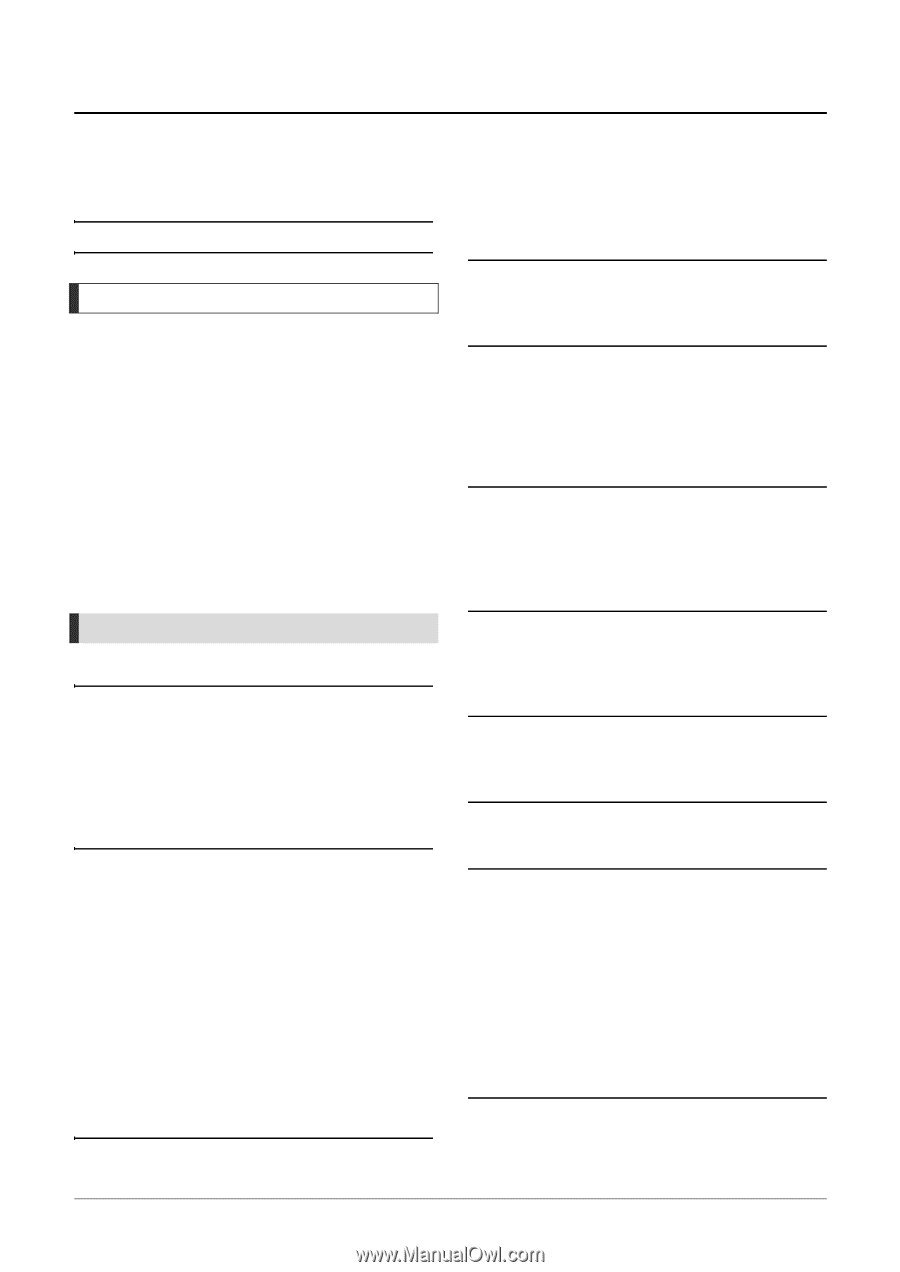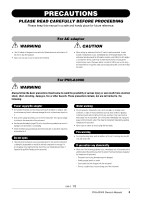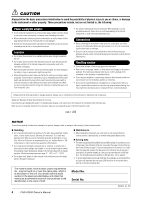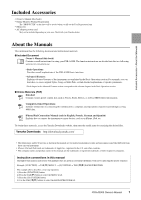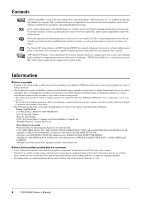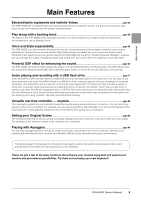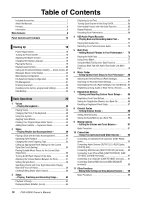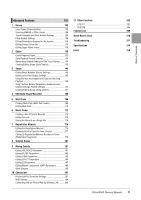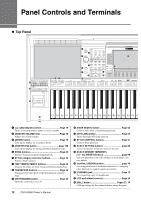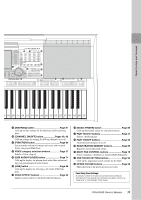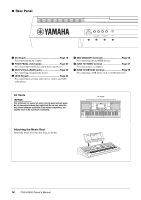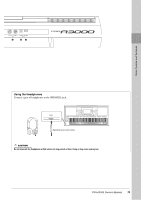Yamaha PSR-A3000 PSR-A3000 Owners Manual - Page 10
Table of Contents - expansion pack
 |
View all Yamaha PSR-A3000 manuals
Add to My Manuals
Save this manual to your list of manuals |
Page 10 highlights
Table of Contents Included Accessories 7 About the Manuals 7 Formats 8 Information 8 Main Features 9 Panel Controls and Terminals 12 Starting Up 16 Power Requirements 16 Turning the Power On/Off 16 Adjusting the Master Volume 18 Changing the Display Language 18 Playing the Demos 19 Display-based Controls 20 Calling Up the Desired Display Instantly - Direct Access..23 Messages Shown in the Display 23 Main Display Configuration 24 File Selection Display Configuration 26 File Management 27 Entering Characters 32 Resetting to the Factory-programmed Settings 33 Data Backup 34 Basic Operations 35 1 Voices - Playing the keyboard - 36 Playing Voices 36 Changing the Pitch of the Keyboard 39 Using the Joystick 40 Applying Voice Effects 42 Creating Your Original Organ Flutes Voices 45 Adding New Contents - Expansion Packs 46 2 Styles - Playing Rhythm and Accompaniment - 49 Playing a Style with the Auto Accompaniment 49 Operating Style Playback 51 Changing the Chord Fingering Type 53 Calling up Appropriate Panel Settings for the Current Style (One Touch Setting 54 Finding Suitable Music Pieces for the Current Style (Repertoire 55 Turning On/Off Each Channel of the Style 56 Adjusting the Volume Balance Between the Parts 57 Setting the Split Point 58 Specifying Chords with Your Right Hand while Playing Bass with Your Left Hand 59 Creating/Editing Styles (Style Creator 60 3 Songs - Playing, Practicing and Recording Songs - 62 Playback of Songs 62 Displaying Music Notation (Score 64 Displaying Lyrics/Text 65 Turning Each Channel of the Song On/Off 65 One-handed Practice with the Guide Function 66 Repeat Playback 67 Recording Your Performance 68 4 USB Audio Player/Recorder - Playing Back and Recording Audio Files - 71 Playing Back Audio Files 71 Recording Your Performance as Audio 74 5 Multi Pads - Adding Musical Phrases to Your Performance - 76 Playing the Multi Pads 76 Using Chord Match 77 Using the Multi Pad Synchro Start Function 77 Creating a Multi Pad with Audio files (Audio Link Multi Pad 78 6 Music Finder - Calling Up Ideal Panel Setups for Your Performance - 80 Selecting the Desired Record (Panel Settings 80 Searching for Records (Panel Settings 81 Downloading Records (Panel Settings) from the Website . 82 Registering a Song, Audio or Style File to a Record........... 83 7 Registration Memory - Saving and Recalling Custom Panel Setups - 85 Registering Your Panel Setups 85 Saving the Registration Memory as a Bank file 86 Recalling a Registered Panel Setup 87 8 Oriental Scales - Setting Original Scales - 88 Setting Oriental Scales 88 Saving the Scale Memory as a Bank File 89 9 Mixing Console - Editing the Volume and Tonal Balance - 91 Basic Procedure 91 10 Connections - Using Your Instrument with Other Devices - 93 Connecting a Footswitch/Foot Controller (FOOT PEDAL jacks 93 Connecting Audio Devices (OUTPUT [L/L+R]/[R] jacks, [AUX IN] jack 94 Connecting USB Devices ([USB TO DEVICE] terminal) ...... 95 Connecting to an iPhone/iPad ([USB TO DEVICE], [USB TO HOST] and MIDI terminals 97 Connecting to a Computer ([USB TO HOST] terminal)....... 97 Connecting External MIDI Devices (MIDI [IN]/[OUT] terminals 98 11 Other Functions - Making Global Settings and Using Advanced Features - 99 Basic Procedure 99 10 PSR-A3000 Owner's Manual